WP Simple Shopping Cart Email Settings allows you to set up the following purchase confirmation email settings and more.
Last Updated: February 21, 2024
Latest News: Updated the documentation.
These settings allows you to manage and set up your email settings. This is an important step if you want to make sure your buyers receive an email with their purchase. You can also set up an email notification to the seller.
These instructions are simple to follow.
Important: If you are using PayPal make sure you have Setup PayPal IPN Notification. If you haven’t this feature will not work. Click on the following URL How To Setup PayPal IPN Notification to learn how to set up IPN.
What you need:
Premium addons:
(Note: The 3 links below are affiliated link. I get a small commission if you purchase this product.)
Note: For premium addons support, please click on the following link contact.
WP Simple Shopping Cart Email Settings
Note: A new tag has been added {phone}.
(The phone number is an optional field on PayPal checkout page. So it may not be present if the customer doesn’t enter a phone number during the checkout.)
Step 1 ) Go to Simple Cart -> Settings -> Email Settings tab as illustrated in the image below to start configuring the email settings.
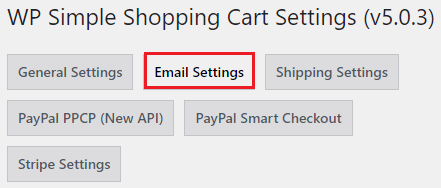
Step 2 ) The following image allows you to set up the following options.
Purchase Confirmation Email Settings Part 1
- Send Emails to Buyer After Purchase
- From Email Address
- Buyer Email Subject
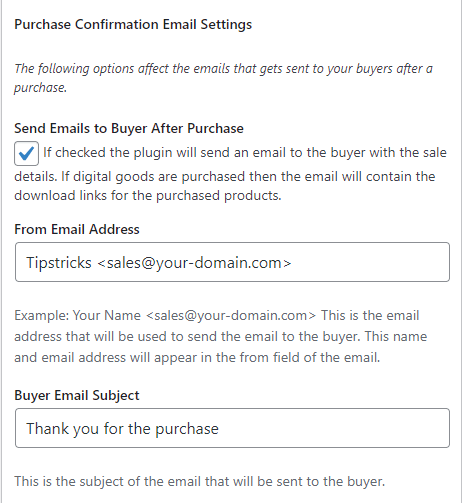
Step 2-a ) The following image allows you to set up the following options.
Purchase Confirmation Email Settings Part 2
- Buyer Email Body
Email Tags
- {first_name} – First name of the buyer
- {last_name} – Last name of the buyer
- {payer_email} – Email Address of the buyer
- {address} – Address of the buyer
- {product_details} – The item details of the purchased product (this will include the download link for digital items).
- {transaction_id} – The unique transaction ID of the purchase
- {order_id} – The order ID reference of this transaction in the cart orders menu
- {purchase_amt} – The amount paid for the current transaction
- {purchase_date} – The date of the purchase
- {coupon_code} – Coupon code applied to the purchase
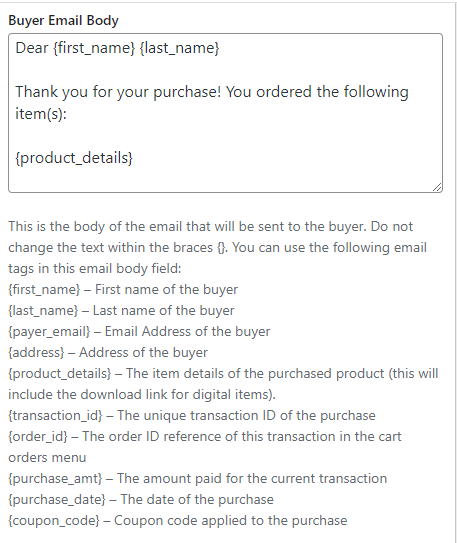
Send Emails to Seller After Purchase
Step 3 ) The following image allows you to set up the following options.
Send Emails to Seller After Purchase Part 1
- Send Emails to Seller After Purchase
- Notification Email Address*
- Seller Email Subject*
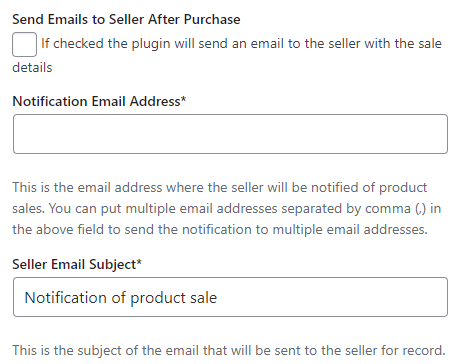
Step 3-a ) The following image allows you to set up the following options.
Send Emails to Seller After Purchase Part 2
- Seller Email Body*
- Click on Update Options button when you finish completing the settings.
Email Tags
- {first_name} – First name of the buyer
- {last_name} – Last name of the buyer
- {payer_email} – Email Address of the buyer
- {address} – Address of the buyer
- {product_details} – The item details of the purchased product (this will include the download link for digital items).
- {transaction_id} – The unique transaction ID of the purchase
- {order_id} – The order ID reference of this transaction in the cart orders menu
- {purchase_amt} – The amount paid for the current transaction
- {purchase_date} – The date of the purchase
- {coupon_code} – Coupon code applied to the purchase
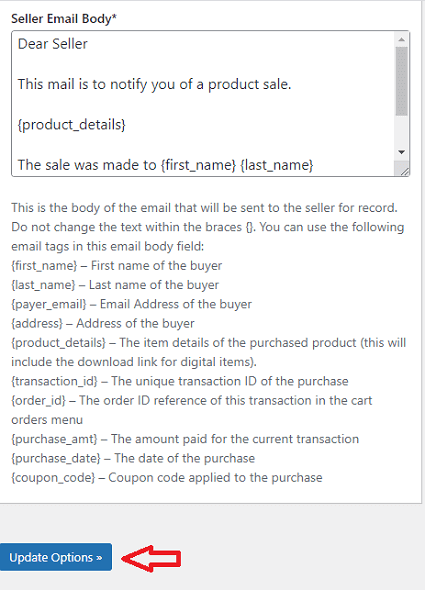
===================================
That is all you need to do to set up te e-mails for the buyers and sellers.
Click on the following link PayPal Language Encoding.
I will be updating this post from time to time. So keep coming back for more.
Enjoy.
WordPress Simple Shopping Cart List
Hi Manuel,
I’ve recently installed WP Paypal Shopping cart. I’ve got to the point where it’s (mainly) working. An email is issued to the buyer with the correct wording, but has no download link.
The code for the cart on the page is as follows:
[wp_cart_button name=”Anglo-Saxon display pack” price=”£1.99″file_url=”http://www.ks2complete.com/wp-content/uploads/2014/11/Vikings-and-Anglo-saxons-4.pdf”]
[show_wp_shopping_cart]
I would have thought that, even if the file url was wrong there would still be a link in the email?
Can you spot anything wrong or give me any advice?
Many thanks
Ash
Hi Ash, thank you for your question. Can you verify that you have enabled PayPal IPN feature in your paypal account. Log into your PayPal account and enable the IPN feature if you don’t have it enabled already.
Regards
Hi there,
Hoping you could help me out.. for some reason WP Shopping Cart hasn’t been sending our buyers any emails after purchase. The only emails they’ve received are confirmations from Paypal. The checkbox is checked (send emails to buyers after purchase), IPN is setup via Paypal and I believe the coding is correct (ex: [wp_cart_button name=”DI Ebook” price=”9.99″ file_url=”http://www.test.com/products/DIEbook.zip”]
Any assistance is greatly appreciated. Thanks.
Hi Ace thank you for your comment. Are the emails that are not sent to buyers coming from hotmail, yahoo, gmail or are they domain e-mails? Have you got the correct email tags added to the Seller Email Body*. Can you enable debug mode and view the log file. You might also like to Enable Sandbox Testing and carry out some test.
Regards
Hello,
I am having issues with emails being sent to customers. The debugging and orders say emails have been sent – but they haven’t been.
What can I be missing? Paypal IPN is on, and my code is below. Any help would be great – thanks!
for buyers
Dear {first_name} {last_name}
Thank you for your purchase! You ordered the following item(s):
{product_details}
{product_link_digital_items_only}
For sellers
Dear Seller
This mail is to notify you of a product sale.
{product_details}
{product_link_digital_items_only}
The sale was made to {first_name} {last_name} ({payer_email})
Thanks
Hi hope thank you for your question. Can you confirm that you are able to send e-mails from your website? Have you asked those who did not receive an e-mail to check their spam. Have you checked the server log files?
Hello.
My question may be a bit off point, but I am wondering if there is any way to have a buyer input her/his personal information (name and email address) upon purchasing products on my website.
I am using WP PayPal simple shopping cart, and currently buyers can simple “add to cart” and “pay”. I want to insert one more step between these two steps.
Thanks,
Hiroko
Hi Hiroko, there is an addon you can use to collect that information. Please click on the following link .
Let me know if this helps you.
Kind regards
Hi, i was hoping someone can point me to the location of the email server (looking for sent email) for simple cart.
I have a purchaser that claims they never received an email. I’ve tried sending a manual email but it was returned as blocked by their local server. Is there any way to check/find the return email from the email sent automatically? I’m looking for proof that we have done everything correctly and the issue is on their end.
Thanks
Hi Stephen, apart from the message received when you sent a test e-mail. Did you received other error messages as well? Have you tested sending an e-mail to one of your family members? You might also ask a friend or family member to purchase a product from your site. Also check the cart orders tab in the admin backend, this should also have information about the sale.
The more test you carry out, the more proof you will have when addressing this issue with your client.
I hope the above helps you.
Kind regards