Suffusion Theme Options Layouts List Tile Settings shows you how to set up the number of post in display, list style, number of excerpts and much more.
Last Updated: March 9, 2018
Latest News: I have edited the documentation below.
Suffusion Theme Options Layouts Excerpt-List-Tile-Mosaic Tutorials:
- General Settings
- Thumbnail Settings
- List-Tile Settings
- Mosaic Settings
Suffusion Theme Options Layouts List Tile Settings
Step 1 ) The following image List layout allows you to set up the following options.
Number of posts in “Display List” option
- Show all results
- Show as many posts as allowed in the ‘Posts Per Page’ setting in Settings -> Reading
List style in “Display List” option
- Unordered List
- Ordered List
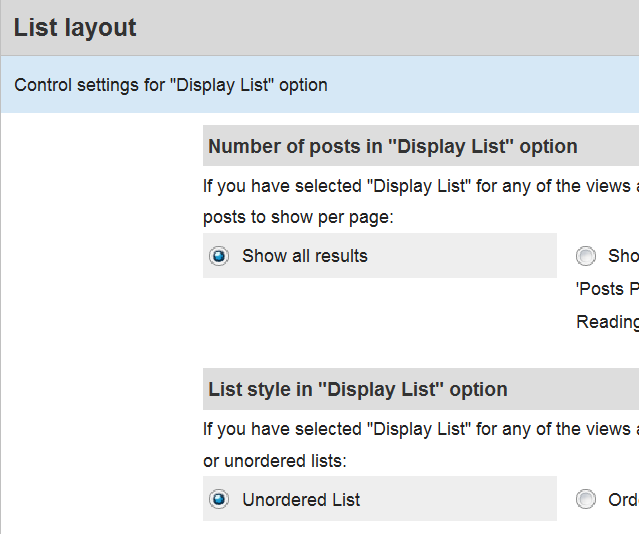
Step 2 ) The following image Tile layout allows you to set up the following options.
Number of excerpts per row in “Display Tiles” option
- 1 (One)
- 2 (Two)
- 3 (Three Default)
- 4 (Four)
- 5 (Five)
- 6 (Six)
- 7 (Seven)
- 8 (Eight)
- 9 (Nine)
- 10 (Ten)
Thumbnail container for excerpts
- Always show Thumbnail container
- Always hide Thumbnail container
- Hide Thumbnail container if there is no thumbnail
Thumbnail container height for excerpts
- Enter the number of pixels here (don’t enter ‘px’). Non-integers will be ignored.
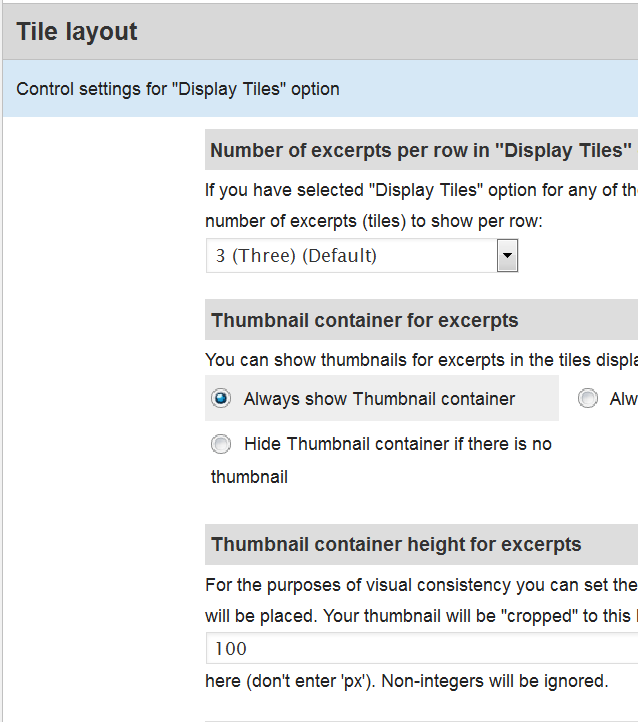
Step 3 ) The following image allows you to set up the following options.
Thumbnail image and size settings
- Use settings under Templates ? Magazine
- Use settings below
Image preference order
- Native WP 3.0 featured image
- Image specified through custom thumbnail field
- Image attached to the post
- Embedded URL in post
- Image specified through custom Featured Image field
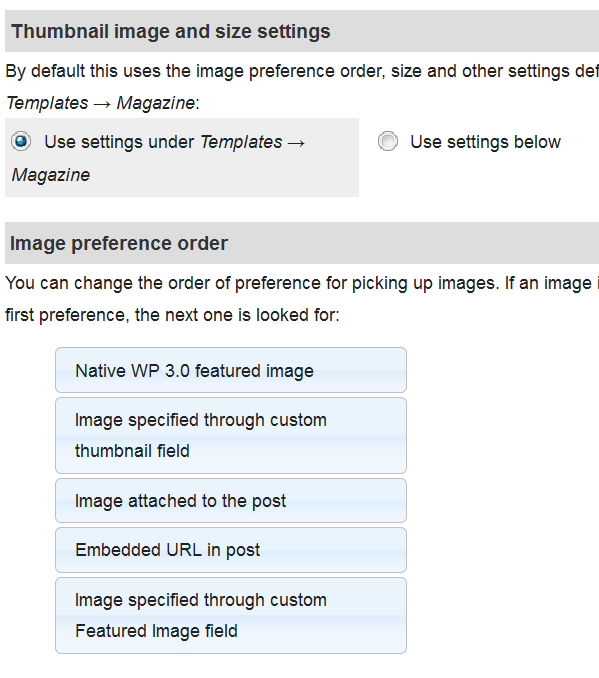
Step 4 ) The following image allows you to set up the following options.
Tile thumbnail image scaling
- Same size as excerpt images
- Custom size (defined below)
Custom height of thumbnail image in tiles
- Enter the number of pixels here (don’t enter ‘px’). Non-integers will be ignored
Custom width of thumbnail image in tiles
- Enter the number of pixels here (don’t enter ‘px’). Non-integers will be ignored
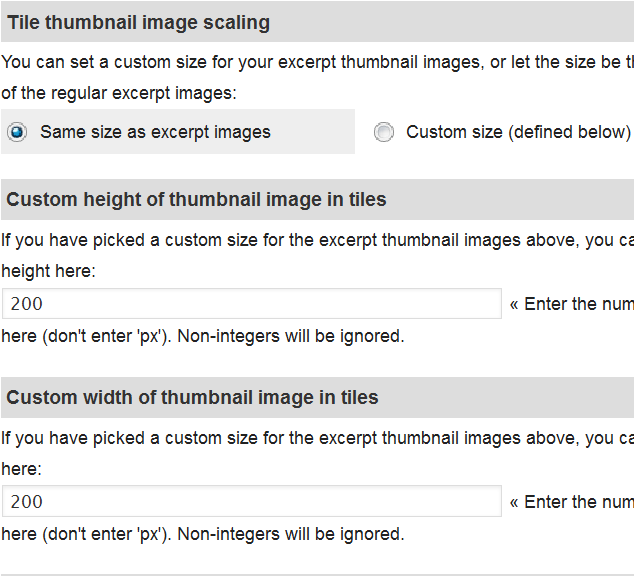
Step 5 ) The following image allows you to set up the following options.
Proportional resizing
- Inherit setting from thumbnail above
- Preserve original proportions (final size might be different from desired size)
Transform to desired proportions (image might get cropped)
Display Tiles – Alignment of post title in Excerpts
- Theme Default
- Left
- Center
- Right
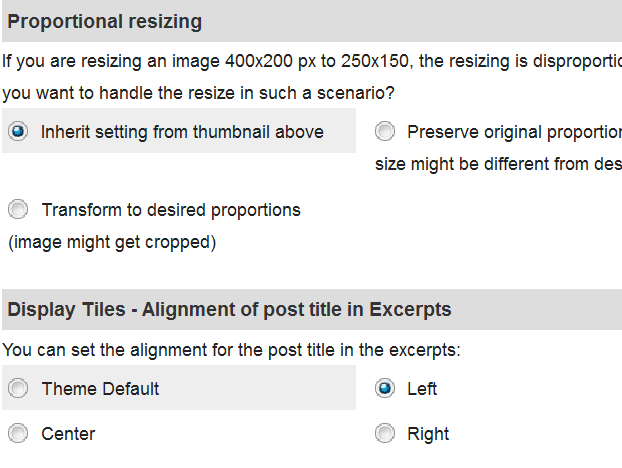
That’s how simple it is to set up the number of post in display, list style, number of excerpts and much more.
Click the following URL Mosaic Settings to continue with the settings.
Click the following URL Layouts Tutorials for more layouts tutorials.
If you have any questions please let me know. I will be updating this from time to time. So keep coming back for the latest.
Enjoy.
More Suffusion Tutorials: