Suffusion Theme Options Layouts Excerpt General Settings allows you to set up the excerpt general settings for the first page or all pages and more.
Last Updated: March 9, 2018
Latest News: I have edited the documentation below.
When you want to set up the Excerpt / List / Tile / Mosaic and Full, this is the place to carry out some custom configuration.
Suffusion Theme Options Layouts Excerpt-List-Tile-Mosaic Tutorials:
- General Settings
- Thumbnail Settings
- List-Tile Settings
- Mosaic Settings
Suffusion Theme Options Layouts Excerpt General Settings
Step 1 ) Go to Appearance -> Suffusion Options -> Layouts -> Layout: Excerpt / List / Tile / Mosaic / Full menu. See image below.
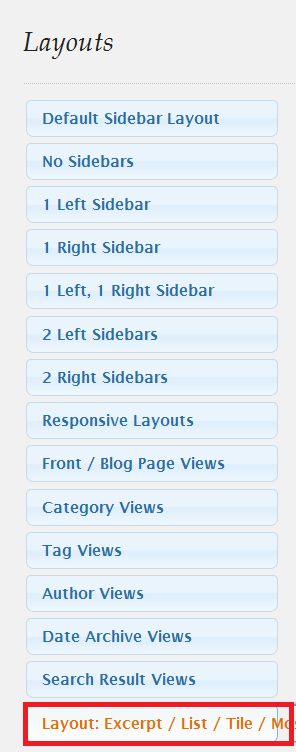
Step 2 ) The following image Layout: Excerpt / List / Tile / Mosaic / Full allows you to set up the following options.
- First page only
- All pages (second, third etc)
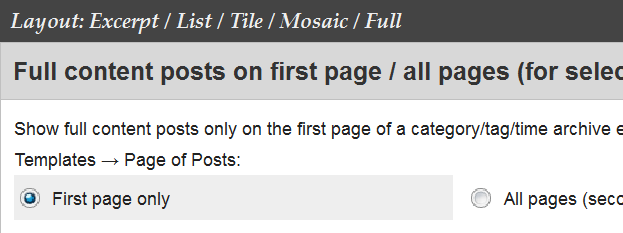
Step 3 ) The following image General Excerpt settings allows you to set up the following options.
- Number of words in auto-generated excerpts
- “Read more” style
- “Read more” text in excerpts
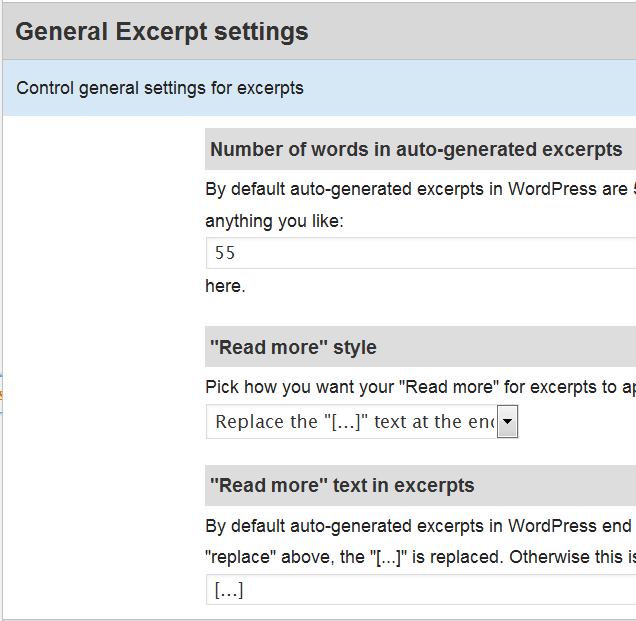
That is how simple it is to set up the excerpt general settings for the first page or all pages and more.
Click the following URL Thumbnail Settings to continue with the settings.
Click the following URL Layouts Tutorials for more layouts tutorials.
If you have any questions please let me know. I will be updating this from time to time. So keep coming back for the latest.
Enjoy.
More Suffusion Tutorials: