Remove All In One Security Database Tables shows you how to search for the plugins tables in the corresponding database for your site.
Last Updated: February 2, 2024
Latest News: Updated step 6 in the documentation.
These instructions shows you how to remove all tables and database entries with the name aios and or aio using phpMyAdmin.
These steps are important if you are having issues with our plugin and or you can’t log into your site anymore. These steps will totally remove aios entries from your sites database. This will allow you to reinstall a fresh new copy of the plugin and allow you to start all over setting up the plugin.
What you need:
- All In One WP Security And Firewall
- Access to your server’s phpMyAdmin.
- (Alternative) You might only want to reset the plugin. The following instructions can help How To Reset AIOWPS Plugin.
Remove All In One Security Database Tables
Important: Before you begin, create a database backup of your site. Just in case something goes wrong.
Note: The plugin now has the following option Delete database tables: that allows you to completely delete the plugin’s database tables when you deactivate the plugin. Go to WP Security -> Settings -> Delete Plugin Settings tab to enable these features.
Step 1 ) These steps assume you have already deactivated and deleted the plugin from your site and removed all entries include the following tags from your .htaccess file. And now you want to make sure all tables are removed from your database.
# BEGIN All In One WP Security
# END All In One WP Security
However, if you can’t log into your site to deactivate and delete the plugin, you will need to access to your site via FTP or cPanel file manager.
(Note: You can use this plugin wp-file-manager, if you don’t have access to your server and can log into your site. You can also use an FTP software like filezilla.)
Log Into Your Server
Step 2 ) Log into your server and run phpMyAdmin. Located the database for the site in question as illustrated below. In this example the database in question is word492.
Note: You might have more than one database running in your server. So make sure you select the correct database.
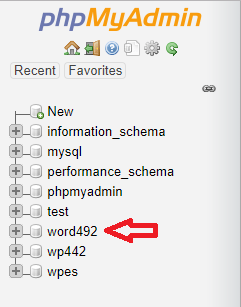
Step 3 ) When I click on word492 database, I can start searching for the plugins tables. In the following image, you can see straight away some plugin’s tables that are safe to delete with WordPress default database prefix wp_.
Note: WordPress default database prefix is wp_. In your site your database prefix might be different.
Tables Safe To Delete
- aiowps_events
- aiowps_failed_logins
- aiowps_global_meta
- aiowps_login_activity
- aiowps_login_lockdown
- aiowps_permanent_block
- aiowps_debug_log
For the following two tables you need further investigation. In other words, don’t delete them. You need to search inside of them for any entries related to aiowps.
Investigate These Tables Further
| commentmeta |
| comments |
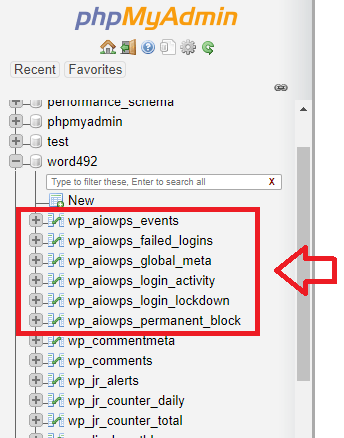
phpMyAdmin Search Options
Step 4 ) The following image shows you how to search your database for any entries that have the following word aiowps. Please make sure you carry out the following steps.
Searching Steps:
- Enter the following word aiowps in the field as illustrated in the image below.
- Under Find: select at lease one of the words. I find this to be the best option in this case.
- Under Inside tables: Select Select all. Make sure all tables are selected in the database.
- Finally click on Go button to begin the search.
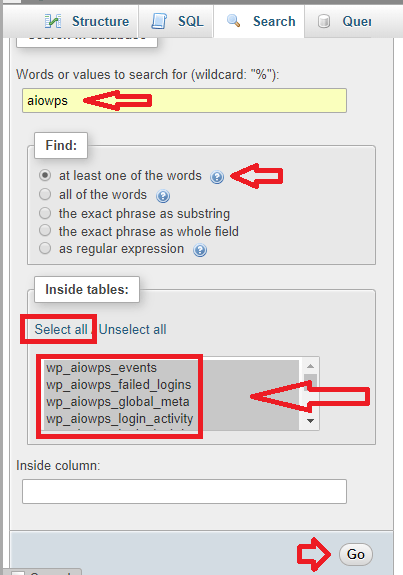
Step 6 ) The following image shows you the 5 entries found above. If the options name have the following name values aio or aiowps, then you can safely delete them. Otherwise you need to edit your search criteria again and make sure you search for any entries with the following values name aio or aiowps.
The following image also shows you the Edit link with a red arrow pointing up. Click on the Edit link to begin viewing the entries in any of the option_name found in the wp_options table. Carry out this step if it requires further investigation as per the list below.
Search inside the following tables:
- _site_transient_update_plugins = This option name requires further investigation.
- _transient_plugin_slugs = This option name requires further investigation.
- aio_wp_security_configs = This option name can be deleted since it belongs to aiowp.
- aiowpsec_db_version = This option name can be deleted since it belongs to aiowp.
- You might also find the following entry aiowps_temp_configs, not showing in the image below.
- cron = For cron jobs, you might want to use one of the following plugins Manage WordPress Cron Jobs to delete the cron job from your site. This is much safer than working in phpMyAdmin
- Important: If you have installed UpdraftPlus backup plugin and you see the following entries rank_math_aioseo_block_posts and updraft_lock_aios_15_minutes_cron_event, do not remove them. If you do, your site might crash.
Note: If you find more entries in options, please let me know and I will add them to the list above.
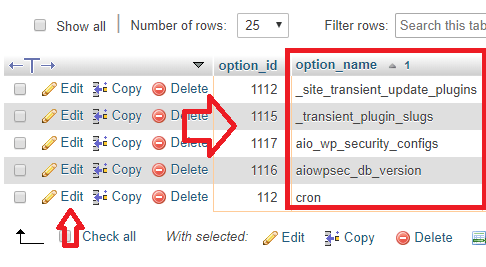
Optional Database Plugins
Step 7 ) If logging into your server and using phpMyAdmin feels a bit intimidating and or you don’t have access to your server, the following plugins can also help you.
Optimize the Database Plugins:
- Advanced Database Cleaner = (Note: The following instructions Remove AIOWPS From WP Database Tables And Options can help you.)
- Database Cleaner (New 2022)
Troubleshooting
Q1 I am unable to reinstall AIOS plugin. What can I do?
Answer = Apart from the steps above to remove the plugin and database, you can also try these steps shared in the forum by one of the developers.
=============================
I hope the above tutorial helps you remove all aios entries from your database.
Click on the following link Troubleshooting to continue configuring the plugins settings.
If you have any questions please let me know. I will be updating this post from time to time. So keep coming back for the latest.
Enjoy.
All In One Security (AIOS) Plugin Tutorial List
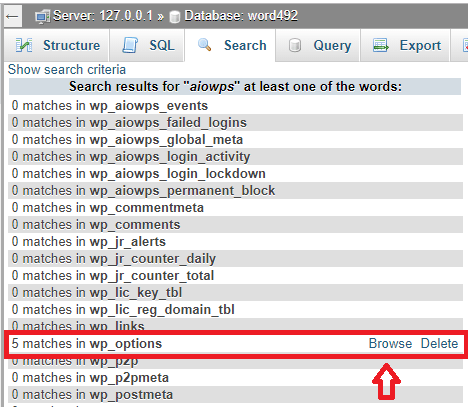
I deactivated and deleted this plugin via ftp because it totally screwed up my site. I see that it is still sitting in the menu sidebar of my wordpress site. How do I get rid of this thing entirely please? Thank you.
Hi, sorry to hear about your issue.
Did you enable any of the advanced feature? Is your site hosted in a none aPache server?
Regarding the removal of the plugin from your site, did you follow the instructions above?
Regards
If you have a private email we could discuss this I would appreciate it.
I was Forbidden, absolutely nothing no first page even. I ftp disabled all plugins, then I deleted All In One WP security plugin. I relaoded htaccess from backup, checked wp config which had my db prefix to what it changed it to so I reloaded that file from back up – backups before the plugin. Went to MyPHP – yes apache- deleted the six tables.
From there on I needed to contact my host which got me back online, said permissions were changed on some files.
I haven’t gone back to myPHP yet but something isn’t right and I haven’t the expertise to go any further. Don’t want to mess with db because then I have to bug my host again when something breaks. My https login is messed up and is where Id rather talk privately if you don’t mind. Site is ecommerce
You can use the contact form in my site.
Thank you
I tried everything, including turning off the server’s firewall, restarting apache, nginx and etc.
I deleted all entries from the bank, plugin, htaccess and still does not display the admin bar, nor does it let me enter wp-admin.
I also tried a new installation with the old bank. Problem persists, I do not enter wordpress anymore.
Let me see if I understand your issue. You have disabled and deleted our plugin, but you still can’t log into your site. Is this correct?
Slave, I too have more or less the same problem.
I’ve always used the plugin with no problems. But yesterday while I was entering the reCaptcha keys via the plugin, I mistakenly activated it on the admin login page as well.
I logged in from hosting to files and deleted all the entries both on the .htaccess and in the folders. I also deleted the plugin folder and logged in from the traditional /wp-login.php page.
Now if I try to install the plugin again it kicks me out of the dashboard and the login page I created with your plugin resets and the recaptcha code still appears on it, but it doesn’t work, and I don’t lets in. “ERROR for site owner: Invalid site key”
Hi Alex, have you deleted the plugins tables as per the documentation above? Did you also cleared your browser cache?
Kind regards.