Signup New Affiliates To Your MailChimp List shows you how to set up the addon and helps you troubleshoot if the affiliate is not added to your list.
Last Updated: May 2, 2022
Latest News: Updated the documentation.
This tutorial helps you set up an integration of your affiliates with your MailChimp account and assign them to your list when they register. These steps also help you troubleshoot the signup process, just in case something goes wrong.
What You Need:
-
- Affiliates Manager plugin.
- Affiliates Manager Mailchimp Integration addon
- You can also purchase the Affiliate Manager premium version. (Optional)
Signup New Affiliates To Your MailChimp List
Step 1 ) First install the following addon Affiliates Manager Mailchimp Integration addon.
Step 2 ) The following image MailChimp displays the admin tab for you to start entering the credentials.
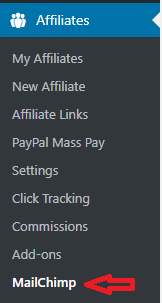
Step 3 ) For this tutorial the MailChimp list name I created is Affiliate list test. The following image displays the following options.
MailChimp Integration Settings
- Enable MailChimp Signup:
- MailChimp API Key:
- MailChimp List Name: = For this tutorial the list name is Affiliate list test.
- Click on Save button when you finish with the settings.
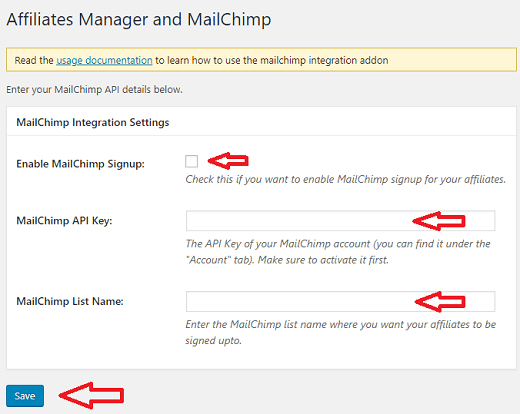
Step 4 ) When an affiliate registers to your site, they will receive the following email from MailChimp. The affiliate must click on the Yes, subscribe me to this list. If they don’t then they will not be added to your list. This is the first question you must ask your affiliates if they are not subscribed to your mailing list. Sometimes the email lands in the spam box.
Note: The confirmation email for your affiliates might look different the one below.
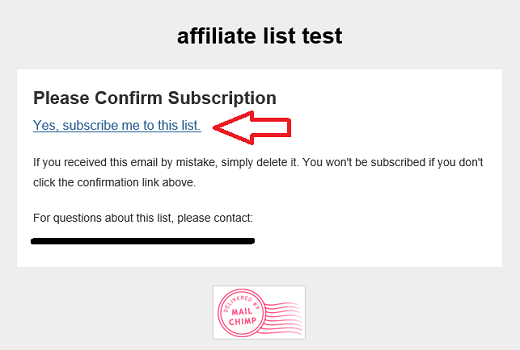
Step 5 ) When the affiliate clicks on Yes, subscribe me to this list as illustrated above, they will be sent to the MailChimp site. They will see a message similar to the one below. MailChimp needs to confirm that the person is human and not a robot “Spam”. Once the affiliates confirms they are humans by checking the box, they can click on Subscribe to list button. This will add them to your MailChimp List.
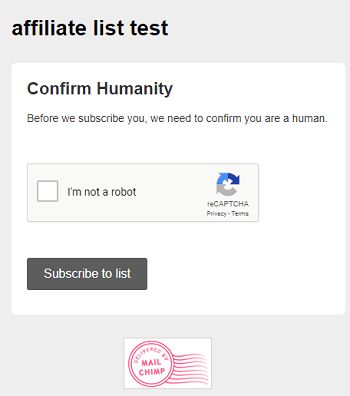
Step 6 ) The following image displays after the affiliate confirms as illustrated in the previous step. From here on the affiliate can carry out the following options.
New Affiliate Subscribed To The List Options
- Add us to your address book
- continue to our website
- manage your preferences
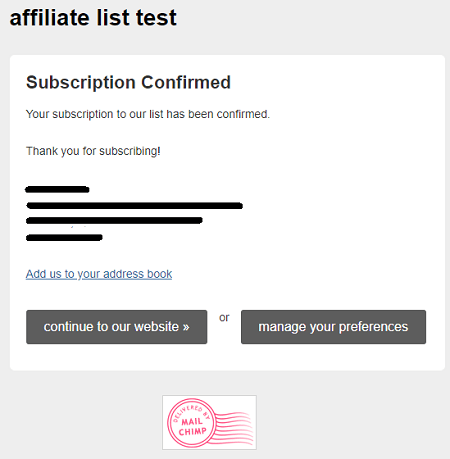
Step 7 ) Once you have received confirmation of your new affiliate signing up to your site. Log into your MailChimp account to confirm if the affiliate has been added to your mailing list. The following image displays the new affiliate added to the MailChimp list Affiliate list test.
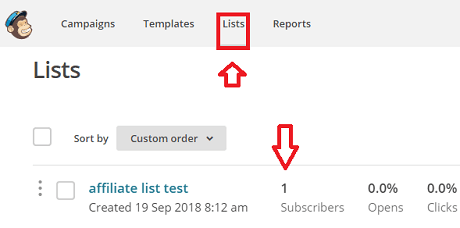
Troubleshooting Steps
If the affiliate is not added to your list, you can use the above steps to help you troubleshoot the issue.
- Did the affiliate receive a confirmation email from MailChimp? Note: Sometimes the emails land in the spam box.
- Did the affiliate click on Yes, subscribe me to this list link?
==================================
That is how simple it is to allow your affiliates signup to your MailChimp list.
If you have any questions please let me know.
Enjoy.
WP Affiliates Manager Tutorials List