WP The SEO Framework Homepage Settings helps you configure your sites home page title and description. This is important for search engines.
Last Updated: June 17, 2021
Latest News: Updated the information.
The homepage in most sites can represent the landing page. Another words when people search for your site they will land on your home page. You need to make sure the SEO settings are good enough for search engines to pick your site title name within the search criteria in search engines like Google, Bing etc.
This tutorial shows you how to control the homepage title, description and social sharing images. With the color coded numbered bar provided in the settings, it provides an easy way to manage the title and description length.
What you need
- The SEO Framework
- The SEO Framework – Extension Manager (Optional but a must have extension)
WP The SEO Framework Homepage Settings
Step 1 ) The following image Homepage Settings allows you to set up the following settings.
- General
- Additions
- Social
- Robots
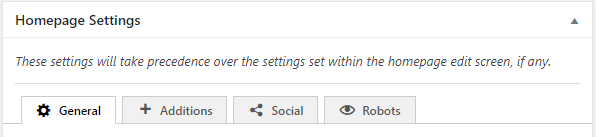
General
Step 2 ) The following image General allows you to set up the following options.
General Settings
- Meta Title Additions
- Meta Title
- Meta Description
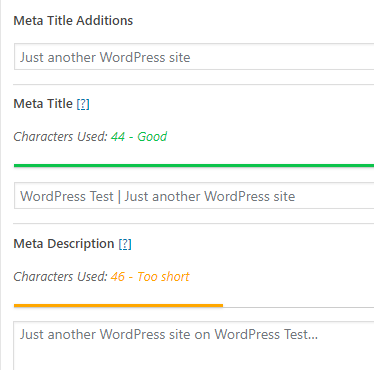
Additions
Step 3 ) The following image Additions allows you to set up the following option.
Meta Title Additions
- Add Meta Title Additions to the home page title?
Meta Title Additions Location
- Left:
- Right:
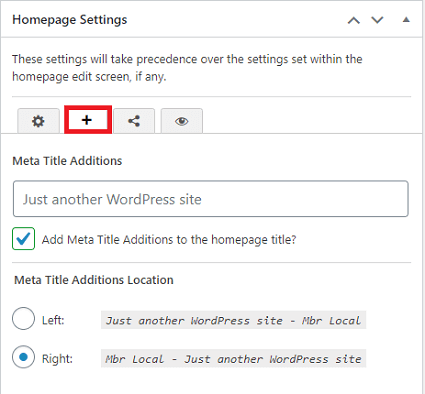
Robots
Step 4 ) The following image Robots allows you to set up the following options.
Please Make a note of the following message, this is very important.
Warning: No public site should ever disable indexing or following for the homepage.
Robots Meta Settings
- Apply noindex to the home page?
- Apply nofollow to the home page?
- Apply noarchive to the home page?
Home Page Pagination Robots Settings
- Apply
noindexto every second or later page on the home page?
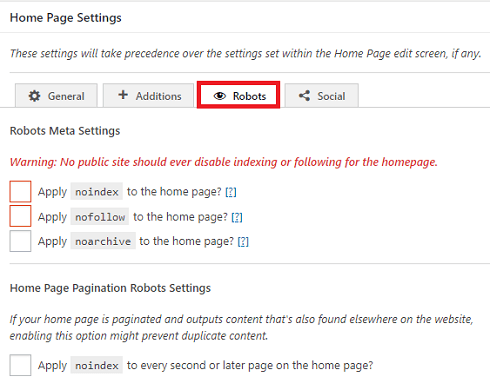
Social
Step 5 ) The following image Social allows you to set up the following option.
Open Graph Settings
- Open Graph Title
- Open Graph Description
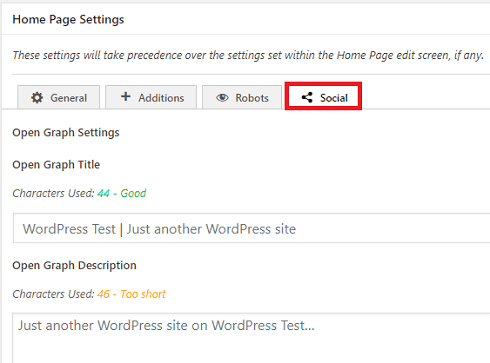
Step 5-a ) The following image allows you to set up the following option.
Twitter Settings
- Twitter Title
- Twitter Description
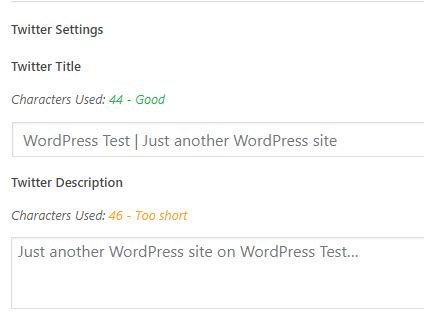
Step 5-b ) The following image allows you to set up the following option.
Social Image Settings
- Social Image URL
- Click on Select Image button to select one of your own images.
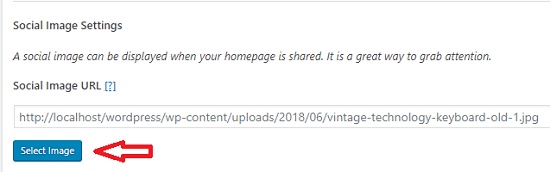
Note: Always make sure you click on Save Settings button.
The settings above help you setup and organize the the home page title, description and social images. Make sure you are happy with your settings before you save them.
I will be adding more information soon. So keep coming back for the latest. If you have any questions please let me know.
Enjoy.
The SEO Framework Plugin Tutorial List: