The following Easy WP SMTP Test Email Settings tutorial shows you how to test and make sure the e-mails are sent from your server.
Last Updated: June 13, 2024
Latest News: Updated the documentation.
The following instructions shows you how to configure the plugin to carry out an email test in your site. It is very important to carry out this test when you install and configure the plugin for the first time. You need to make sure the settings you entered from your SMTP server are correct and the plugin is able to send a test email.
What You need:
- Easy WP SMTP plugin.
Easy WP SMTP Tutorials:
- Plugin Settings
- Additional Settings
- Test Email Settings
- Troubleshooting Tips
- FAQ
Easy WP SMTP Test Email Settings
Step 1 ) Go to Easy WP SMTP -> Tools admin sidebar menu as illustrated in the following image to start testing if your settings are correct and the emails are sent.
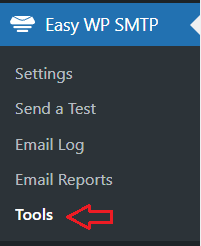
Step 2 ) Click on Email Test tab to begin testing your emails. You can configure the following fields to carry out the email test.
Send a Test Options
- Send To
- HTML = ON or OFF
- Custom Email = ON or OFF Note: See Step 2-a ) below for more information.
- Click on Send Test Email button once you are ready to carry out a test.
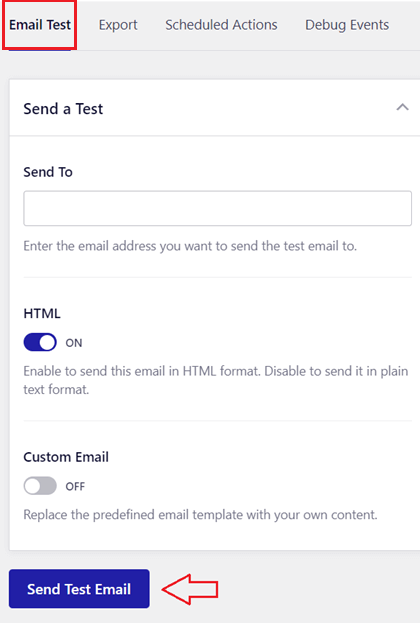
Custom Email Settings
Step 2-a ) The following image displays the Custom Email Settings if enabled. This allows you to configure the following options to test an email.
Custom Email Settings
- Subject
- Message
- Click on Send Test Email button once you are ready to carry out a test.
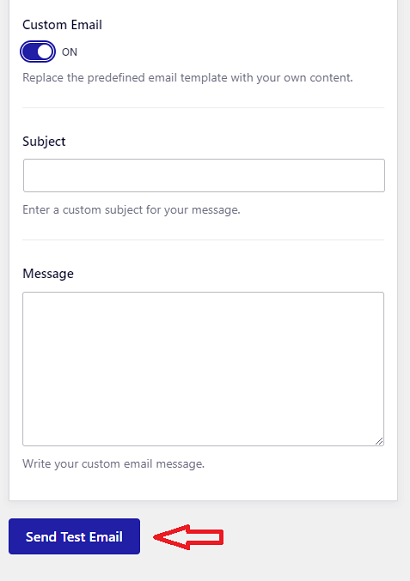
=================================
That is all you need to do to test your e-mails and make sure the plugin works correctly in your site.
I will be updating this post from time to time. So keep coming back for more.
Enjoy.