The following Easy WP SMTP Additional Plugin Settings tutorial shows you how to set up the optional settings in the misc tab and more.
Last Updated: June 13, 2024
Latest News: Updated the documentation.
The following documentation shows you how to enable or disable additional plugin settings found in the Misc tab. Make sure you know what you are doing before you play around with these settings.
What You need:
- Easy WP SMTP plugin.
Easy WP SMTP Tutorials:
- Plugin Settings
- Additional Settings
- Test Email Settings
- Troubleshooting Tips
- FAQ
Easy WP SMTP Additional Plugin Settings
Step 1 ) Go to Easy WP SMTP -> Settings -> Misc tab as illustrated in the following image. This allows you to setup the following fields.
Miscellaneous Settings Part 1 (Optional)
- Enable Domain Check = ON or OFF
- Comma separated domains list
- Block All Emails = ON or OFF
- Do Not Send = ON or OFF
- Allow Insecure SSL Certificates = ON or OFF
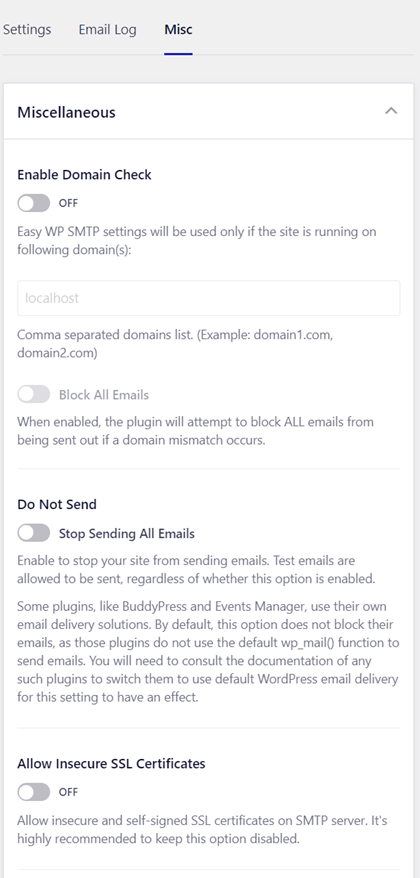
Step 2 ) The following image allows you to setup the following fields.
Miscellaneous Settings Part 2 (Optional)
- Announcements = ON or OFF
- Emails Delivery Errors = ON or OFF
- Compact Mode = ON or OFF Note: See Step 2-a ) below.
- Allow Usage Tracking = ON or OFF
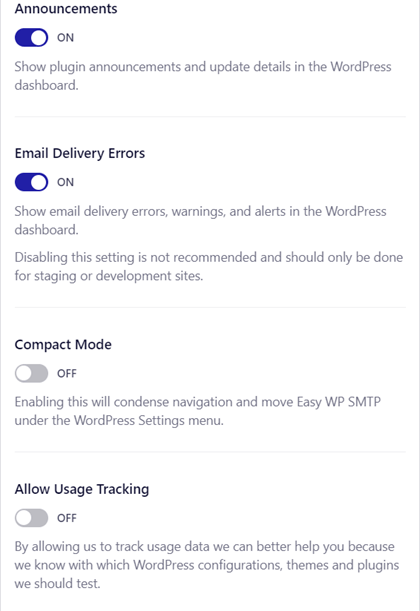
Step 2-a ) When you enable Compact Mode the plugins configuration will move to WordPress admin Settings area as illustrated in the image below.
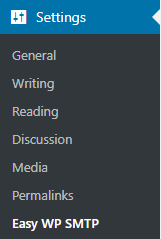
Step 3 ) The following image allows you to setup the following fields.
Miscellaneous Settings Part 3 (Optional)
- Hide Dashboard Widget = ON or OFF
- Disable Email Summaries = ON or OFF
- Uninstall Easy WP SMTP = ON or OFF
- Click on Save Settings button once you are finish with your settings.
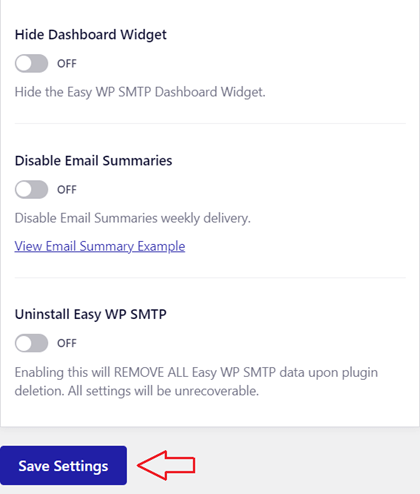
=========================
That is all you need to do to set up the (Optional) additional settings in the plugin i.e. Misc tab.
I will be updating this post from time to time. So keep coming back for more.
Enjoy.