Create A Suffusion Child Theme In a Few Steps shows you how easily it is to set up a child theme by following these steps below and more.
Last Updated: May 15, 2018
Latest News: I have added another link to the menu below.
Most people nowadays know what a child theme is. But for those of you who don’t know, a child theme is basically a theme that is always linked to the parent theme but does not include the folders and files of the parent theme. In a way the child theme is hooking into the parent theme to display the same layout as if you were using the parent theme. The other reason most developers use a child theme for is customization.
Imagine if you have made a huge amount of special customization in your website and one day you decide to upgrade the parent theme? That would represent a nightmare to some who have added many customization to their website and forgot to make a note. That is when a child theme comes in handy.
What this means is you can customize as much as you want through CSS and Functions using the child theme and it will not affect the parent theme. It also means that when you update or upgrade the parent theme you will not loose your customize settings in the child theme.
Note: Make sure you have access to an ftp program or have access to cPanel before you begin.
What You Need:
- Filezilla = Is an ftp program and it is free. (Some might use cPanel File Manager)
- Download suffusion child theme
Suffusion Theme / Child Theme Tutorials:
- How To Install or Update Suffusion Theme
- Create A Suffusion Child Theme In a Few Steps
- Suffusion Theme Options Back End Child Themes
Create A Suffusion Child Theme In a Few Steps
Install Child Theme Manually
Step 1 ) First unzipped the folder suffu-scion.zip downloaded from the link above into your computer or laptop.
Step 2 ) Open up filezilla and navigate to your themes folder found inside your WordPress installation. Upload the folder and all the content to your server as illustrated in the image below.
Note: Some of you might use File Manager in cPanel.
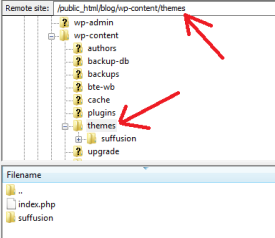
Step 3 ) The following image shows you the suffu-scion folder underneath the themes folder and above suffusion folder “which is the parent theme as explained above”.
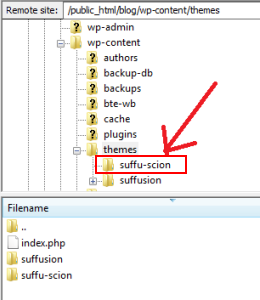
Step 4 ) Check and make sure your new folder has the correct file attributes. Right click with your mouse on the new folder and check the attributes. See image below. The numeric number 755 illustrated below is the recommended value shared by WordPress.
Note: Remember this image illustrates how to change the attributes using Filezilla.
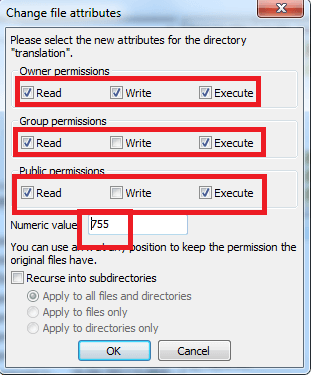
Step 5 ) Go to Step 9 ) below.
(Note: If you use File Manager in cPanel, you can upload the zipped folder. Create a new folder and name it suffu-scion. Unzipped the folder content into the folder you just created. The server should add the proper files permission for you. However to be on the safe side you should double check the folder permissions.)
Install Child Theme Automatically
Step 6 ) Go to Appearance -> Themes to upload the child theme you downloaded from the link above. See the image below.
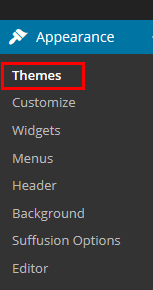
Step 7 ) In the following image click on Upload Theme link to upload and installed the child theme you downloaded.
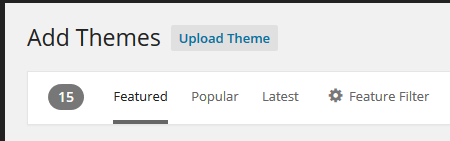
Step 8 ) The following image shows you the child theme selected and ready to install. Click on Install Now button.
Note: This process is the same for any theme you wish to upload to WordPress.
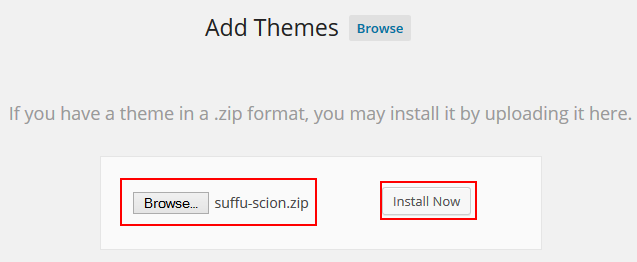
Step 9 ) Now click on the following link Activate as shown in the image below.
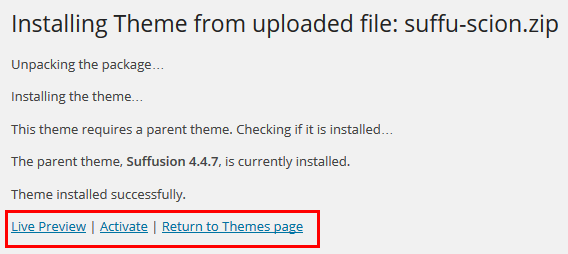
Once you have uploaded and activated your child theme as shown above you need to enable the child theme option in Suffusion admin panel. Click on the following URL Suffusion Theme Options Back End Child Themes to learn more.
If you have any questions please leave a comment. Come back for more suffusion tutorials
More suffusion tutorials:
Great one, very helpful! This will surely help a lot of people to understand what it really means. Your article explain everything so well. Good job!
Hi Manuel,
Thank you for this excellent tutorial on building a child theme for Suffusion.
My question though is, if I don’t intend making any changes to the theme, then do I need a child theme?
I expect the answer is no, because I don’t have a child theme and have had my website for more than a year, during which time there have been theme updates and I never noticed anything go wrong with my site.
Thanks,
Marius
Hello Marius, thank you for your comment. That is correct you don’t need a child theme if you are not going to make any changes.
Kind regards