All In One Security Audit Logs will help you keep an eye on your site to let you know what is happening on your desktop.
Last Updated: March 6, 2024
Latest News: Updated the information.
This post talks about AIOWPS audit logs files located in the dashboard. The information provided by the audit logs is very important. You want to know what is happening in the backend. This feature has growing with more options added. The logs information is related to different events carried out in the backend of your site. For example: Plugins updated, theme updated, successful login and more.
You should make it a habit to check the audit logs tab regularly to know what is happening in your site.
Important Information: The plugins Dashboard is only visible to the Administrator account. In other words, the following user profiles Subscriber, Contributor, Author, Editor will not see the Dashboard when logged into their account.
What you need:
All In One Security Audit Logs
Step 1 ) Go to WP Security -> Dashboard admin tab as illustrated in the image below.
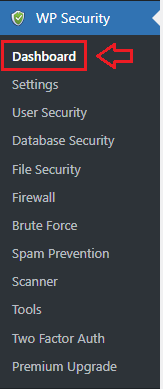
Audit logs
Step 2 ) Then click on Audit logs tab as illustrated in the image below to select and view all the audit log files or select one of the many filter options available. This can help you view a particular log entry faster.
Audit logs
- Audit logs
- Click on Export to CSV button to export your audit log entries.
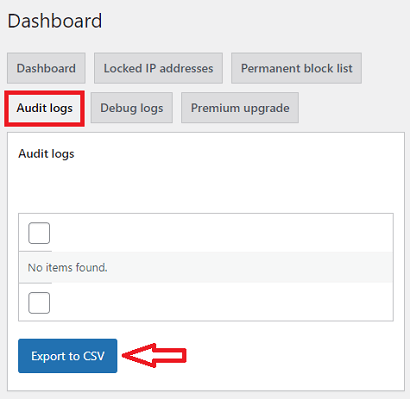
Step 3 ) The following image shows you all the different options you can apply to view the log files.
Audit Logs Viewing Log File Options
- Search
- Bulk actions = Note: Check Step 3-a ) below.
- All Levels = Note: Check Step 3-b ) below.
- All events = Note: Check Step 3-c ) below.
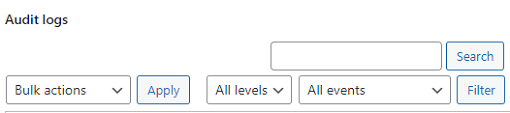
Step 3-a ) The following image Bulk actions allows you to select from the following options.
Bulk Actions Options
- Delete all
- Delete selected
- Delete filtered
- Click on Apply button once you have selected your option.
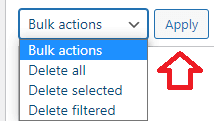
Step 3-b ) The following image All levels allows you to select from the following options.
All Levels Options
- All levels
- info
- warning
- fatal
- error
- debug
- trace
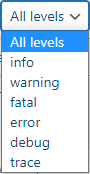
Step 3-c ) The following image All events allows you to select from the following options.
All Events Options
- All events
- Core updated
- Plugin installed
- Plugin activated
- Plugin updated
- Plugin deactivated
- Plugin deleted
- Theme installed
- Theme activated
- Theme updated
- Theme deactivated
- Theme deleted
- Translation updated
- Entity changed
- Successful login
- Failed login
- User registration
- Table migration
- Click on Filter button once you have selected your option.
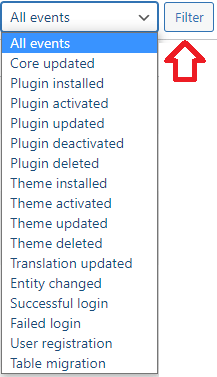
Troubleshooting
Q1 How do I fix the following fatal error message when I go to view the failed login records?
Fatal error: Allowed memory size of 134217728 bytes exhausted (tried to allocate 90 bytes) in /sata1/home/users/malynrada/www/www.malyn-rada.gov.ua/wp-includes/wp-db.php on line 1889.
Solution: Check the following support thread for a possible solution.
==========
Q2 Why do I see the following username [login] instead of a name?
Solution: This can happen if you are using cloudflare or a similar service and set up the wrong server variable. Check the following support thread for more information.
FAQ
Q1 Is there a way to delete all failed login records from all the sites on a multi-site network at once?
Answer: Short answer is no there isn’t. But there is a filter hook which controls how many rows are kept in the aiowps_failed_logins table. Please check the following support thread for more information.
==========
Q2 I’m looking to change the default text that displays when a user is locked out for too many incorrect password attempts. How can I achieve this?
The text currently reads:
Error: Access from your IP address has been blocked for security reasons. Please contact the administrator.
Solution: You can try adding the following filter in your functions.php file in your theme.
Filter: aiowps_ip_blocked_error_msg. Check the following support thread for a solution.
==========
Q3 I checked the Audit Logs tab and noticed that there are more than 65.000 registers in three moths. How can I prevent database bloating?
Solution: To decrease the audit log records you can define the constant to 30 ( or less for example 10 )
define('AIOWPSEC_PURGE_AUDIT_LOGS_AFTER_DAYS', 30); in wp-config.php file.It will delete audit logs related data older than 30 days, right now the default is set to 90 days. Click on the following link support thread to learn more.
==========
Q4 Is there a way to disable IP collection or make IP’s anonymous?
Solution: Version 5.2.0 has a filter that will allow you to change the IP recorded in the audit log. You can add an mu-plugin with something like this: Click on the following link support thread to learn more.
function aios_audit_log_event_user_ip($ip) {
return 'not recorded';
}
add_filter('aios_audit_log_event_user_ip', 'aios_audit_log_event_user_ip');=============================
That’s how simple it is to manage the audit logs in your site using AIOS.
Click on the following link Settings to continue configuring the plugins settings.
If you have any questions please let me know.
Enjoy.
All In One Security (AIOS) Plugin Tutorial List