WP Affiliate Platform Advanced Settings tutorial shows you how to setup prompt for tax form, Miscellaneous Advanced Settings and more.
Last Updated: August 31, 2021
Latest News: Updated the documentation.
These are optional settings that can be handy for some advanced setup.
Important Links:
- Documentation page = Contains all the documentation for the WP Affiliate Platform plugin.
- WordPress Affiliate Platform Features = A list of features available in the plugin.
What You Need:
- WP Affiliate Platform (Note: This is an affiliated link = I get a small commission if you make a purchase.)
WP Affiliate Platform Advanced Settings
Step 1 ) Go to WP Affiliate -> Settings -> Advanced Settings tab as illustrated in the image below to set up the following options.
Tax Form Submission Related
- Prompt for Tax Form Submission
- Tax Form Prompt Message
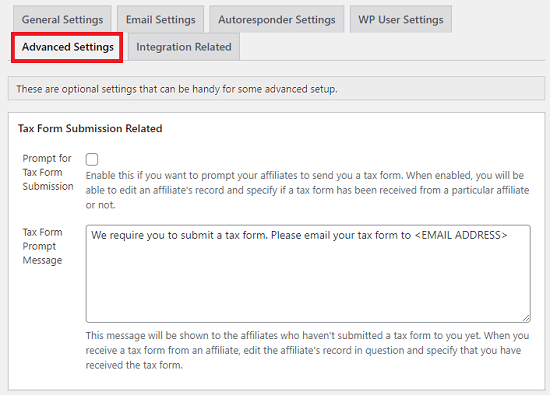
Miscellaneous Advanced Settings
Step 2 ) The following image Miscellaneous Advanced Settings allows you to setup and check the following options.
Miscellaneous Advanced Settings
- Record Verified Affiliate Clicks Only
- Record $0 Commission
- Do Not Override Affiliate Cookie
- Use WordPress Timezone
- Only Use Cookie for Commission Tracking
- Click on Update options button
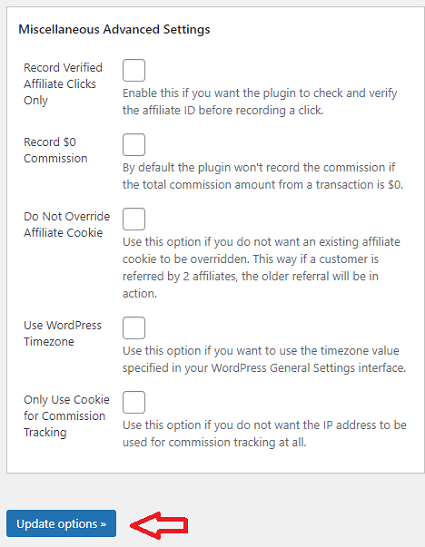
Admin Dashboard Access Permission
Step 2 ) The following image Admin Dashboard Access Permission allows you to setup the following option.
Admin Dashboard Access Permission
- Select Amin or other user roles
- Click on Save Permission button
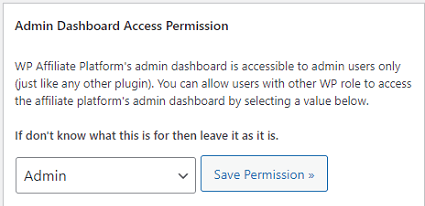
====================================
I will be updating this post from time to time. So keep coming back for more.
If you have any questions please let me know.
Enjoy.
WP Affiliate Platform Tutorials: