WP Suffusion Theme Google Analytics post shows you how to set up your Google Analytics and add the code into Suffusion theme.
Last Updated: May 24, 2023
Latest News: Updated the information below.
Most of you might not be using Google Analytics to monitor what is happening in your site. If you don’t I recommend that you do, after all Google Analytics is free to use. And if you are, then you are in luck because Suffusion allows you to add the code in Suffusion Options -> Backend -> Analytics. This means that you don’t have to install a plugin.
WP Suffusion Theme Google Analytics
Step 1 ) Log into Google analytics account using the following link.
https://analytics.google.com/analytics/web/
Step 2 ) In the following image click on Admin button.
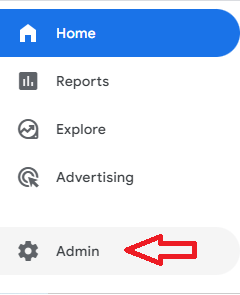
Step 3 ) Then click on Data Streams as illustrated in the image below.

Step 4 ) Then click on Web as illustrated in the image below. The reason why you click on Web is because you are adding the stream to a website.
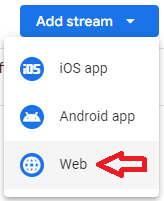
Step 5 ) Once you have entered all the details for your website, go to View tag instructions as illustrated in the image below. You have two options, Install with a website builder or CMS or Install manually.
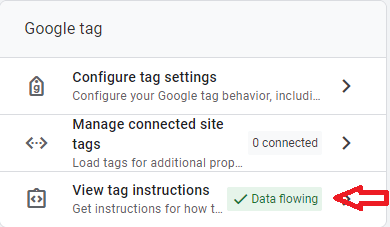
Step 6 ) Install manually is selected above because the code is going to be added to Suffusion Analytics.
Note: The G code has been removed for privacy reasons, your number will be displayed. Remember that if you have more than one account, you have to make sure you select the correct code per account.
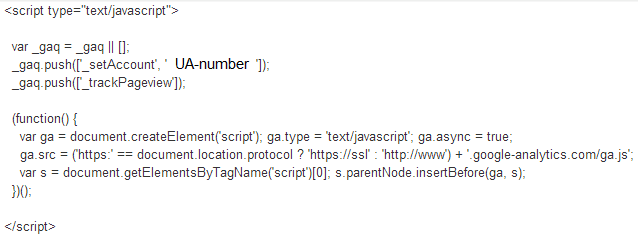
Step 7 ) Log into your website admin panel. Click on Appearance -> Suffusion Options -> Back-end -> Analytics. See image below.
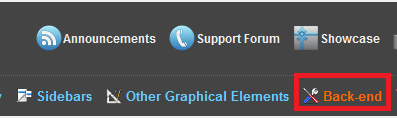
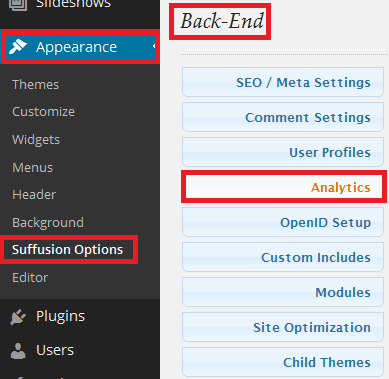
Step 8 ) Make sure you select Analytics enabled options and you paste the code you copied above which should be on your clipboard into the white space where it says Paste Code Here. See image below.
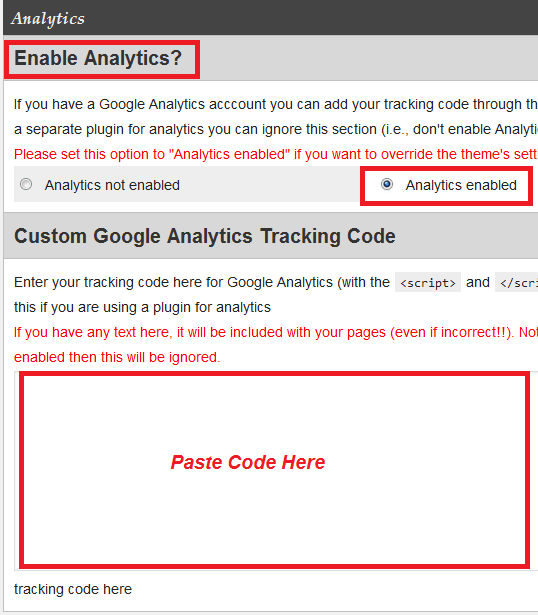
Step 9 ) Make sure you click on Save/Reset button and then click on Save page ‘Analytics’ button as illustrated in the image below.
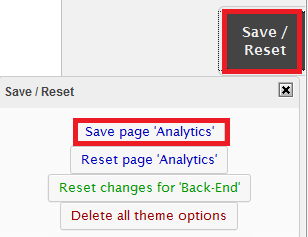
====================
That is all you need to do to add your Google Analytics to Suffusion theme.
Click on the following URL Back End Tutorials for more back end tutorials.
If you have any questions please let me know. I will be updating this from time to time. So keep coming back for the latest.
Enjoy.
Suffusion tutorials:
Google Tutorials: