WP Affiliate Platform Ads Banners shows you how to manage, ads, add banners and links. Add creative and manage creatives.
Last Updated: September 3, 2021
Latest News: Updated the documentation.
Creating image banners or text links for your products or services is very easy with the Affiliate plugin. It helps your affiliates with the product promotion. All they have to do is copy and paste a bit of code to start promoting your products on their websites.
The following tutorial shows you how to configure ads. Once you have configured some ads your affiliates will be able to log into their affiliate portal and see the ad code specific to their accounts. They will be able to use the ad code to send traffic to your website.
Important Links:
- Documentation page = Contains all the documentation for the WP Affiliate Platform plugin.
- WordPress Affiliate Platform Features = A list of features available in the plugin.
What You Need:
- WP Affiliate Platform (Note: This is an affiliated link = I get a small commission if you make a purchase.)
WP Affiliate Platform Ads Banners
Step 1 ) Go to WP Affiliate -> Manage Ads tab as illustrated in the image below to manage text links or image banners.
Manage Ads Options
- Click on Add Banner/Link button
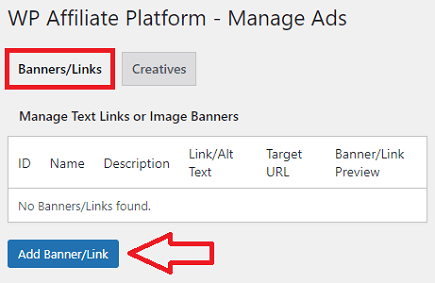
Add Banners/Links
Step 2 ) The following image Add Banners/Links allows you to set up the following options.
Add Banners/Links Options Part 1
- Name
- Target URL
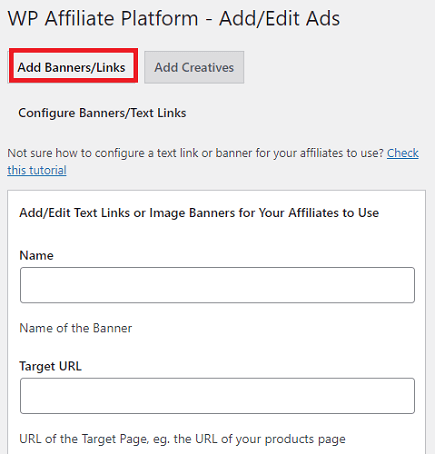
Step 2-a ) The following image Add Banners/Links allows you to set up the following options.
Add Banners/Links Options Part 2
- Anchor/Alt Text
- Image URL
- Description
- Click on Save Banner button once you have completed the settings.
- You can also click on Manage Banners button.
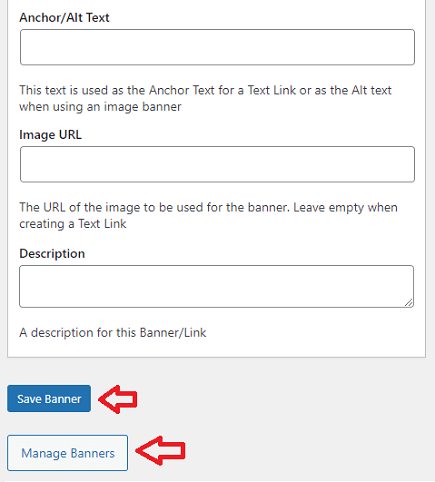
Add Creatives
Step 3 ) Go to WP Affiliate -> Add/Edit Ads -> Add Creatives tab as illustrated in the image below to set up the following options.
Configure Creative
- Name
- Creative Code
- Click on Save Creative button once you have completed the settings.
- You can also click on Manage Creative button.
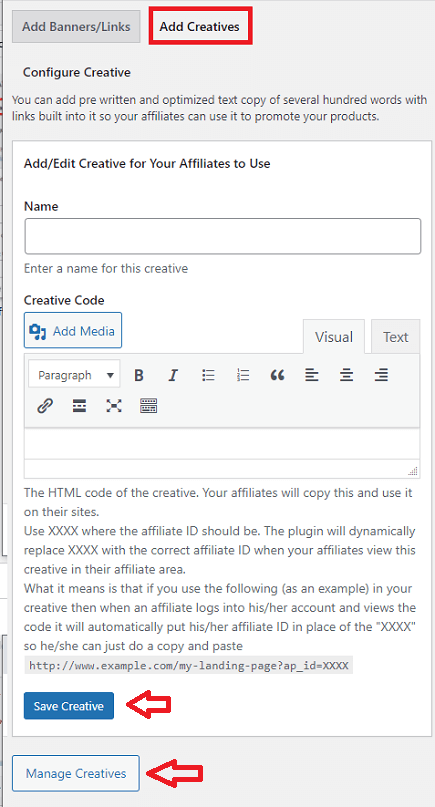
==================================
That is how simple it is to manage and add new ads in your site for your affiliates
I will be updating this post from time to time. So keep coming back for more.
If you have any questions please let me know.
Enjoy.
WP Affiliate Platform Tutorials: