WordPress Simple Shopping Cart Orders Settings shows you how to check your orders and how to create new orders for your online store.
Last Updated: March 14, 2025
Latest News: Updated the documentation.
This plugin allows you to monitor all your sales via the Cart Orders sidebar menu located in the the admin panel. It also allows you to manually create new orders for your clients. A feature was added in the Tools tab, that allows you to export your cart orders into a CSV file.
What you need:
WordPress Simple Shopping Cart Orders Settings
Step 1 ) The following image shows you the Cart Orders menu displayed in your sidebar admin panel.
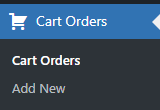
Cart Orders
Step 2 ) The following image Cart Orders displays the following information about your orders and more. You can click on Add New button to create a new order.
Cart Orders Search Options
- All
- Published
- Trashed
- You can click on the Search Order button when searching for an order.
Cart Orders Information
- Order ID
- First Name
- Last Name
- Total
- Status
- Date
Orders Options
- Edit
- Quick Edit
- Trash
- View
Bulk Actions Orders Options
- Edit
- Move to Trash
- Click on Apply button when you are ready.
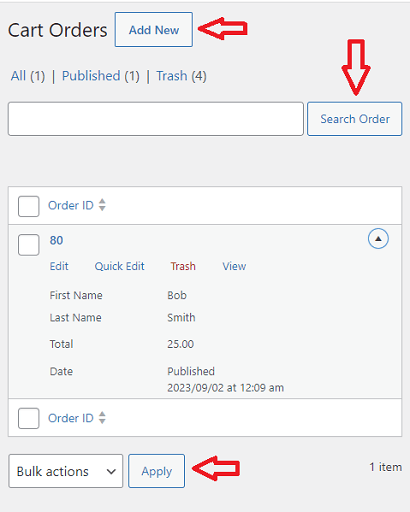
Order Review
Step 3 ) The following image Order Review displays a list of fields for you to fill when adding new orders.
Note: When creating a new order an Order ID: number will be given to the new order.
New Order Fields
- First Name
- Last Name
- Email Address
- IP Address
- Total
- Shipping
- Address
- Phone
- Buyer Email Sent?
- Item(s) Ordered:
- Applied Coupon Code:
- Make sure you click on Publish button when you finish adding the new order.
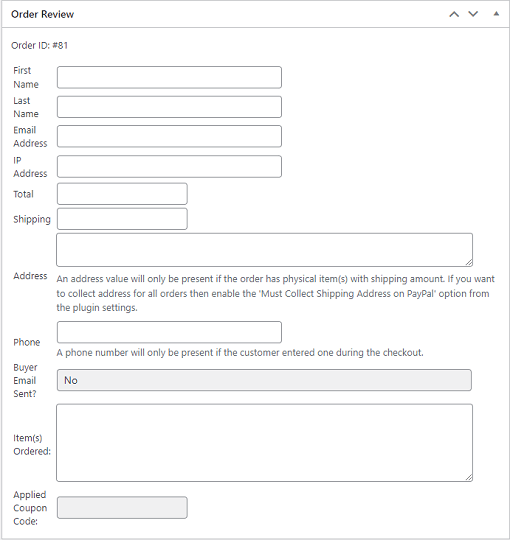
Order Actions
Step 4 ) The following image Order Actions allows you to carry out the following options.
Order Actions Steps
- Click on the button Mark This Order as Paid
- Click on the button Resend Sale Notification Email
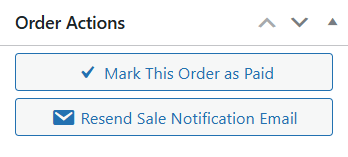
Export Cart Orders
Step 5 ) Go to Simple Cart -> Tools as illustrated in the following image to access the export tool.
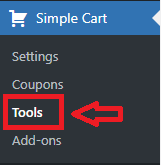
Step 5-a ) The following image Export Cart Orders Data allows you to click on Export Data button. This allows you to export your cart orders data into a CSV file and download the file into your computer/laptop.
Note: You can use the following plugin wp-csv-to-database to import your CSV file into your database. Alternative you can also read the following documentation how-to-easily-import-or-export-any-of-your-wordpress-database-content-using-phpmyadmin to learn other methods.
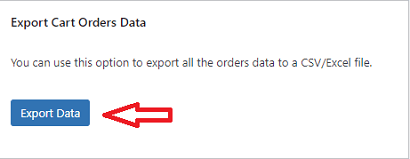
Recommended Link
Troubleshooting Cart Orders
Q1 My cart orders are not capturing the customers details. How do I fix this?
Solution: The details come from PayPal’s IPN (since PayPal collects the customer’s data during the checkout).
Q2 I see no way to include the Title tag or Meta Desc. data that the Cart Orders page shows as blank by default. How do I fix this?
Solution: Those are coming from some kind of SEO plugin that you have on your site (or a SEO feature of the theme you are using). The orders are not publicly visible post type. The order are only for site admins to see in the admin dashboard. Step 2 ) above displays the default column titles in the plugin. Check the following link forum post to learn more.
Q3 My cart orders are not being recorded in the plugin. My security plugin has blocked PayPal notifications. How can I fix this?
Solution: You need to exclude or whitelist the IP address or endpoints from your cache or security plugin. This will allow the communication between your site and PayPal to work again. The following URL what-are-the-ip-addresses-for-live-paypal-servers from PayPal can help you. Check the following link forum post to learn more.
I will be updating this post from time to time. So keep coming back for more.
Enjoy.
WordPress Simple Shopping Cart List