WordPress Simple Shopping Cart Tools will show you how to export your orders into a csv excel file and more.
Last Updated: September 4, 2023
Latest News: Updated the documentation.
This documentation shows you how simple it is to export your orders into a csv excel file. This little tool helps you manage your orders using a simple exporting process. Once you open your excel file, you can manage however you want your rows and columns. Of course you need to use an application software to view and read the excel content.
What you need:
Premium addons:
(Note: The 3 links below are affiliated link. I get a small commission if you purchase this product.)
Note: For premium addons support, please click on the following link contact.
WordPress Simple Shopping Cart Tools
Step 1 ) Go to Simple Cart -> Tools tab to create your excel file. The following image shows you the Export Data button you need to click to create the file for downloading.
This tool also allows you to export the customer Input addon fields as well. Click on the following URL Collect Customer Input in the Shopping Cart to learn more about the addon. (Note: This is an affiliated link. I get a small commission if you purchase the product.)
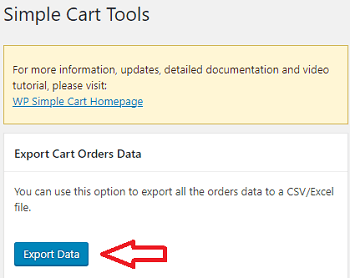
Step 2 ) The following image shows you the csv file created and ready for downloading into your computer/laptop.
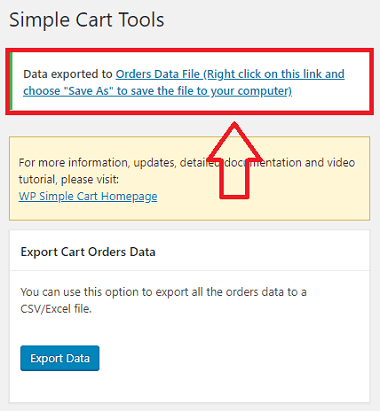
Step 3 ) The following image shows you the csv excel file downloaded displayed in the browser status bar and ready for viewing.
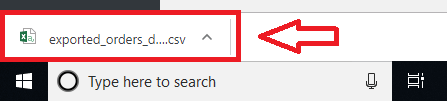
Step 4 ) The following image shows you an example of the data that gets exported by the Simple Shopping Cart plugin tool.

That is how simple it is to export your cart orders using this tool.
I will be updating this post from time to time. So keep coming back for more.
Enjoy.
WordPress Simple Shopping Cart List