WordPress Simple Membership Hide Adminbar shows you how to hide the adminbar from the website front-end for members, admin and more.
Last Updated: December 5, 2024
Latest News: Updated the documentation.
The following documentation will show you how to hide or show the adminbar in your membership site. These instructions will help you manage the adminbar for members who log in via Simple Membership login widget. In some cases this can be confusing for non Admin members who are not interested in accessing the WordPress Admin Menu. Most members are only interested in viewing the protected content and also have access to their profile to make changes. However in some membership sites, the adminbar may play an important role. The good news is that Simple Membership plugin gives you the control to manage who has access to the adminbar or not when they log in.
Note: The admin menu is displayed if you don’t have the following feature Hide Adminbar enabled. If you have the following feature Show Adminbar to Admin enabled and the member is not an admin member, they will not see the adminbar menu.
What You Need:
- Simple Membership plugin.
- (Optional: Documentation you might want to read how-to-deal-with-the-common-challenges-of-a-membership-site)
- (Optional: You might be interested in the following documentation adding-a-terms-and-conditions-and-privacy-policy-to-member-registration-page.)
WordPress Simple Membership Hide Adminbar
Step 1 ) Go to WP Membership -> Settings -> Advanced Settings and locate the following options as illustrated in the following image. Make sure you test each option further to understand how they work. Each option performs a different task.
Hide Adminbar Options:
- Hide Adminbar = This hides the adminbar for all members.
- Show Adminbar to Admin = This allows only the administrators to see the adminbar.
- Disable Access to WP Dashboard = Note: Enable this feature if your wp dashboard is displayed when a member navigates to another tab in the same browser while logged in as a non admin member.
Note: Each feature above allows you to hide or show the adminbar and or wp dashboard for members or admin members. Remember that when members sign up, they are assigned to a Membership Level. Each membership level is assigned to a wp user role.
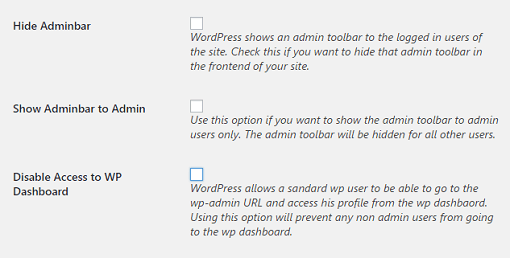
Step 2 ) The following image shows you the adminbar displayed on the top when members log in. The adminbar is displayed when members log in whether they have admin privileges or not.
Note: Each member is assigned a membership level with a WP user role assigned.
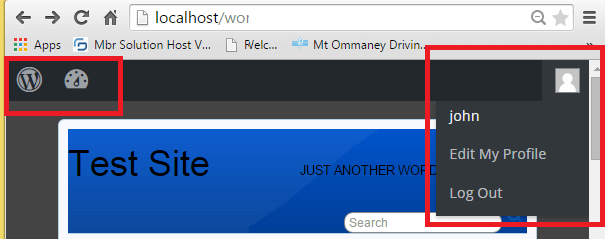
Hide Adminbar
Step 3 ) The following image shows you the website when a member logs in without the adminbar displayed. This is a much cleaner login process for members and less confusing. This is achieved when you enable the following option Hide Adminbar mentioned in Step 1 ) above.
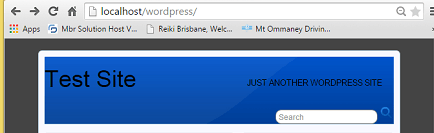
Show Adminbar to Administrators
Step 4 ) The following image shows you the website Adminbar displayed to an admin member logged in via Simple Membership login widget.
In this example only members with admin privileges will see the wp dashboard. This is achieved when you enable the following option Show Adminbar to Admin mentioned in Step 1 ) above.
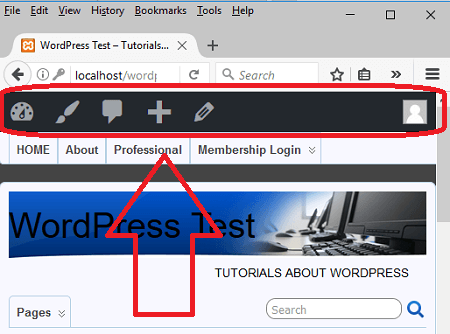
Disable Access to WP Dashboard
Step 5 ) The following image shows you the message displayed when a WP user logs into your site. This happens when the following feature is enabled Disable Access to WP Dashboard mentioned in Step 1 ) above. When a member logs in and tries to view the WP Dashboard, they will also see the following message. However the member will still have access to the protected content and their profile.
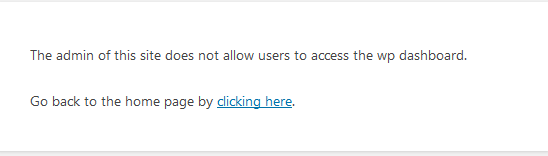
FAQ
Q1 How do I allow other members to have access to the adminbar?
Solution 1: Someone posted a solution in the forum post. Check the following link forum post to learn more.
=============
Q2 Can I use custom roles for backend access?
Solution 1: No. Our plugin won’t work with custom roles for this feature unfortunately. This feature can only work with the standard/default roles of WordPress. Check the following link forum post to learn more.
=============================
If you have any questions please let me know. I will be updating this tutorial from time to time.
Enjoy.
Simple Membership Plugin Tutorial List:
in these pictures seems that the login and member status details are in a widget added to the sidebar. how can we have the same thing, if the plugin doesn’t provide this kind of widget?
Hi G.Aloe, to add the login details to the widget simply add the shortcode
[swpm_login_form]to a Text widget. As long as the widget accepts shorcodes.Hi, thank you for the write up. I was forwarded here from Simple Membership plugin support.
My issue is that now, as Admin, I can’t gain access to my Dashboard.
I followed instructions to temporarily change the plugin folder name. When I did that it logged me in but to a profile page. When I clicked Dashboard it said that the Admin has disabled dashboard access.
I’d be very very grateful for any advice!
Many thanks
Hi Yohann, can you make sure you adjust the settings to allow the admin to see the dashboard as illustrated above? If you are logged into a profile page, then some other settings in the plugin or a different plugin is causing this issue. Have you tried to do a plugin test? For example, you disable all of your other plugins. Then log in while Simple PayPal Shopping cart is enabled, what happens then?
Regards
I installed simple membership. After changing a few settings and doing some stuff I need to log back in as admin. When I goto /wp-admin I get the error “The admin of this site does not allow users to access the wp dashboard.” How can I, as the TRUE ADMIN, now access my former admin panel?
Hi Robert, can you let me know what settings did you enable or changed in the plugin? For example did you make changes to the following feature Admin Dashboard Access Permission under Advanced Settings?
got the same problem with RObert. Please help.
I just change the membership of admin account to one of membership level. and then I can’t log in to wp-admin
Hi Deny, how did you change the admin account? And what are you trying to achieve?
Thank you
Hi, I have the same problem here…
Hi Valerie, did you follow my instructions above? If you did and you are still having issue, do a plugin/theme conflict test.
Let me know how you go.
Thank you