WordPress eStore Plugin Settings Part Two tutorial shows you how to setup the advance part of the General Settings. Part Two follows from Part One.
Last Updated: September 20, 2021
Latest News: Updated the documentation.
The following tutorial shows you how to manage and set up your shipping, tax and more. This plugin has many features to setup.
Remember: Check all your options before you save them. You can run the sandbox settings for further testing before you publish your shopping cart.
What You Need:
- WordPress eStore (Note: This is an affiliated link = I get a small commission if you make a purchase.)
WordPress eStore Plugin Settings Part Two
Shipping & Tax Related Settings
- Base Shipping Cost
- Shipping Variation Option
- Always Display Shipping Variation
- Enable Store Pickup
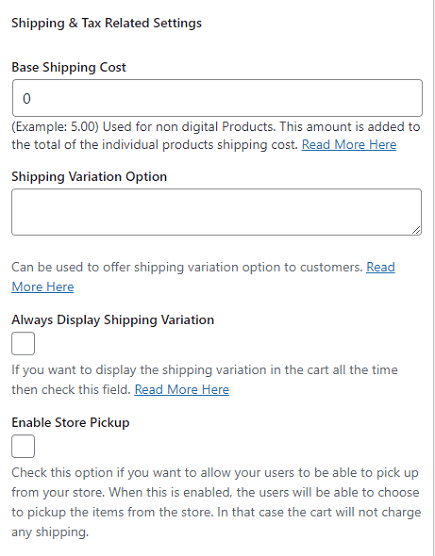
- Calculate Tax
- Tax Rate
- Calculate Tax On Shipping Amount
- Show Tax Inclusive Amount
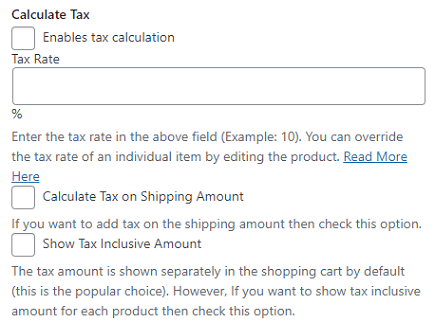
Secondary Currency Settings (This is for Display Purposes Only)
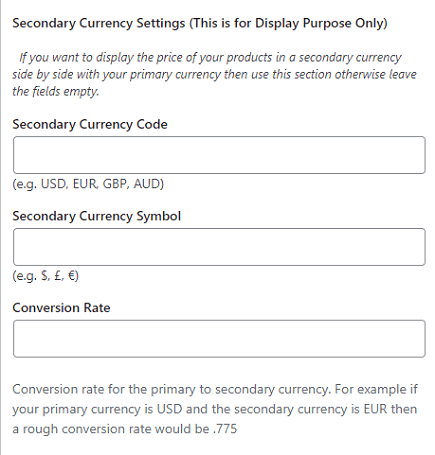
Digital product Delivery Settings
- Random Code
- Duration of Download Link
- Download Limit Count
- Shorten Encrypted Download Links
- Enforce Zero Price Checking on Free Product Download
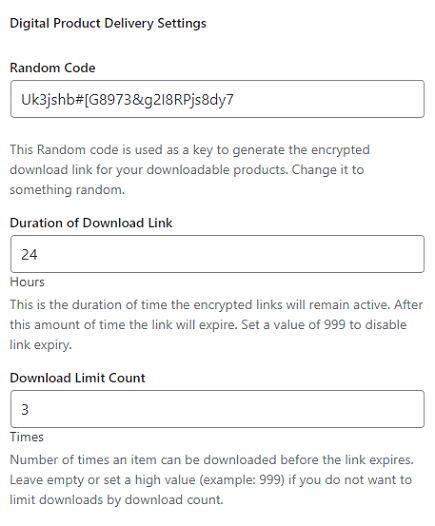
- Shorten Encrypted Download Links
- Enforce Zero Price Checking on Free Product Download
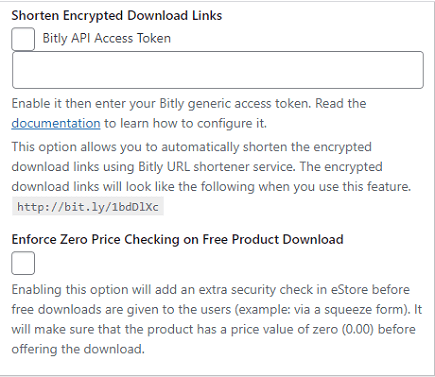
Post Payment Processing Settings
- Use Automatic Post Payment Processing
- Use Strict PayPal Email Address Checking
- Use Automatic Customer Record Removal
- Enable Transaction Result Display
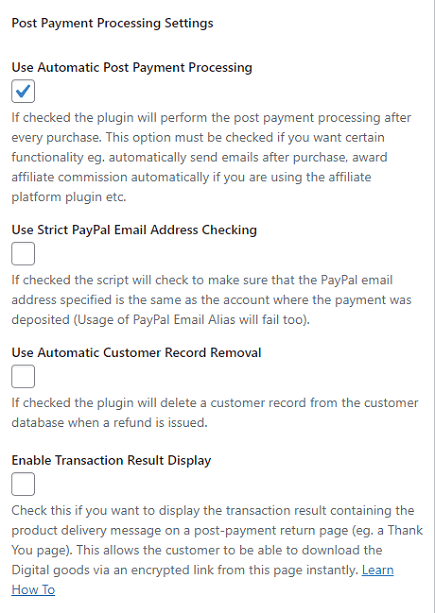
Testing and Debugging Settings
Step 5 ) The following image Testing and Debugging Settings allows you to check any issues by enabling Enable Debug mode. You can also Enable Sandbox Testing to check your store without sending any information. Once you are happy with your General Settings, click on Update Options button.
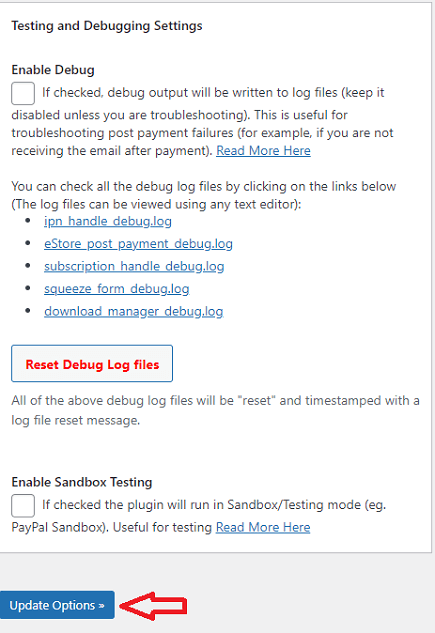
==================================
Click on the following link Payment Gateway to complete the tutorial.
I will be updating this post from time to time. So keep coming back for more.
Enjoy.
WordPress eStore Plugin Tutorial List: