WordPress eStore Plugin Email Settings tutorial shows you how to set up the following email, purchase confirmation email, squeeze form email and more.
Last Updated: September 18, 2021
Latest News: Updated the documentation.
The following tutorial shows you how to manage and set up the email features of the plugin. This is very straight forward and easy to set up. Remember to use the correct email tags in your email body. The following URL can help you.
What You Need:
- WordPress eStore (Note: This is an affiliated link = I get a small commission if you make a purchase.)
WordPress eStore Plugin Email Settings
Remember: Check all your options before you save them. Run the sandbox settings for further testing before you publish your shopping cart. This plugin has many features to setup.
General Email Settings
Step 1 ) Go to WP eStore -> Settings -> Email Settings to set up the following options.
General Email Settings Options
- Use WordPress Mailing System
- Email Content Type
- From Email Address
- Append Buyer Email and Payment Parameters to Admin Email
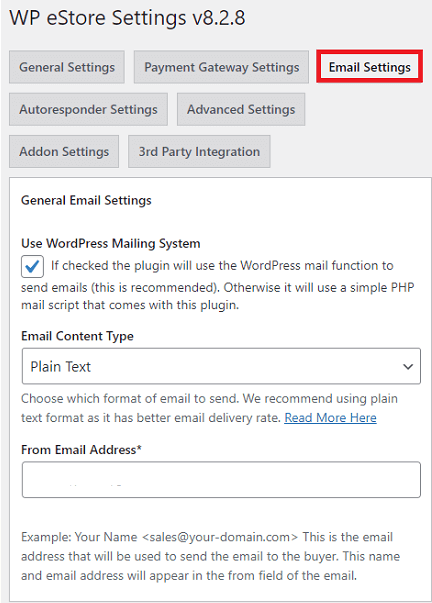
Purchase Confirmation Email Settings
Step 2 ) The following image Purchase Confirmation Email Settings allows you to setup the following options.
Purchase Confirmation Email Settings Options Part 1
- Send Emails to Buyer After Purchase
- Buyer Email Subject*
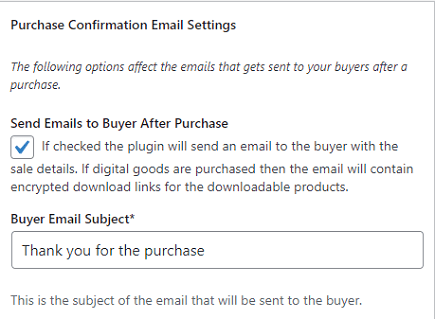
Step 2-a ) The following image allows you to setup the following options.
Purchase Confirmation Email Settings Options Part 2
- Buyer Email Body*(Remember to edit the text and select the appropriate email tags)
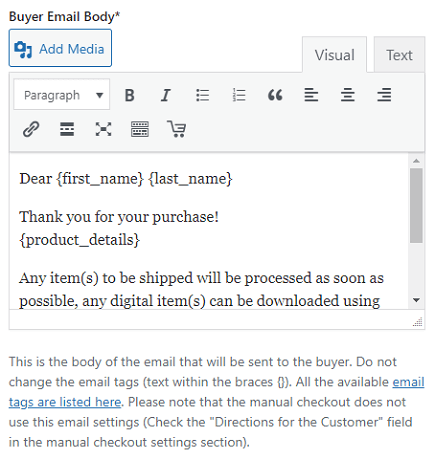
Step 2-b ) The following image allows you to setup the following options.
Purchase Confirmation Email Settings Options Part 3
- Notification Email Address*
- Seller Email Subject*
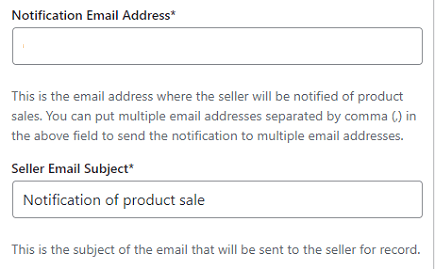
Step 2-c ) The following image allows you to setup the following options.
Purchase Confirmation Email Settings Options Part 4
- Seller Email Body*(Remember to edit the text and select the appropriate email tags)
- Append Buyer Email and Payment Parameters to Admin Email
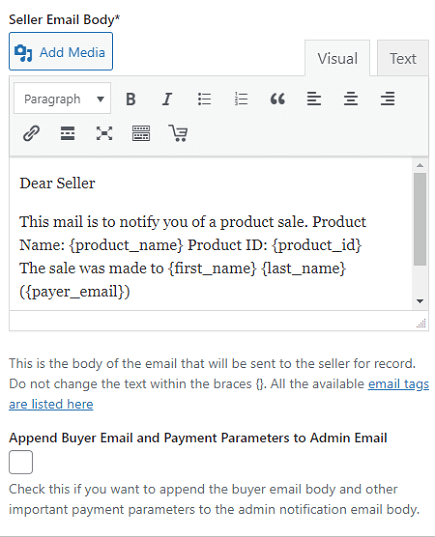
Squeeze Form Email Settings
Step 3 ) The following image Squeeze Form Email Settings allows you to setup the following.
Squeeze Form Email Settings Options
- Squeeze Form Email Subject
- Squeeze Form Email Body (Remember to edit the text and select the appropriate email tags)
- Notify Admin
- Click on Update button when you complete the settings.
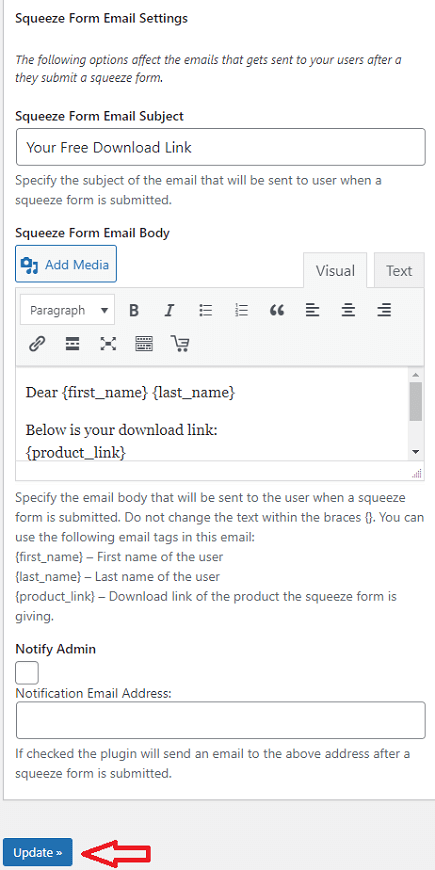
I will be updating this post from time to time. So keep coming back for more. If you have any questions please let me know.
Enjoy.
WordPress eStore Plugin Tutorial List: