WordPress Broken Link Checker Plugin helps you manage and repair broken links found in your site and more.
Last Updated: December 4, 2024
Latest News: Updated the document.
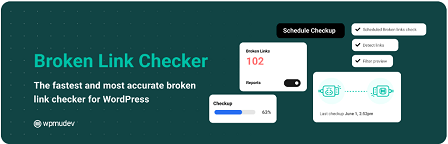
Broken Link Checker version 2.4.2 changelog
- Fix: Patched a vulnarability issue.
- Fix: Notice about _load_textdomain_just_in_time.
The moment I install Broken Link Checker plugin it detected a few broken links. I was not even aware of these broken links myself.
If you are a blogger like myself, then you know how often you update your blog posts and pages. This also means that you probably keep changing URL links, images etc. All these changes maybe linked internally to another pages and or posts. It is very challenging to keep up to date with all your internal links. This is the reason why you might have broken links in your site.
Also if you allow commenting in your site some of those comments might have links added. During the life time of your site, commentators websites will change and might not be published online any more. This is also another reason why you will have broken links in your site. Broken links can cause delays in your blog every time someone visits that page or post. That is why I recommend you to keep checking your site regularly for broken links.
This plugin or one of the online services mentioned below can help you detect broken links in your site and also help you repair them.
What You Need:
Broken Link Checker Tutorials
- WordPress Broken Link Checker Plugin
- Repairing WordPress Broken Links
The following is a list of websites with online services that allows you to check for broken links in your site.
Broken Link Checking Online Tools:
WordPress Broken Links Steps
Step 1 ) Go to Settings -> Link Checker to start configuring the plugin. This plugin also adds an admin menu under Tools. This menu displays all the results from monitoring the website.
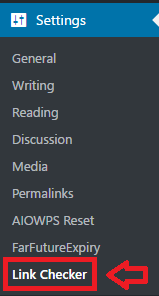
Step 1-a ) Broken Links results displayed under Tools -> Broken Links.
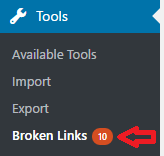
Step 2 ) The following image Broken Link Checker Options allows you to set up the following features in the plugin.
- General
- Look For Links In
- Which Links To Check
- Protocols & APIs
- Advanced

General Settings
Step 3 ) Go to Settings -> Link Checker -> General to set up the following options.
Status
Check each link
- Every 72 hours (Default hours set 72) = Existing links will be checked this often. New links will usually be checked ASAP.
E-mail notifications
- Send me e-mail notifications about newly detected broken links
- Send authors e-mail notifications about broken links in their posts
Notification e-mail address
- Leave empty to use the e-mail address specified in Settings ? General.
Link tweaks
- Apply custom formatting to broken links | Edit CSS
- Apply custom formatting to removed links | Edit CSS
- Stop search engines from following broken links = These settings only apply to the content of posts, not comments or custom fields.
Suggestions
- Suggest alternatives to broken links
Warnings
- Show uncertain or minor problems as “warnings” instead of “broken” = Turning off this option will make the plugin report all problems as broken links.
Look For Links In Settings
Step 4 ) Go to Settings -> Link Checker -> Look For Links In to set up the following options.
Look for links in
- Blogroll items
- Comments
- Custom fields | Configure
- Pages
- Posts
- Posts
Post statuses
- Published
- Scheduled
- Draft
- Pending
- Private
Which Links To Check Settings
Step 5 ) Go to Settings -> Link Checker -> Which Links To Check to set up the following options.
Link types
- HTML links
- HTML images
- Plaintext URLs
- Embedded YouTube videos
- Embedded YouTube videos (old embed code)
- Embedded GoogleVideo videos
- Embedded YouTube playlists (old embed code)
- Smart YouTube httpv:// URLs
- Embedded Vimeo videos
- Embedded DailyMotion videos
Exclusion list
- Don’t check links where the URL contains any of these words (one per line) :
Protocols & APIs Settings
Step 6 ) Go to Settings -> Link Checker -> Protocols & APIs to set up the following options.
Check links using
- Basic HTTP
- MediaFire API
- RapidShare API
- YouTube API
Advanced Settings
Step 7 ) Go to Settings -> Link Checker -> Advanced to set up the following options.
Timeout
- 30 seconds = Links that take longer than this to load will be marked as broken.
Link monitor
- Run continuously while the Dashboard is open
- Run hourly in the background
Show the dashboard widget for
- Administrator
- Editor and above
- Nobody (disables the widget)
Show link actions
- Edit URL
- Unlink
- Not broken
- Dismiss
- Recheck
- Fix redirect
Max. execution time
- 420 seconds (Default settings 420 seconds) = The plugin works by periodically launching a background job that parses your posts for links, checks the discovered URLs, and performs other time-consuming tasks. Here you can set for how long, at most, the link monitor may run each time before stopping.
Server load limit
- Not available = Load limiting only works on Linux-like systems where /proc/loadavg is present and accessible.
Target resource usage
- 25% (Default settings 25%)
Logging
- Enable logging
Log file location
- Default
- Custom
Forced recheck
- Re-check all pages = The “Nuclear Option”. Click this button to make the plugin empty its link database and recheck the entire site from scratch.
================================
I hope the above instructions helps you to set up this very powerful plugin.
Recommended Links:
I will be updating this tutorial from time to time. So keep coming back. If you have any question please let me know.
Enjoy.