Test New Users Registration AIOS shows you how to test to make sure new users can register in your site after enabling Rename Login Page feature.
Last Updated: November 6, 2023
Latest News: Updated the documentation.
The following instructions shows you how to check to make sure users can register in your site after you enable Rename Login Page feature in AIOWPS plugin located in Brute Force tab. This also applies to Cookie Based Brute Force Login Prevention.
What you need:
Test New Users Registration AIOS
Step 1 ) Go to Settings -> General and enable the following option Anyone can register as illustrated in the image below.
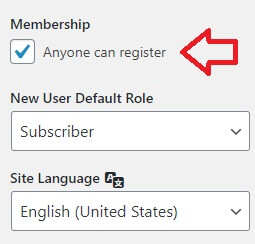
Step 2 ) Go to Users -> Add New as illustrated in the image below to start adding new users to your site. You can also share the URL with the secret word to users you want to allow to register in your site. This process will depend on how you want to manage your site registration.
Note: I highly recommend using a membership plugin to allow users to register in your site. This will prevent you from revealing the secret URL.
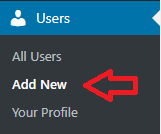
Step 3 ) The following image shows you the fields you need to fill out for your new user. The following is the list of fields available for new users.
Note: There are two fields that are required, Username and Email.
New Users Fields
- Username (required)
- Email (required)
- First Name
- Last Name
- Website
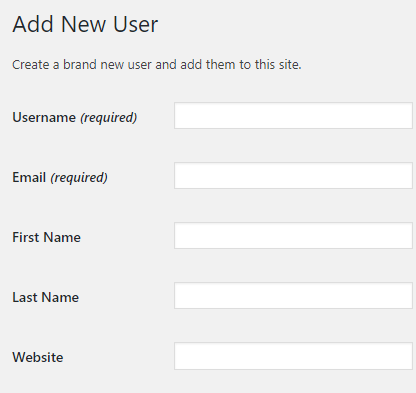
Step 3-a ) The following image shows you the other fields you also need to complete when adding new users to your site.
New Users Fields
- Password = It is always important to add a complicated password so hackers cannot easily guess. By default when you create a new user, a generic password is created for you. The following image shows you an example of a very complex password generated by WordPress.
- Send User Notification = You can select this option if you wish to send an e-mail to the new user after the account is added.
- Role = You can choose from one of the following roles, Subscriber, Contributor, Author, Editor and Administrator.
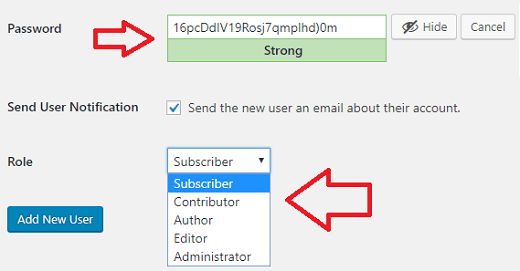
Step 3-b ) The following image shows you the email received by the new user and it includes the secretword setup in aiowps plugin. This confirms that the settings are working correctly.
Note: If your new user does not receive the email which also includes the secretword added by one of the Brute Force features in aiowps, then something is interfering with the process. There could be a plugin conflicting with the process. You will need to investigate.
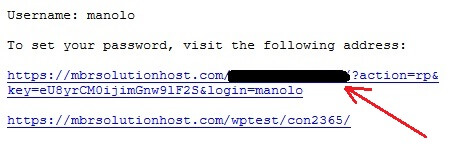
Step 4 ) The following image shows you the change password option after the user clicked on the linked in the email received mentioned in the step above. After the user enters a new password, they click on the Reset Password button as illustrated in the image below.
Note: The URL to this windows has the secret password included.
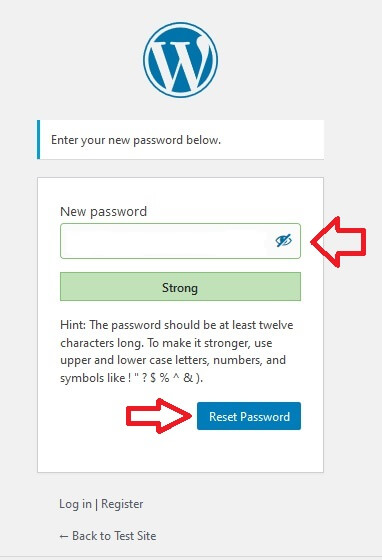
Step 5 ) The following image shows you the Log in link after changing the password. The user can choose to login or go back to the site homepage.
Note: The URL linked to Log in has the secret password included.
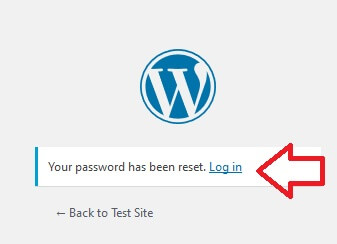
Recommended Links:
=================================
I hope the instructions above helps you confirm if the secret URL is working in your site.
If you have any questions please let me know. I will be updating this tutorial from time to time.
Enjoy.
All In One Security (AIOS) Plugin Tutorial List