How To Add New Users To Your WordPress Site Manually shows you how to add new users to your site and configure the account and more.
Last Updated: February 13, 2020
Latest News: Updated the documentation.
The following instructions shows you how simple it is to add a new user to your site. If you allow registration in your site then you will want to learn how it all works. There are not many fields needed for you to set up when adding new users to your site, however it is important to remember certain rules.
How To Add New Users To WordPress
Step 1 ) Go to Users -> Add New to start adding new users to your site. See image below.
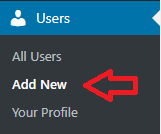
Step 2 ) The following image shows you the fields you need to fill out for your new user. The following is the list of fields available for your new users.
Note: There are two fields that are required, Username and Email.
New Users Fields
- Username (required)
- Email (required)
- First Name
- Last Name
- Website
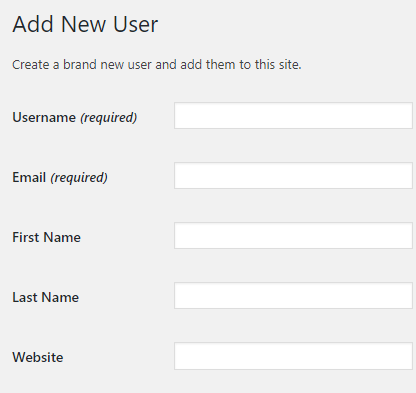
Step 3 ) The following image shows you the other fields you also need to complete when adding new users to your site.
New Users Fields
- Password = It is always important to add a complicated password so hackers cannot easily guess. By default when you create a new user, a generic password is created for you. The following image shows you an example of a very complex password generated by WordPress.
- Send User Notification = You can select this option if you wish to send an e-mail to the new user after the account is added.
- Role = You can choose from one of the following roles, Subscriber, Contributor, Author, Editor and Administrator.
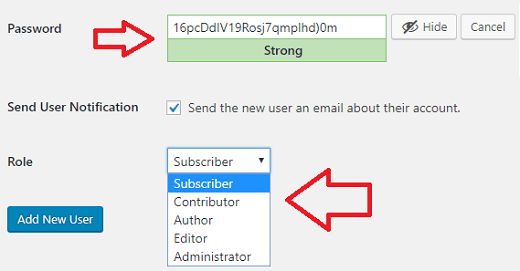
Confirm Weak Password Field
Step 4 ) The following image shows you a weak password added on purpose. This is so you can see the extra field displayed because of the weak password detected by WordPress. This new field is a reminder that the password typed in the Password field is weak and you need to verify the weak password before WordPress enables Add New User button to allows you to add the new user.
Weak Password Extra Field
- Confirm use of weak password
- The Add New User button will become active once you have selected the previous field.
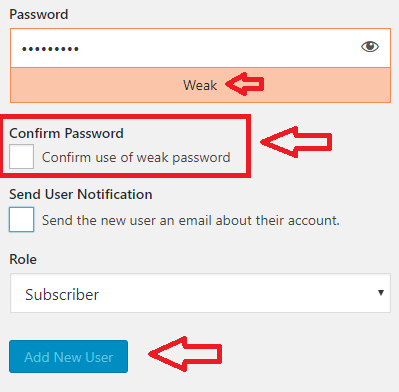
Enable New User Account Options
Step 5 ) After you have added your new user, it is a good idea to check the account. There are other options you can enable for your user if you want.
Other User Options To Enable
- Visual Editor
- Admin Color Scheme
- Keyboard Shortcuts
- Toolbar
- Biographical Info
- Profile Picture
Username And Public Display Name
Step 5-a ) The following image shows you the Username field and the Display name public as field. These two fields name should never be identical. If they are it allows the hackers to know the name of the account.
The Username cannot be changed once the user has been added. However the Display name public as field has a drop down menu that allows you to choose from different combinations for the display name.
Note: For the dropdown menu to provide different combinations you must add an entry to one or more in the following fields.
- First Name
- Last Name
- Nick Name
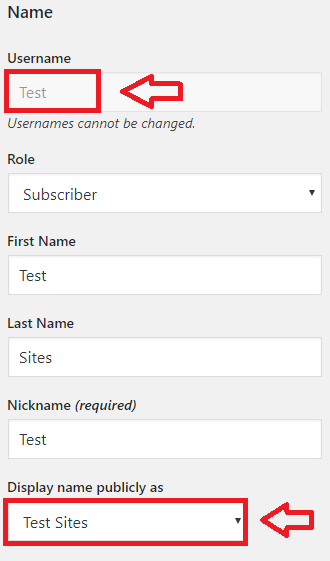
I hope the instructions above helps you.
If you have any questions please let me know. I will be updating this tutorial from time to time.
Enjoy.
WordPress Setup Tutorial List: