Suffusion Theme Troubleshoot Login Header Error will show you how to troubleshoot the header.php error message and allow you to log back in.
This tutorial will attempt to help you troubleshoot a login error message displayed when trying to log into your Admin panel in Suffusion. This can also be applied to other themes as well. The error message might be different for the header.php file but this method should at least get you back into your admin panel and allow you to troubleshoot your issue.
Suffusion Theme Troubleshoot Login Header Error Steps
Step 1 ) If you try to log into your website using the following yourdomain.com/wp-admin and you see the following error message or one similar which points to the theme “Suffusion”. Many people panic which is a normal reaction. However it is very simple to troubleshoot this issue. The instructions here should help you get your website up and running.
The error message is pointing to the header.php file in Suffusion. This usually means that whatever changes where made while you were logged in your last session or prior to this error message appearing is affecting the header.php file, specifically line 36.
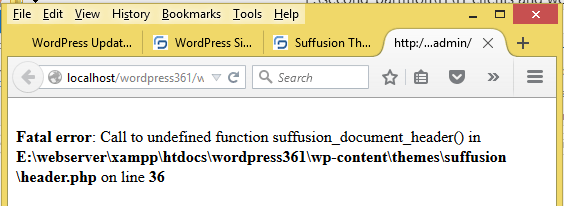
Step 2 ) You need to FTP into you server. You can use Filezilla which is free and I highly recommend.
The following image shows you the local server’s path. In this example the path is htdocs/wordpress361/wp-content/themes/. The following image shows you Suffusion folder renamed to old-suffusion. I added old in front of the folders name. This is what I normally do with plugin or theme folders name when I am troubleshooting issues in WordPress.
Note: Your website path in your server might be different.
Note: You can rename the folder any name you want. Make sure you remember the original name if you decide to reactivate the theme again.

Step 3 ) Once you are logged into your admin panel, go to Appearance -> Themes and add another theme. I normally add one of WordPress default themes like Twenty Fourteen or Twenty Fifteen.
The following image shows you an error message and Suffusion theme which is not active. In your situation your message might be different.
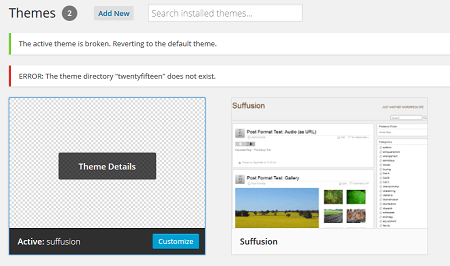
Step 4 ) Once you have added another theme you can then rename Suffusion folder back to it’s original name and start to troubleshoot the issue you saw in Step 1 ) above.
Other Troubleshooting Tips:
- Delete the browser cache and or try a different browser if have more than one.
- Log in using wp-login instead of wp-admin.
- You might know which plugin might have caused the issue. If that is the case then rename the plugin’s folder. Sometimes you might have to rename the whole plugin directory.
Click on the following URL Suffusion Theme Tutorials to learn more about Suffusion.
I will be updating this post from time to time. So keep coming back for more.
Enjoy
Other links you might want to read:
- Before You Publish A Website Revision Update This URL is a check list and a guide to developing website and blogs.
- First Time Blogging Revision Update This URL helps you understand all that you require to run a secured website or blog.