Suffusion Theme Templates Attachments allows you to control how different attachments will be displayed on your site like Image, Audio and more.
Last Updated: March 3, 2018
Latest News: I have updated the documentation below.
From time to time you will add the following attachments to your websites in posts or pages. Attachments that you might add are Videos, Text, Images, Audio, Application. The following settings allows you to control and manage how these attachments will be displayed. It also allows you to control what to include in the display.
(Important: If you are a using a plugin to edit your attachments and configure the display make sure they don’t conflict with these settings.)
Suffusion Theme Templates Attachments Settings
Step 1 ) Go to Appearance -> Suffusion Options -> Templates -> Attachments to set up the following option. See image below.
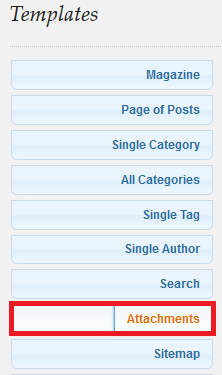
Step 2 ) The following Image Attachments allows you to set up the following option.
Comments
- Disable comments on image attachments
Display Image Sizes?
- Display sizes
- Hide sizes (Default)
Display EXIF data?
- Display EXIF
- Hide EXIF data (Default)
EXIF data to display
- File Name
- Width
- Height
- Date taken
- Copyright
- Credit
- Title
- Caption
- Camera
- Focal Length
- Aperture
- ISO
- Shutter Speed
Step 3 ) The following Audio Attachments allows you to set up the following option.
Comments
- Disable comments on audio attachments
Audio template
- Display a link (Default)
- Display embedded content
Height of content
- Enter the number of pixels here (don’t enter ‘px’). Non-integers will be ignored.
Width of content
- Enter the number of pixels here (don’t enter ‘px’). Non-integers will be ignored.
Step 4 ) The following Application Attachments allows you to set up the following option.
Comments
- Disable comments on application attachments
Application template
- Display a link (Default)
- Display embedded content
Width of content
- Enter the number of pixels here (don’t enter ‘px’). Non-integers will be ignored.
Step 5 ) The following Text Attachments allows you to set up the following option.
Comments
- Disable comments on text attachments
Text template
- Display a link (Default)
- Display embedded content
Width of content
- Enter the number of pixels here (don’t enter ‘px’). Non-integers will be ignored.
Step 6 ) The following Video Attachments allows you to set up the following option.
Comments
- Disable comments on video attachments
Video template
- Display a link (Default)
- Display embedded content
Height of content
- Enter the number of pixels here (don’t enter ‘px’). Non-integers will be ignored.
Width of content
- Enter the number of pixels here (don’t enter ‘px’). Non-integers will be ignored.
====================================================
Click on the following URL Templates Tutorials for more typography tutorials.
If you have any questions please let me know. I will be updating this from time to time. So keep coming back for the latest.
Enjoy.
More Suffusion Tutorials: