Last Updated: March 20, 2015
Suffusion Social Media Widget Settings tutorial will show you how to add the widget to your website backend. Set set up a few social media accounts.
Latest News: I have changed some of the wording.
Suffusion Social Media Widget
- Suffusion Social Media Widget Settings
- Suffusion Social Media Widget Feedburner
This is a very simple set up and it will help you to add some cool social media services to your website or blog. Remember that by adding this option in Suffusion widget you don’t have to install another plugin thus reducing the loading time on your server and increasing your website or blog’s speed.
Suffusion Social Media Widget Steps
1 ) Log into your website and navigate to the following Appearance >> Widgets >> Follow Me and grab and drop this widget to your Sidebar 1.
Important: Your might have set up a different sidebar.
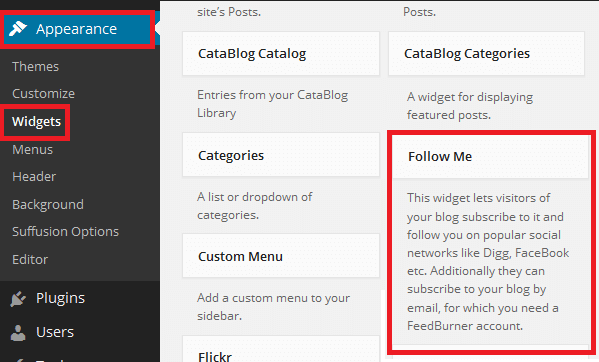
2 ) Click on the pointing down arrow to view the setting up window.
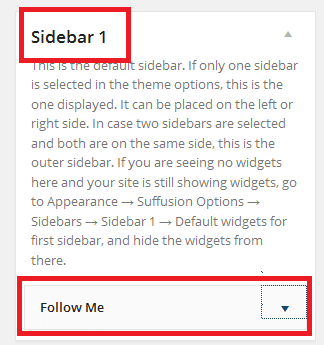
3 ) Enter your feed name found in your Google account under your FeedBurner settings. Check the following option, Show Email Subscription.
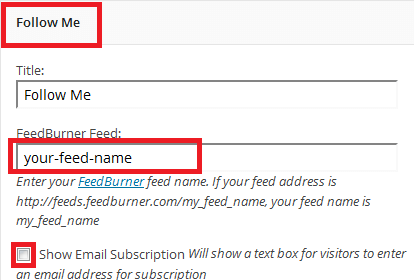
4 ) Select the type of icon you would like to use.
![]()
5 ) The following are all the different accounts you can set up in the widget. The settings are very similar to the settings shown above for feedburner.
- Email Subscription Box Default Text:
- Email Subscription Button Text:
- Show FeedBurner reader count
- Show FeedBurner reader count
- Show Delicious icon
- Enter Delicious account name:
- Show Digg icon
- Enter Digg account name:
- Show Facebook icon
- Enter your full Facebook URL:
- Show Flickr icon
- Enter Flickr account name:
- Show Google+ icon
- Enter your full Google+ URL:
- Show LinkedIn icon
- Enter your full LinkedIn URL:
- Show Reddit icon
- Enter Reddit account name:
- Show RSS icon
- Show StumbleUpon icon
- Enter StumbleUpon account name:
- Show Technorati icon
- Enter Technorati account name:
- Show Twitter icon
- Enter Twitter account name:
- Show YouTube icon
- Enter YouTube account name:
6 ) The following image allows you to select the size of the icon from the drop down menu. Select if you want Open follow links in a new window, (This is optional). Make you click on Save button when you are finished.
![]()
That is all you need to do to set up your social media with Suffusion widget.
7 ) Check your website from the front to see how everything looks. Check your feedburner subscription by entering an e-mail address in the box shown below in red and click on Subscribe button. If the feedburner subscription is not working you will see the following error shown in the second image below.
The following image shows the feedburner sbuscription, twitter, google + and the feeds icon.
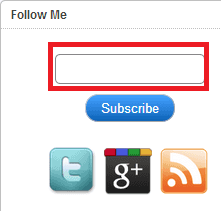
If you see the following error then you know there is something you missed in your feedburner settings. Click on the following link Suffusion Social Media Widget Feedburner to set up your feedburner account and remove this warning.
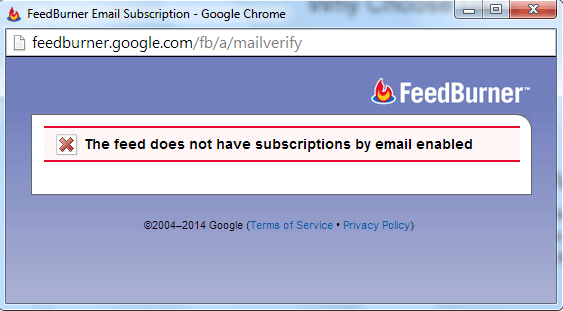
I hope this helps you set up your Social Media in Suffusion. I will be updating this post from time to time. Keep coming back for the latest updates.
If you have a question please send me an e-mail or leave a comment.
Enjoy