Last Updated: July 09, 2015
Suffusion Social Media Widget Feedburner tutorial will show you how to set up feedburner to work with suffusion theme.
Latest News: I have added a menu structure.
If you are here it means your feedburner is not set up correctly to work with Suffusion theme and it is displaying an error. Follow these simple instructions below to get it to work. I have added a few more options.
Information: There are more options you can enable in feedburner.
Suffusion Social Media Widget
- Suffusion Social Media Widget Settings
- Suffusion Social Media Widget Feedburner
Suffusion Social Media Widget Feedburner Steps
Step 1 ) Log into www.google.com.
Information: Your Google login might be different to the above, for example www.google.es.
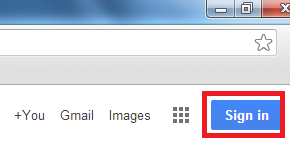
Step 2 ) Left click on the image to see a drop down menu. Then click on Account link.
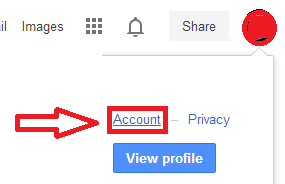
Step 3 ) Click on Data Tools tab. Then click on View account data link.
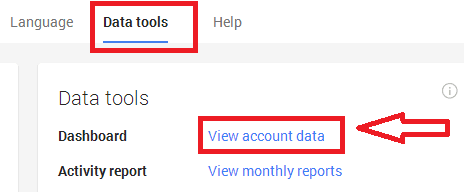
Step 4 ) Scroll down until you find FeedBurner and click on Manage feeds link.
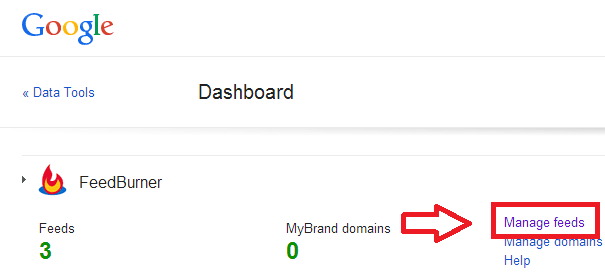
Step 5 ) The following are the basic set up I added to my feedburner account. Make sure that you enable what is checked below. Click on each option individually and set it up.
Optional: You might choose different settings however these settings will allow your feedburner to work on your website or blog.
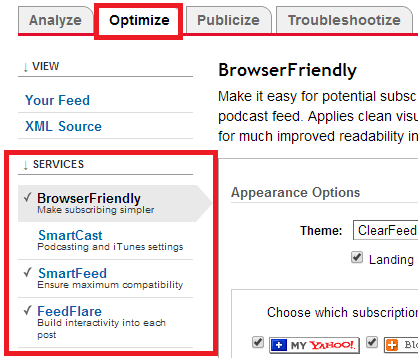
Step 6 ) Click on Publicize tab and do the same with the following settings as you did above.
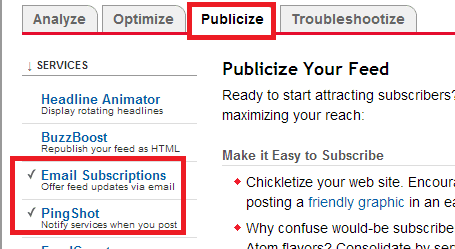
Step 7 ) The following image shows you all the different settings for Email Subscription.
- Subscribe Management
- Communication Preferences
- Email Branding
- Delivery Options
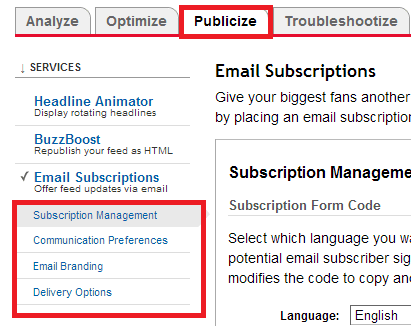
That is all you need to do to get your feedburner to work with Suffusion Social Media Widget.
I will be updating this post from time to time. Keep coming back for the latest updates.
If you have any questions please let me know by sending me an e-mail or adding a comment.
Enjoy
More suffusion tutorials: