Edit Suffusion Translation Using Poedit tutorial shows you how to edit the po language file to include your customized translation for your site.
Last Updated: December 25, 2018
Latest News: I have updated some of the information below.
In this tutorial you will learn how to make changes to the es_ES.po Spanish file. Once you are finished editing the po file, you will learn how to save the es_ES.po file and create the es_ES.mo file. Both files are needed if you want your custom translation to work.
What you need:
- Suffusion Translation website file. You will find all the available translated files on this link.
- And ftp program or cpanel File Manager. I use filezilla which is free.
- Poedit to be able to edit the po files.
- A new plugin Loco Transtale is becoming very popular. (Optional but highly recommended)
Translate Suffusion Theme Tutorials
- Translate Suffusion Theme Into Another Language
- Edit Suffusion Translation Using Poedit
Note: At present only the front end is translated in Suffusion theme. It does not translate the back end “Suffusion Options” and settings.
Edit Suffusion Translation Using Poedit
Step 1 ) Open Poedit, click on Open button and locate your po file to edit. In this example I am going to edit es_ES.po. See image below.
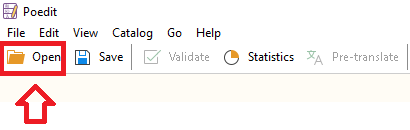
Step 2 ) The following image shows you the following file es_ES.po opened for editing, you can also see many strings available for editing.
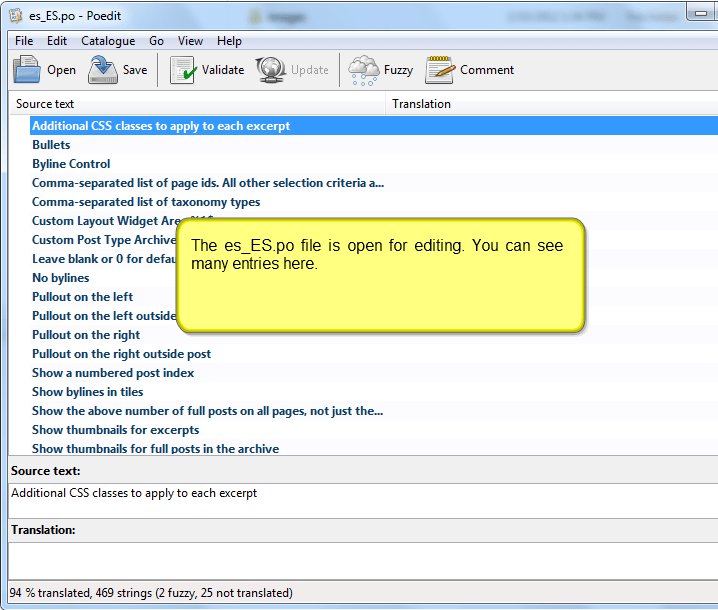
Step 3 ) Locate the Source text entry you wish to change and click on the source text entry to display below for editing.
In this example I am going to edit the following string Center. I am going to change the string Centrar in the Translation: area. See image below.
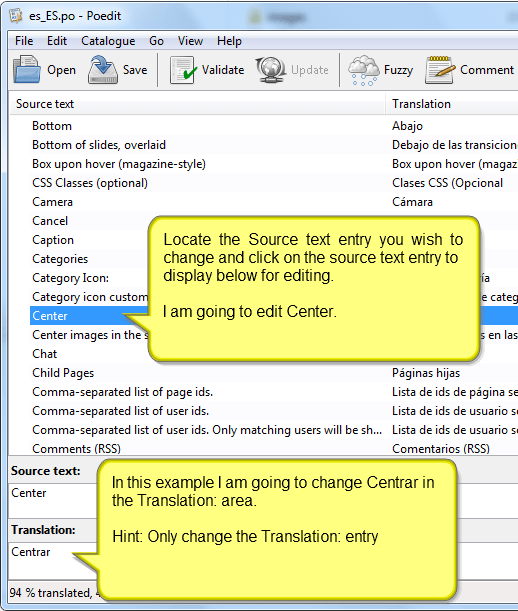
Step 4 ) In the following image, I have changed the text to El Centro or in your case you might choose simply Centro. Of course you can make any number of changes to suit your needs. This method allows you to make your translation more personal.
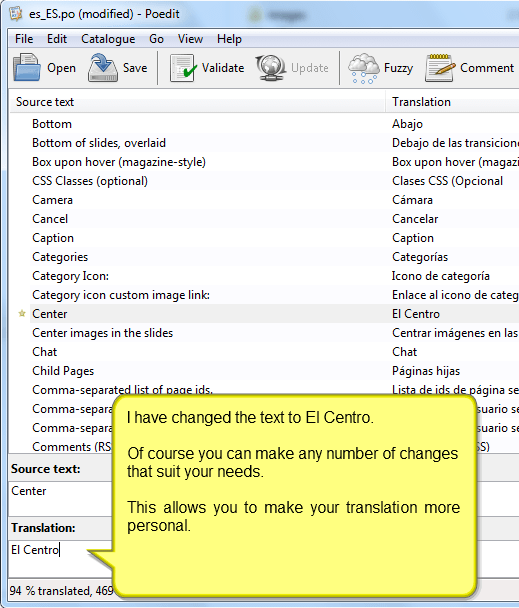
Step 5 ) Once you have completed all the changes, click on Save button. See image below.
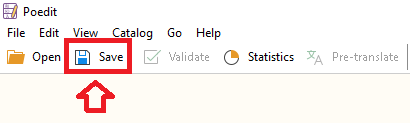
Step 6 ) After saving your changes, go back to the source “The location where you open the file to edit”. You will have the following two files with updated entries.
es_ES.mo
es_ES.po
The es_ES.mo file is generated automatically by Poedit when you save the changes to your es_ES.po file. All you have to do now is upload the new edited files back to your server.
Note: Make sure you refresh your browser and delete your cache if you have a cache plugin installed.
Very simple little tutorial. I keep updating this tutorial form time to time so come back soon to check the latest.
If you have any questions please let me know.
Enjoy.
More suffusion tutorials:
Hi,
If you’re interested to localize web software, PC software, mobile software or any other type of software, I warmly recommend a new l10n tool that my team recently developed and will probably make your work a lot faster and easier: http://poeditor.com/
POEditor is intuitive and collaborative and has a lot of useful features to help your translations management process, which you can find enlisted on our website.
You can import from multiple localization file formats (like pot, po, xls, xlsx, strings, xml, resx, properties) or just use our REST API.
Feel free to try it out and recommend it to developers and everyone who might find it useful.
Hello and thank you for your comment. It looks promising your new developed software. I am sure that many readers will find this software to be a great tool to add to their list.
Thank you for sharing.
Kind regards