All In One Security Scanner helps you setup the following options file change detection scan, malware scan and much more.
Last Updated: July 7, 2024
Latest News: Updated the documentation.
What is Malware?
The word Malware stands for Malicious Software. It can consist of things like trojan horses, adware, worms, spyware and any other undesirable code which a hacker will try to inject into your website.
Often when malware code has been inserted into your site you will normally not notice anything out of the ordinary based on appearances, but it can have a dramatic effect on your site’s search ranking.
This is because the bots and spiders from search engines such as Google have the capability to detect malware when they are indexing the pages on your site, and consequently they can blacklist your website which will in turn affect your search rankings.
The following tutorial helps you to configure the scanner settings tabs and maintain a more secure and malware free site.
What you need:
All In One Security Scanner
Step 1 ) Go to WP Security -> Scanner admin sidebar menu as illustrated in the image below.
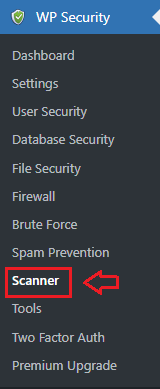
Scanner
Step 2 ) The following image Scanner allows you to set up the following features.
Scanner Settings
- File change detection
- Malware scan
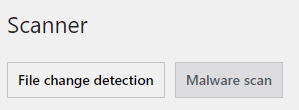
Step 3 ) The following image allows you to click on the following button Scan now.
Scanner information options
- Next file scan:
- Previous file scan results:
- Or schedule file scan below.
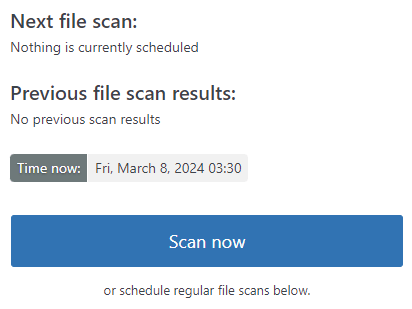
File change detection settings
Step 3-a ) The following image File Change Detection Settings allows you to set up the following options.
This will add another 20 points score towards your security meter. See images below. (Intermediate Security Level)
File Change Detection Settings Part 1
- Enable automated file change detection scan:
- Scan time interval:
- Hours
- Days
- Weeks
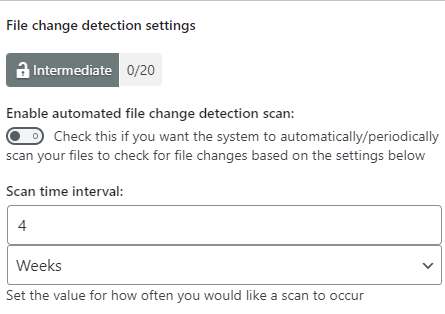
Step 3-b ) The following image allows you to set up the following options.
File Change Detection Settings Part 2
- File types to ignore:
- Files/Directories to ignore:
- Send email when change detected:
- Click on Save settings button once you complete this option.

Malware Scan
Step 4 ) Click on WP Security -> Scanner -> Malware scan to scan your website for any malware found. This features is a premium feature and it requires you to create an account.
Due to the constantly changing and complex nature of Malware, scanning for such things using a standalone plugin will not work reliably. This is something best done via an external scan of your site regularly.
This is why we have created an easy-to-use scanning service which is hosted off our own server which will scan your site for malware once every day and notify you if it finds anything.
When you sign up for this service you will get the following:
- Automatic Daily Scan of 1 Website
- Automatic Malware & Blacklist Monitoring
- Automatic Email Alerting
- Site uptime monitoring
- Site response time monitoring
- We provide advice for malware cleanup
- Blacklist Removal
- No Contract (Cancel Anytime)
To learn more please click here.
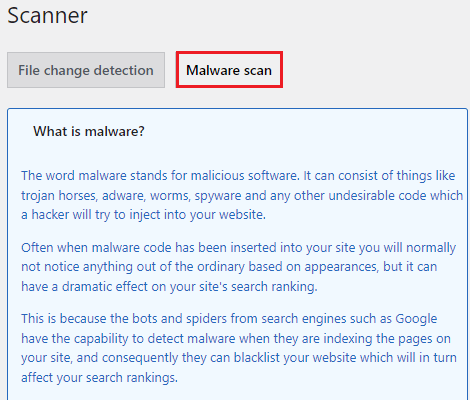
Troubleshooting
Q1 ) I want to clean my AIOWPS tables which are getting quite large (especially global_meta). What is the best option to carry out?
(Solution provided by wpsolutions in the forum)
Solution 1: The plugin has a code which will periodically check the tables created by aiowps and it will cleanup any table which has more than 5000 rows, ie, the code will delete the oldest rows and keep the newest 5000. The “5000” rows is set as a default in the code but I have also added filters for this to allow you to be able to set your own value.
The filters can be found in the wp-security-backup.php file in the function called aiowps_scheduled_db_cleanup_handler.
The cleanup process is triggered once daily using the inbuilt WordPress “wp_schedule_event”.
One way to trigger the cleanup process immediately is to deactivate and activate the aiowps plugin which should kick off the scheduled event.
Solution 2: To use the filters you should not edit any of this plugin’s files but instead you will need to add some code to your theme’s functions.php file.
For example:
add_filter( 'aiowps_max_rows_event_table', 'change_table_rows_remaining', 10, 1 );
add_filter( 'aiowps_max_rows_failed_logins_table', 'change_table_rows_remaining', 10, 1 );
add_filter( 'aiowps_max_rows_login_attempts_table', 'change_table_rows_remaining', 10, 1 );
add_filter( 'aiowps_max_rows_global_meta_table', 'change_table_rows_remaining', 10, 1 );
function change_table_rows_remaining( $rows ) {
return '1000';
}The above will set the maximum number of rows to keep for all of the tables to 1000.
==================================
FAQ
Q1 ) Which features require aiowps_global_meta table?
Solution: The table stores the file change detection data and other miscellaneous things such as unlock request keys for cases when someone is using a woocommerce login page. (Answer provided by wpsolutions in the forum)
==================================
That is all you need to do to maintain a secure and malware free site.
If you have any questions please let me know.
Enjoy.
All In One Security (AIOS) Plugin Tutorial List