Adding Adsense To Suffusion Using Shortcodes post shows you how to add Google Adsense to your posts and or pages using shortcodes.
Last Updated: February 25, 2018
Latest News: I have updated some links.
Suffusion is a very flexible and versatile theme. It has builtin capabilities to use shortcodes. All you need to do is install Suffusion shortcode plugin and start adding different shortcodes. In this post you will learn more about adding Google Adsense to your pages and posts. Everyone nowadays tries to make a little bit of money through advertising.
What You Need:
- Google Adsense Account
- Suffusion Theme
- Suffusion Shortcodes Plugin
Adding Adsense To Suffusion Using Shortcodes
Step 1 ) The following is the shortcode used to display Google Adsense in your pages and posts.
[ suffusion-adsense]The following information comes from Sayontan Sinha’s website shortcodes post.
Brief Description: Prints AdSense code based on specified parameters.
Parameters and Usage: This takes four parameters: client, slot, width and height. It inserts the corresponding ad when invoked.
Use Case: If you want to insert an advertisement in the body of a post.
The above information is very straight forward. It takes four parameters to include in the shortcode client, slot, width and height.
It would look like the following, remember don’t add the px tag to the width and height.
[ suffusion-adsense client='pub-xxxxxx' slot='xxxxxxxxx' width='728' height='90']
Note: Currently if you use Google responsive code you still need to add the width and height or else your ad will not display.
Step 2 ) The following image shows you an example of Google Adsense displayed in a site using the shortcode.
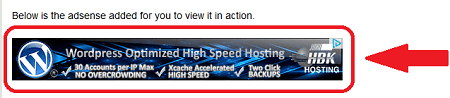
Google Adsense Layout
Step 3 ) It is very simple to add Google Adsense to your posts or pages in your site. As long as you follow Googles policy. This policy allows you to have 3 adsense displayed at any one time in a page or post. If you have more than 3 then it could be considered like spamming and Google will not be happy. Your site will start to loose ranking.
The following images shows you 3 different methods to display Google Adsense in a site.
Google Adsense Layout 1
Step 3-a ) The following image displays 1 of the best advertising method recommended by Google on a single page or post.
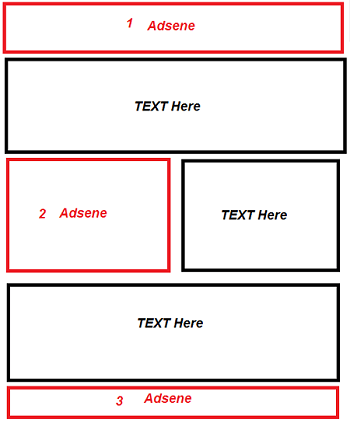
Google Adsense Layout 2
Step 3-b ) The following image shows you another method to display adsense in your site. What many do nowadays is add some advertising to the sidebar text widget. This is a great idea. This means that you will have once advertisement displayed on every page and post in your site. Now you can add two more shortcodes in a page or post.
Note: You only want 3 advertisement displayed at any given time.
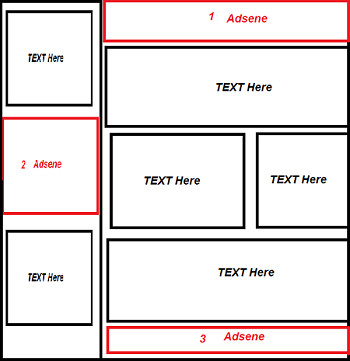
Google Adsense Layout 3
Step 3-c ) The following image illustrates another layout that many implement as per Google guidelines.
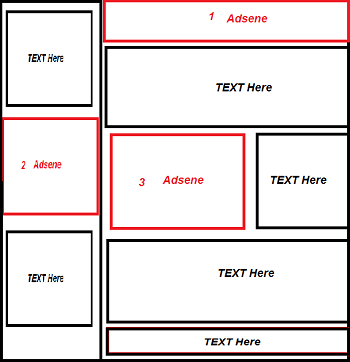
I hope the above helps you add Google Adsense advertisement in your site and start making some money.
If you are using a different theme you might like to check the following URL How To Add Google Adsense To WordPress.
I will be updating this post from time to time so keep coming back to read the latest. If you have any questions please let me know.
Enjoy.
Other links you might want to read:
- First Time Blogging Revision Update This URL helps you understand all that you require to run a secured website or blog.
- Suffusion Theme Tutorials to learn more about Suffusion.