WP Vantage Theme Menu Setup post shows you how to set up and manage the menus in the homepage of the site and more.
Last Updated: February 12, 2019
Latest News: I updated the documentation.
In this post you will learn how to set up, manage and assign menus to different theme locations in your site. Vantage 4.1.6 has three theme locations available for you to play around with. Each theme location allows you to assign a menu. It is up to you to decide which menu you want to add to each location. This post covers some basic knowledge about the settings you should set up in WordPress before you start adding menus.
Note: This tutorial is based on Vantage default theme settings.
Vantage Theme Menu List:
- Menu Setup
- Primary Menu
- Secondary Menu
- Footer Menu
WP Vantage Theme Menu Setup
Step 1 ) After you have configured and set up Vantage theme you need to set up the Front page display settings in WordPress.
The following image Reading Settings shows you how to select the themes home page, blog page or select to display the latest posts in your site. Go to Settings -> Reading -> Your homepage displays to set up your homepage.
Note: The settings displayed in the image below is an example of what you can add to your Homepage and Posts page area.
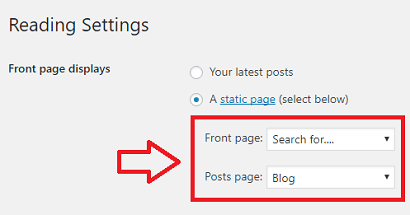
Step 2 ) Go to Appearance -> Menus as illustrated in the image below. This allows you to set up the menus in Vantage.
Note: You might like to check the following URL How To Create A WordPress Menu to learn more about creating and managing menus in WordPress.
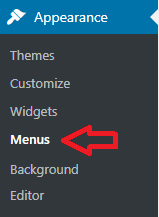
Manage Locations
Step 3 ) The following image Manage Locations shows you the different locations you can add a menu in Vantage. All you have to do is select the menu you want to assign to the theme location. There are 3 theme locations.
Manage Locations
- Primary Menu
- Secondary Menu
- Footer Menu
- Click on Save Changes button when you finish with the settings.
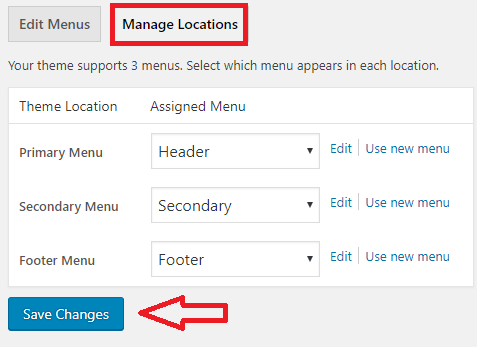
Assigned Menu
Step 4 ) The following image Assigned Menu shows you a list of different menus you can select and assigned for each theme location.
Note: The menus in this list are just example menus. You can assign any menu you want. However make sure the name of the menu you assign corresponds with the menu location name. For example: Footer location corresponds well with footer menu, Header location corresponds well with header menu. I am sure you get the meaning.
Assigned Menu
- Dashboard
- Footer
- Header
- Primary
- Secondary
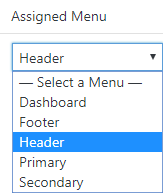
==============================
That is how simple it is to set up your menus in Vantage theme.
If you have any questions or suggestions please leave a comment.
There will be more tutorials coming soon. So make sure you keep coming back for the latest.
Enjoy.
Vantage Theme Tutorial List: