WP Vantage Theme Secondary Menu post shows you how to set up the secondary menu location in your site.
Last Updated: January 25, 2019
Latest News: I have updated the information below.
In this post you will learn how to set up and manage the secondary menu location in Vantage theme. You will learn how to edit the menu location using customizer and through menu in WordPress admin.
Note: This tutorial is based on Vantage default theme settings.
Vantage Theme Menu List:
- Menu Setup
- Primary Menu
- Secondary Menu
- Footer Menu
WP Vantage Theme Secondary Menu
Step 1 ) The following image shows you the Secondary menu location on the front page of the site. In this example you see 2 pages added to the menu above the header and below the logo.
Secondary Menu Location Front Page
- Blog
- Register
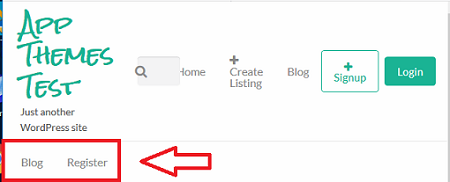
Customize Secondary Menu (Current Secondary)
Step 2 ) The following image shows you the Secondary menu (Current Secondary) location displayed in the customize admin area. Go to Appearance -> Customize -> Menus to view this setting.
Customize Secondary Menu (Current Secondary)
- Blog
- Register
Menu Locations
- Secondary Menu (Current: Secondary)
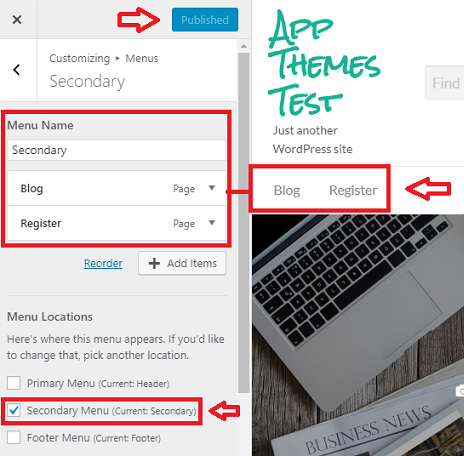
Step 3 ) The following image shows you the Secondary menu admin settings. This is found in Appearance -> Menus. You can see 2 pages added as mentioned in Step 2 ) above.
Menu Name
- Secondary
Menu Structure
- Blog
- Register
Menu Settings
- Auto add pages
- Display location = Secondary Menu
- If you wish to delete this menu, click on Delete Menu link.
- Remember click on Save Menu button once you have completed setting up your menu.
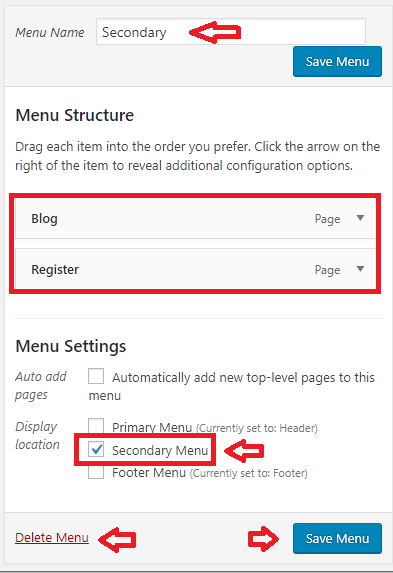
Manage Locations
Step 4 ) The following image Manage Locations shows you the different locations you can select for each menu.
Theme Location
- Primary Menu
- Secondary Menu = Secondary menu is assigned to this location.
- Footer Menu
- Click on Save Changes button when you finish with the settings.
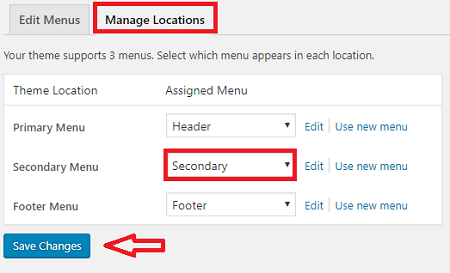
Assigned Menu
Step 5 ) The following image Assigned Menu shows you a list of different menus you can select for each theme location.
Assigned Menu
- Dashboard
- Footer
- Header
- Secondary = This menu has been assigned to Secondary Menu location.
- Top Menu
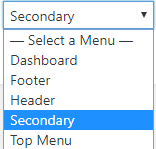
==============================
That is how simple it is to set up your Secondary Menu location.
You might like to check the following URL How To Create A WordPress Menu to learn more about creating and managing menus in WordPress.
If you have any questions or suggestions please leave a comment.
There will be more tutorials coming soon. So make sure you keep coming back for the latest.
Enjoy.
Vantage Theme Tutorial List: