WP HireBee Theme Header Menu post shows you how to set up and manage the header menu in your site and more.
Last Updated: January 11, 2019
Latest News: I updated the menu list.
In this post you will learn how to set up and manage the header menu in HireBee. You will learn how to edit the menu via the customizer and via the menu in WordPress admin. You can choose either method to manage the menu.
Note: This tutorial is based on the default theme settings when you first install HireBee.
HireBee Theme Menu List:
- Menu Setup
- Header Menu
- Footer Menu
WP HireBee Theme Header Menu
Step 1 ) The following image shows you the Header menu location on the front page of the site. In this example you see 1 custom link and 2 pages added to the header menu by default.
HireBee Header Menu Front Page
- Home
- Create Listing
- Blog
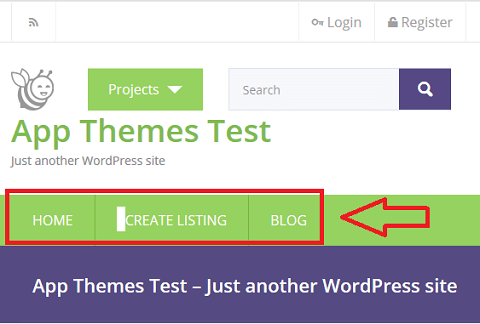
Customize Header Menu
Step 2 ) The following image shows you the Header menu displayed in the customize admin area. Go to Appearance -> Customize to view this setting.
Customize Header Menu
- Home
- Create Listing
- Blog
Menu Locations
- Header Menu (Current: )
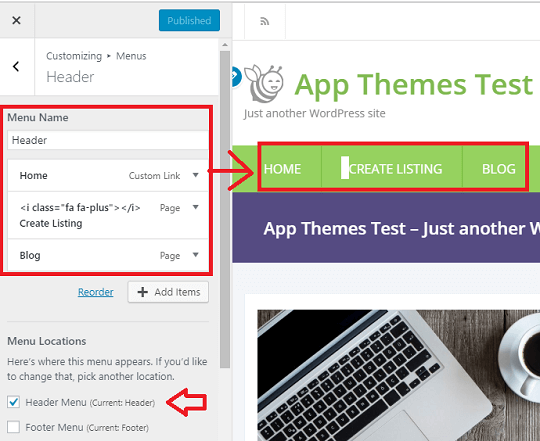
Step 3 ) The following image shows you the Header menu admin settings. This is located in Appearance -> Menus. You can see the 1 custom link and 2 pages added as mentioned in Step 2 ) above.
Menu Name
- Header
Menu Structure
- Home
- Create Listing
- Blog
Menu Settings
- Auto add pages
- Display location = Header Menu
- If you wish to delete this menu, click on Delete Menu link.
- Remember click on Save Menu button once you have completed setting up your menu.
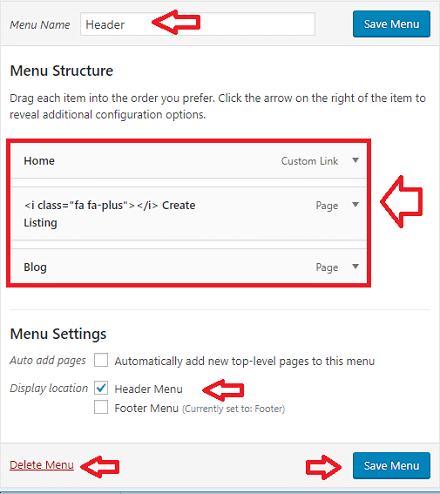
Manage Locations
Step 4 ) The following image Manage Locations shows you the different locations you can select for each menu.
Theme Location
- Header Menu = Header menu is assigned to this location.
- Footer Menu
- Click on Save Changes button when you finish with the settings.
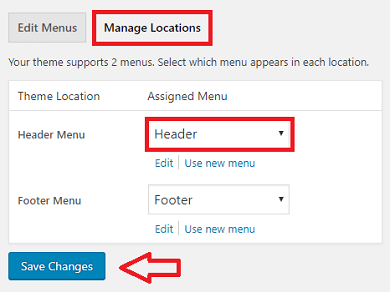
Assigned Menu
Step 5 ) The following image Assigned Menu shows you a list of different menus you can select for each theme location.
Assigned Menu
- Dashboard
- Footer
- Header = This menu has been assigned to Topbar Navigation.
- Primary
- Secondary
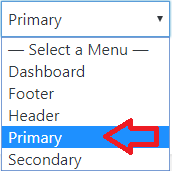
==============================
That is how simple it is to set up your Header menu in HireBee theme.
You might like to check the following URL How To Create A WordPress Menu to learn more about creating and managing menus in WordPress.
If you have any questions or suggestions please leave a comment.
There will be more tutorials coming soon. So make sure you keep coming back for the latest.
Enjoy.
HireBee Theme Tutorial List: