WP ClassiPress Theme Topbar Navigation Menu post shows you how to set up the topbar navigation menu in your site.
Last Updated: January 12, 2019
Latest News: Fixed a broken link.
In this post you will learn how to set up and manage the topbar navigation menu in ClassiPress. You will learn how to edit the menu via the customizer and via the menu in WordPress admin.
Note: This tutorial is based on the default theme settings when you first install ClassiPress 4.1.0.
ClassiPress Theme Menu List:
- Menu Setup
- Topbar Navigation Menu
- Footer Menu
- Header Navigation Menu
WP ClassiPress Theme Topbar Navigation Menu
Step 1 ) The following image shows you the Header menu (Topbar navigation) locations on the front page of the site. In this example you see 2 pages added to the topbar navigation menu by default.
ClassiPress Topbar Navigation Menu Front Page
- Home
- Blog
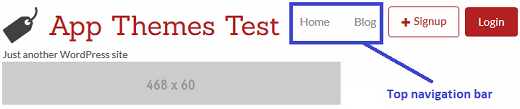
Customize Header Menu (Topbar navigation)
Step 2 ) The following image shows you the Header menu (Topbar navigation) displayed in the customize admin area. Go to Appearance -> Customize to view this setting.
Customize Header Top Navigation Menu
- Home
- Blog
Menu Locations
- Topbar Navigation (Current: )
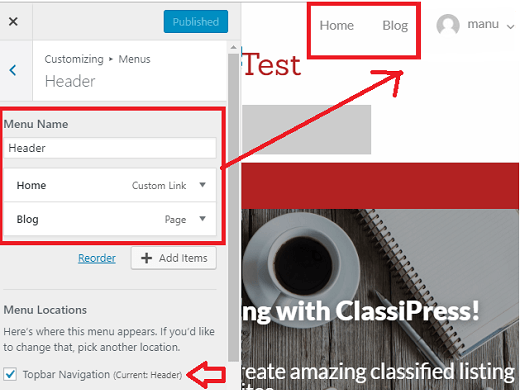
Step 3 ) The following image shows you the Header menu admin settings. This is located in Appearance -> Menus. You can see the 2 menus added as mentioned in Step 2 ) above.
Menu Name
- Header
Menu Structure
- Home
- Blog
Menu Settings
- Auto add pages
- Display location = Topbar Navigation
- If you wish to delete this menu, click on Delete Menu link.
- Remember click on Save Menu button once you have completed setting up your menu.
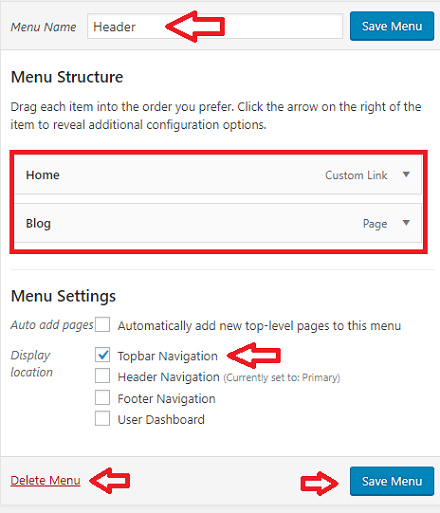
Manage Locations
Step 4 ) The following image Manage Locations shows you the different locations you can select for each menu.
Theme Location
- Topbar Navigation = Header menu is assigned to this location.
- Header Navigation
- Footer Navigation
- User Dashboard
- Click on Save Changes button when you finish with the settings.
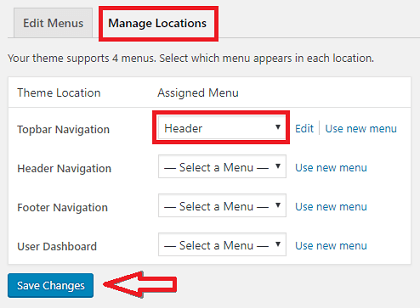
Assigned Menu
Step 5 ) The following image Assigned Menu shows you a list of different menus you can select for each theme location.
Assigned Menu
- Dashboard
- Footer
- Header = This menu has been assigned to Topbar Navigation.
- Primary
- Secondary
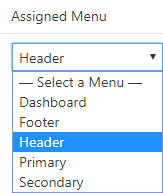
==============================
That is how simple it is to set up your Topbar Navigation menu.
You might like to check the following URL How To Create A WordPress Menu to learn more about creating and managing menus in WordPress.
If you have any questions or suggestions please leave a comment.
There will be more tutorials coming soon. So make sure you keep coming back for the latest.
Enjoy.
ClassiPress Theme Tutorial List: