Last Updated: December 16, 2015
WordPress Total Security File System Check tutorial will show you how to read and troubleshoot any finding the plugin reveals when you scan for vulnerabilities.
Latest News: I have added another link to the menu.
In this post I will show you how to check your File System in your website. Please also remember that not everything that the plugin finds is potentially malicious, this is sometimes called False Positive. What this means is that you yourself have added some code or file and the plugin detects these files or code as potentially bad or corrupted.
The plugin does a great job in checking your files.
Note: Always check to make sure what the plugin finds is not malicious or corrupted files.
WordPress Total Security Plugin Tutorials
- Total Security Plugin
- Vulnerability Test
- File System Check
- Settings
- Troubleshooting
WordPress Total Security File System Check Steps
Step 1 ) The following image Total Security : File System shows you that you have not yet executed a test yet. This means that this is the first time you run this step in the plugin.
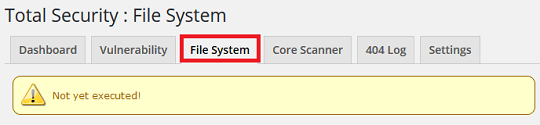
Step 2 ) The following image File System Executed illustrates the last time a test was executed. In this example it says December 10, 2015, 12:03 pm. (In your website the date will be different.)
If you need to run or did not run the test, simply click on Execute button to run the test.
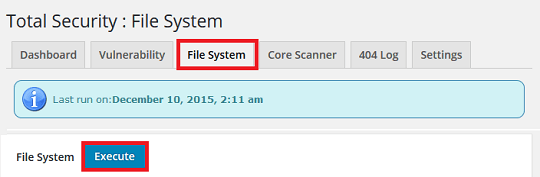
Step 3 ) The following are all the different extensions the plugin will search for in your website for malicious and potential files that are either corrupted, can cause harm and are unknown files in WP core.
Note: Some of the files it will find like compressed files are not malicious files. They could be files created by a plugin. So make sure you investigate further before you take action.
- Detects unknown file found in WP core: *any file
- Detects suspicious or potentially malicious files: *.exe | *.com | *.scr | *.bat | *.msi | *.vb | *.cpl
- Detects compressed files: *.zip | *.rar | *.7z | *.gz | *.tar | *.bz2
- Detects log, binary, data and temporary files: *.log | *.dat | *.bin | *.tmp
Click on the following URL Settings to continue with the settings.
I will be updating this post from time to time. So keep coming back for more.
Enjoy