WP Sell Digital Downloads Plugin Settings shows you how to sell digital downloads in your site using a simple plugin with a user interface and much more.
Last Updated: April 7, 2021
Latest News: Updated the documentation.
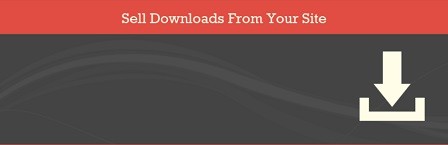
Note: We are deprecating this plugin. You can use the PayPal Express Checkout plugin which is a simple and lightweight plugin to handle the selling of digital downloads using the PayPal Express Checkout API.
WordPress iSell is a simple WordPress plugin that allows you to sell digital downloads. This plugin is intended to stay simple and not become bloated with too many functions and settings. It has a User Interface (UI) which is simple to use. The developers designed this plugin for users with limited developing knowledge. If you want to sell digital downloads via PayPal then this is the plugin for you.
Sell Digital Downloads 2.2.7 Changelog
- Digital file uploader has been updated.
- Thumbnail file uploader has been updated.
What You Need:
Sell Digital Downloads Tutorials
WP Sell Digital Downloads Plugin Settings
Step 1 ) Install the Sell Digital Download plugin you downloaded from the URL above.
Note: Check the following URL how-to-install-wordpress-plugins to learn about how to install a plugin or addon.
Step 2 ) The following image iSell shows you the following options to set up in the plugin.
iSell Options
- Settings
- Products
- Orders
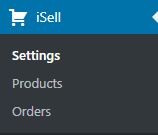
Step 3 ) Go to iSell -> Settings to set up the following options.
iSell Settings
- PayPal Email
- PayPal Environment
- Currency
- Max Downloads
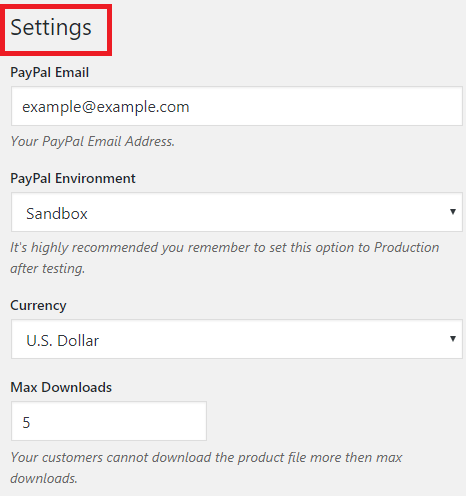
Step 4 ) The following image allows you to set up the following options.
iSell Extra Settings
- Error Page
- PayPal Environment
- Currency
- Max Downloads
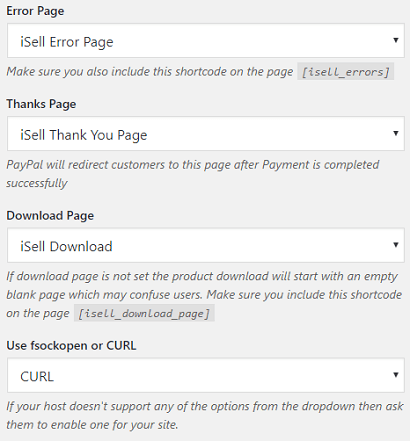
Enable Debug
Step 5 ) The following image Enable Debug allows you to check the functionality of the plugin by enabling the following options.
iSell Debug Options
- Enable Debug
- View the log files by clicking on wp-isell-debug.txt file.
- Click on Reset Debug Log file button when you want to reset the log file.
- Click on Save Changes button when you are finish configuring the settings.
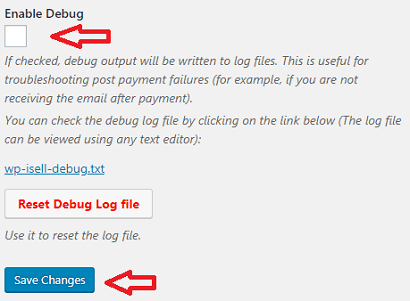
I hope the instructions above helps you.
If you have any questions please let me know. I will be updating this tutorial from time to time.
Enjoy.