Add New iSell Plugin Orders post shows you how to add and manage new orders for your online digital store and more.
This post shows you how to add and manage new orders for your online digital store. The process is very similar to adding new pages and posts to your site. There are only a few options for you to set up. You also have the option to control the product info status for your orders.
What You Need:
Sell Digital Downloads Tutorials
Add New iSell Plugin Orders
Step 1 ) Click on Orders as illustrated below to start adding and managing your orders.
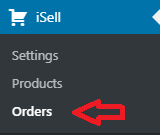
Step 2 ) Click on Add New orders button to start filling out the following fields as illustrated in the image below.
Orders Buyer Info
- First Name:
- Last Name:
- Email:
- Phone:
- Country:
- State:
- City:
- Zip Code:
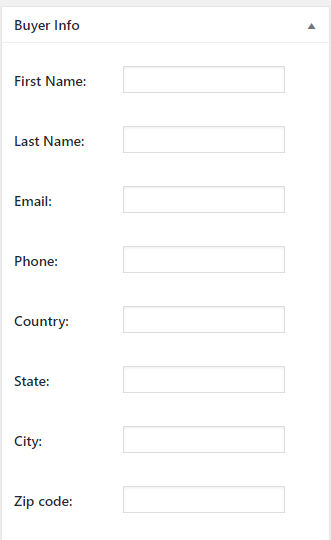
Payment Info
Step 3 ) The following image Payment Info allows you to set up the following options.
Payment Info Options
- Status:
- Amount Paid:
- Transaction ID:
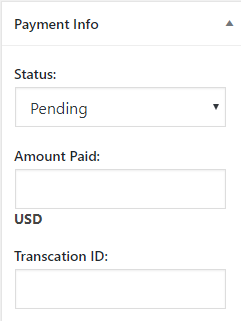
Product Info
Step 4 ) The following image allows you to set up the following options.
Product Info Options
- Downloads URL:
- Link Status: This allows you to control whether the link is valid or expired. It is important that you set the link status to expired once the product has been downloaded by the buyer.
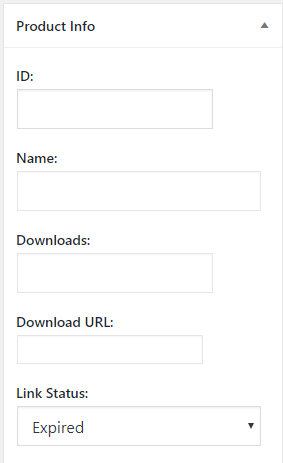
Publish New Order
Step 5 ) The following image allows you to set up the following options.
Publish New Order
- Click on Save Draft button while you are not ready to publish your order.
- Status:
- Visibility:
- Click on Publish button when you are ready to publish your order.
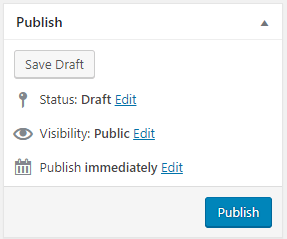
List Of Orders Displayed
Step 6 ) The following image Orders allows you to view and manage all our orders.
Orders List Options
- Carry out bulk actions
- Filter by dates
- Search for orders
- Product
- Customer
- Amount Paid
- Payment Status
- Date = You can customize the orders displayed by date.
- Edit/View
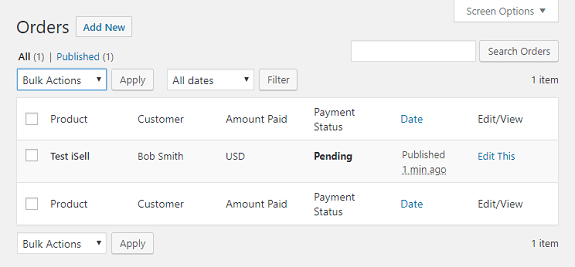
============================
I hope the instructions above helps you.
If you have any questions please let me know. I will be updating this tutorial from time to time.
Enjoy.