Add New Products In Sell Digital Downloads Plugin shows you how to set up and add a new products to your store to sell digital downloads.
Last Updated: October 29, 2019
Latest News: Updated the documentation.
This post shows you how to set up your new products and manage them. The process is very similar to adding new pages and posts to your site. There are only a few options for you to set up.
Note: Don’t publish your products until you are ready. Keep saving your draft.
What You Need:
Sell Digital Downloads Tutorials
Add New Products In Sell Digital Downloads Plugin
Step 1 ) Click on Products as illustrated below to start adding new products to your store.
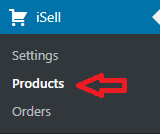
Step 2 ) Click on Add New button as illustrated in the following image. This will open up the form to start adding your digital product.
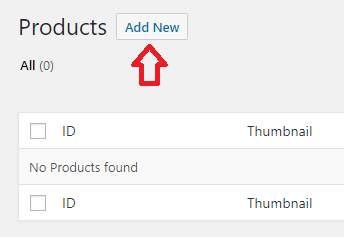
Product Info
Step 3 ) The following image Product Info allows you to set up the following options.
Product Info Options
- Product Name:
- Product Price:
- Thumbnail
- Click on Select Image button to add the URL of the image to display.
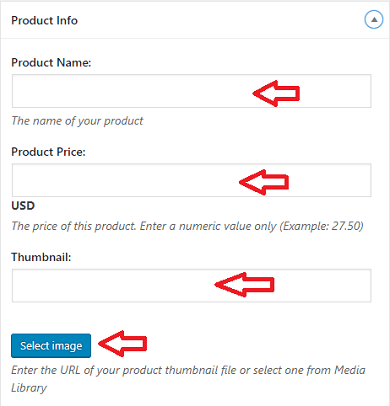
Step 3-a ) The following image allows you to set up the following options.
Product Info Options Part 2
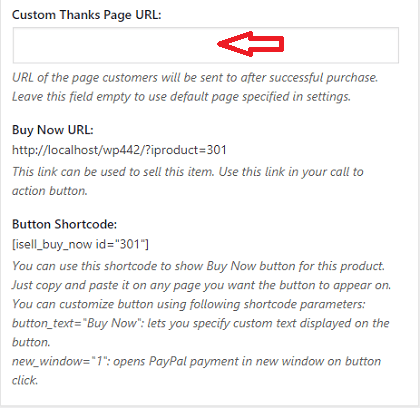
File Details
Step 4 ) The following image File Details allows you to set up the following options.
Product File Details Options
- Click on Select file button to add the URL of the downloadable file.
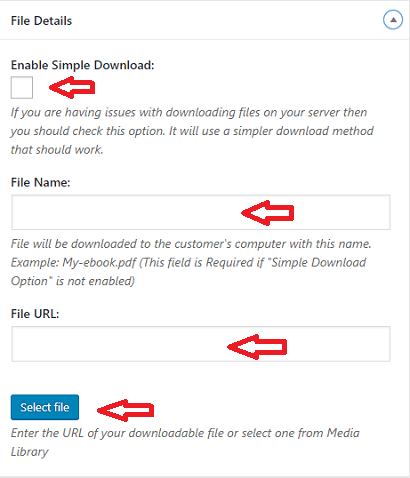
Publish Your Products
Step 5 ) The following image Publish allows you to manage and set up the following options for your new products.
Publish New Product
- Click on Save Draft button while you are not ready to publish your product.
- Status:
- Visibility:
- Click on Publish button when you are ready to publish your product.
- Other Information = This reminds you to click on the publish button when you are ready.
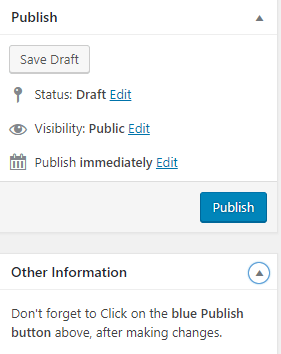
Questions and Answers
Q1: How do I allow the plugin to upload .epub or .mobi file types?
Solution 1: WordPress by default has a file type upload restriction. It doesn’t let you upload those file types by default. The following plugin will allow you to upload .epub and .mobi files to your site.
============================
I hope the instructions above helps you.
If you have any questions please let me know. I will be updating this tutorial from time to time.
Enjoy.