WP Simple Membership WooCommerce Addon Settings shows you how to create a membership account automatically when a product is purchased.
Last Updated: October 4, 2021
Latest News: Updated the documentation.
There are times when you want to sign up your clients to your site as a member after they purchase a product successfully. Simple Membership WooCommerce addon achieves this for you. There are only a few options you need to set up and enable in the addon. This helps you to simplify the the creations of members in your site.
This addon compliments the following two member registration options.
- Allow WooCommerce to Create the User Account
- Allow Anonymous Checkout in WooCommerce
What You Need:
- Simple Membership plugin.
- (Optional: Documentation you might want to read how-to-deal-with-the-common-challenges-of-a-membership-site)
- (Optional: You might be interested in the following documentation adding-a-terms-and-conditions-and-privacy-policy-to-member-registration-page.)
Add-on Needed:
- WooCommerce Integration Addon (Requires purchasing)
WP Simple Membership WooCommerce Addon Settings
Step 1 ) Install the WooCommerce add-on you downloaded from the URL above.
Note: Check the following URL how-to-install-wordpress-plugins to learn about how to install a plugin or addon.
Step 2 ) Go to WP Membership -> WooCommerce to set up the addon.
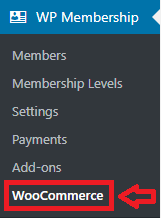
Step 3 ) The following image allows you to set up the following WooCommerce addon features.
WooCommerce Addon Features
- Enable this feature
- Default Membership Level:
- Default Account Status:
- Click on Save button once you have completed the settings.
Note: Enable this feature if you allow your customers to create an account on your site when they checkout via WooCommerce.
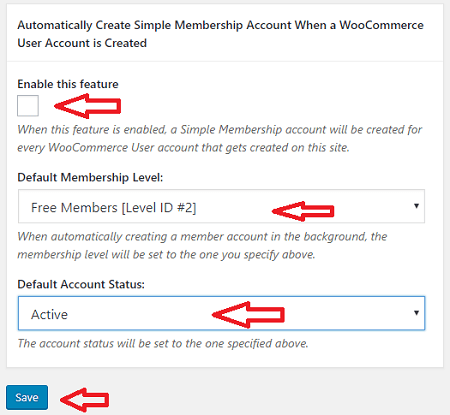
Step 4 ) The following image WooCoomerce All Products displays the products added to your shopping cart. This is where you will set up the membership addon integration for a product.
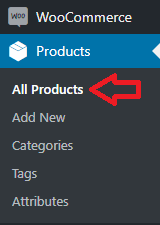
Step 4-a ) The following image Payment for Simple Membership shows you the settings area for the addon, displayed in each individual product settings. You can configure this for each of your products added to your store. Here you can select the Membership Level: assigned to the buyer when they purchase a product.
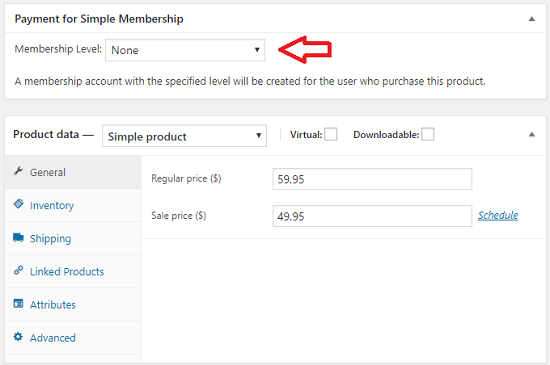
Troubleshooting
Q1 I would like to lock a particular woocommerce product category from view by the public and only registered members can access it. These product categories are displayed on the menu. Is this possible by your plugin?
Answer: Those are custom pages dynamically created by the e-commerce plugin. Our plugin’s standard protection won’t’ work for those custom listing pages. Our plugin protects the final full page (the page that actually has the full content). Check the following link forum post to learn more.
FAQ
Q1 Can I collect recurring payment with the Woocommerce addon?
Answer: Yes, you can use any payment that is processed via the woocommerce plugin. Check the following link forum post to learn more.
===============================================
I hope the instructions above helps you.
If you have any questions please let me know. I will be updating this tutorial from time to time.
Enjoy.
Simple Membership Plugin Tutorial List:
If the user is already logged in via simple membership, then do they again have to create an account via the woo-commerce or not?
Hi Sanan, how did the user register? For example: did they register via WP Users, WooCommerce or Simple Membership?
Thank you