WordPress eStore Plugin Third Party Integration tutorial shows you how to set up and manage third party integration.
Last Updated: September 20, 2021
Latest News: Updated the documentation.
The following tutorial shows you how to enable optional settings for some 3rd party integration plugins and services.
What You Need:
- WordPress eStore (Note: This is an affiliated link = I get a small commission if you make a purchase.)
WordPress eStore Plugin Third Party Integration
Step 1 ) Go to WP eStore -> Settings -> 3rd Party Integration tab as illustrated in the following image to setup the following options.
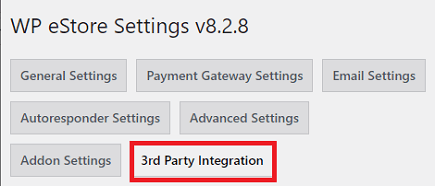
WishList Integration Settings
Step 2 ) The following image WishList Integration Settings allows you to setup the following options.
WishList Integration Settings Options
- Enable Wishlist Members Integration
- WishList Members POST URL
- WishList Members Secret Word
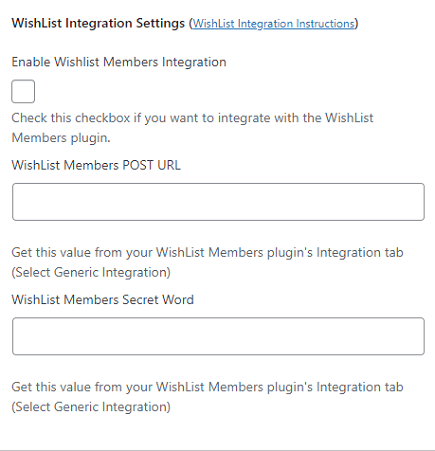
NextGen Gallery Settings
Step 3 ) The following image NextGen Gallery Settings allows you to setup the following option.
NextGen Gallery Settings Option
- Product ID to be Used as a Template
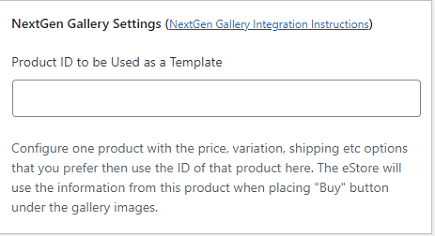
Google Analytics Tracking
Step 4 ) The following image Google Analytics Tracking allows you to setup the following option.
Google Analytics Tracking Option
- Enable Google Analytics Tracking
![]()
Memberwing Integration Settings
Step 5 ) The following image Memberwing Integration Settings allows you to setup the following option.
Memberwing Integration Settings Option
- PayPal IPN Post URL
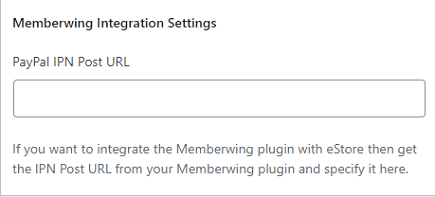
POST IPN to a 3rd Party Application
Step 6 ) The following image POST IPN to a 3rd Party Application allows you to setup the following option.
POST IPN to a 3rd Party Application Option
- Instant Payment Notification (IPN) Post URL
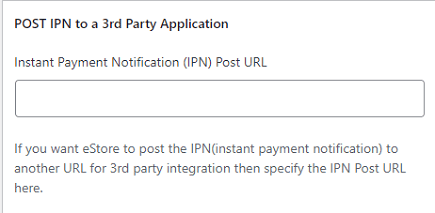
WP eStore API Access
Step 7 ) The following image WP eStore API Access allows you to setup the following options.
WP eStore API Access Options
- WP eStore API Access Key
- Click on Update button when you complete setting up the 3rd party integration.
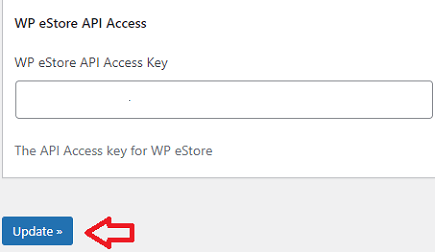
==================================
Click on the following link Coupons Discounts to continue with the set up.
I will be updating this post from time to time. So keep coming back for more. If you have any questions please let me know.
Enjoy.
WordPress eStore Plugin Tutorial List: