WordPress eStore Plugin Coupons Discounts tutorial shows you how to create and set up discount coupons for your products and online store.
Last Updated: June 2, 2023
Latest News: Updated the information below.
The following tutorial shows you how to create and manage Discount Coupons. The following list all the settings needed to create and mange the discount coupons for your store. Please make sure you carefully check your settings when creating discount coupons. Once you complete your settings run a test to make it works as expected.
Some of the settings include Automatic Discount Settings and Marketing Options.
What You Need:
- WordPress eStore (Note: This is an affiliated link = I get a small commission if you make a purchase.)
WordPress eStore Plugin Coupons Discounts
Remember: Check all your options before you save them. Run the sandbox settings for further testing before you publish your online store. This plugin has many features to setup.
Coupon/Discounts
Step 1 ) Go to WP eStore -> Coupons/Discounts as illustrated in the image below to begin adding and managing your coupons.
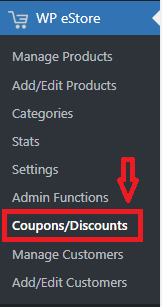
Manage Coupons/Discounts
Step 2 ) The following image Manage Coupons/Discounts allows you to setup the following options.
Manage Coupons/Discounts Options
- Use Coupon System:
- Click on Update button.
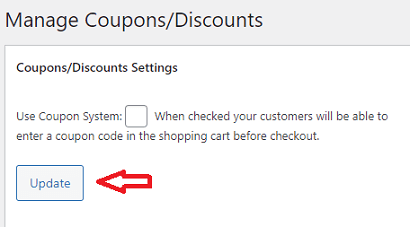
Automatic Discount Settings
Step 3 ) The following image Automatic Discount Settings allows you to setup the following options.
Automatic Discount Settings Options Part 1
- Use Automatic Discount Feature
- Free Shipping for Sub-total Over
- Free Shipping for Quantity Over

Step 3-a ) The following image allows you to setup the following options.
Automatic Discount Settings Options Part 2
- Apply Coupon Automatically for Sub-total Over
- Subtotal: $
- Coupon Code to Apply:
- Apply Coupon Automatically for Quantity Over
- Quantity:
- Coupon Code to Apply:
- Click on Update button when you are ready.
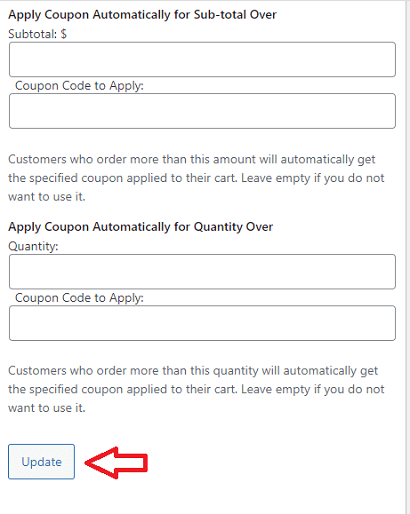
Add A Coupon
Step 4 ) The following images Add A Coupon allows you to setup the following options.
Add A Coupon Options
- Coupon Code
- Discount Value
- Redemption Limit
- Redemption Count
- Start Date (yyyy-mm-dd)
- Expiry Date (yyyy-mm-dd)
- Active
- Conditions (Optional)
- Individual Item Quantity
- Is greater than
- Click on Save Coupon button when you are ready.
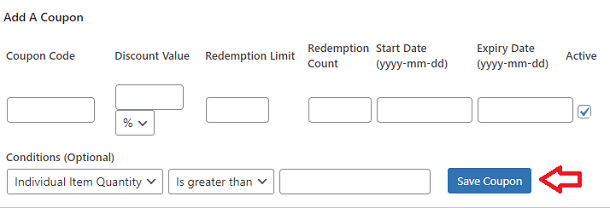
Discount Coupons
Step 5 ) The following images Discount Coupons allows you to check the following details.
Discount Coupons Options
- Coupon ID
- Coupon Code
- Discount Value
- Redemption Limit
- Redemption Count
- Start (yyyy-mm-dd)
- Expiry (yyyy-mm-dd)
- Active
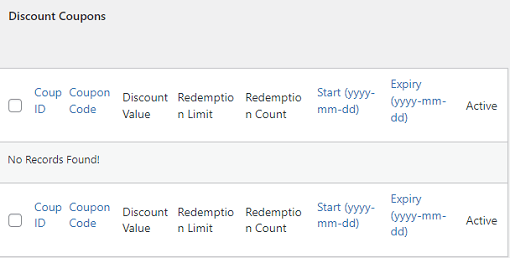
Marketing Options
Step 6 ) The following image Marketing Options allows you to set up the following options.
Marketing Options
- Special Thank You Page Offer Text
- Click on Update button when you are ready.
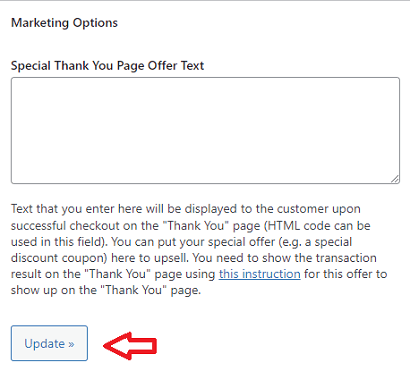
==================================
That’s all you have to do to create and manage discount coupons in eStore plugin.
Click on the following link Manage Customers to continue with the set up.
I will be updating this post from time to time. So keep coming back for more. If you have any questions please let me know.
Enjoy.
WordPress eStore Plugin Tutorial List: