WP eMember plugin Dashboard Information shows you information about your members activities, active members, their levels, IDs and more.
Last Updated: September 25, 2020
Latest News: Updated the documentation.
Sometimes as an administrator you want to know what is going on in your membership site. The following Membership Stats can provide just that, information about the members and the recent activities by members in your site.
WP eMember Plugin Dashboard Information
Step 1 ) Go to WP eMember -> Dashboard to view information about your members. It also gives you access to other menus in the plugin as illustrated in the image below.
Dashboard Menus
- Dashboard
- Members
- Membership Levels
- Settings
The following Membership Stats information lets you know how many members you have, how many members are active and provides information about the 5 recent members activities in your site.
Membership Level
- Total Members
- Active Members
Recent 5 Members
- ID
- User
- Level
- Since
Note: The following message No Members found is the message you will see when you first install the plugin and there are no members added to your site.
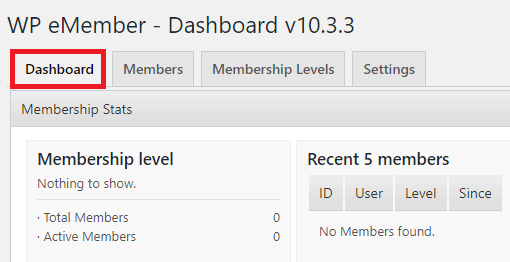
I will be updating this post from time to time. So keep coming back for more.
Enjoy.
eMember Plugin Tutorial List: