WP Easy Pricing Final Table Design shows you the default table design for a new table created. More designs are available in the pro version.
Last Updated: December 5, 2019
Latest News: Updated the documentation.
This post shows you how to copy and paste the shortcode into a page or post. This design is the default design that comes with the free version and the colors are based on your active theme design. If you want different and better designs you need to purchase the pro version. It comes with 10 gorgeous designs independent from your theme.
WP Easy Pricing Tables Tutorial list:
- Content
- Design
- Final Table Design
- Add A Pricing Table To Suffusion Theme
WP Easy Pricing Final Table Design
Step 1 ) Once you have completed the table, click on Deploy (Get Shortcode) button as illustrated in the image below.

Step 2 ) The following image shows you the popup window with the shortcode provided. Copy and paste this shortcode into a page or post.
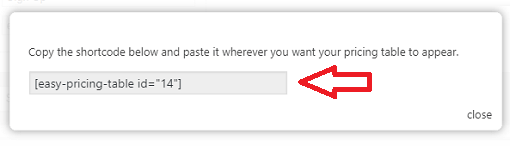
Step 3 ) The following image shows you the shortcode mentioned above pasted into a post.
Important: The shortcode can also be found in Pricing Tables -> All Pricing Tables list.
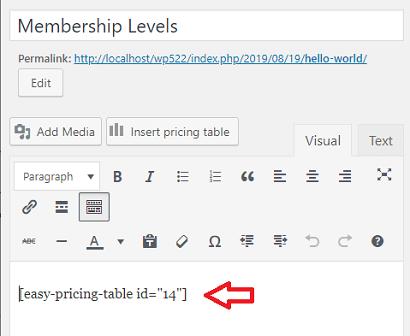
Step 4 ) The following image displays the table in the front of the site. This view comes from a laptop or computer.
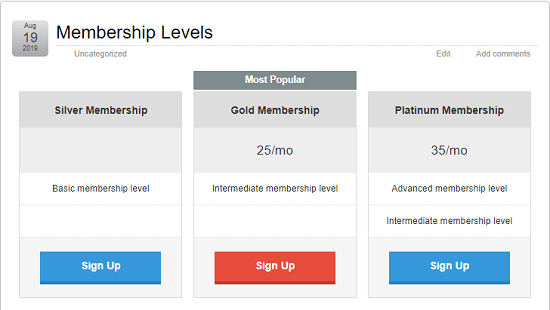
Step 4-a ) The following image displays the table in responsive mode. Easy Pricing Tables plugin is fully responsive.
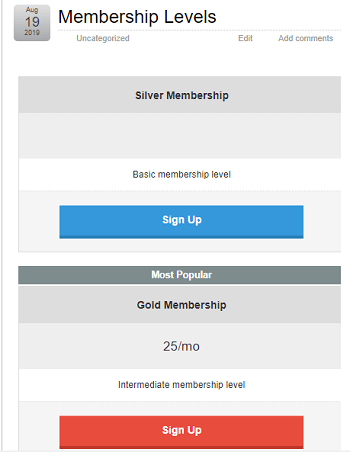
Note: The above displays the default design that comes with the free version. If you want different designs to choose from, you need to purchase the pro version.
Click on the following URL Add A Pricing Table To Suffusion Theme to continue setting up the table plugin.
If you have any questions please let me know. I will be updating this tutorial from time to time so come back for the latest news.
Enjoy.