WP Affiliate Platform Manage Payouts shows you how to manage payouts, create payment reports and more.
Last Updated: September 9, 2021
Latest News: Updated the documentation.
There are four ways you can pay your affiliates. In this tutorial you will learn how to manage the following payout options.
- » Payout all the affiliates by their outstanding commission amount to date (Option A)
- » Payout all the outstanding affiliate commission upto a date (Option B)
- » Payout all the affiliate commissions by date range (Option C)
- » Payout an individual affiliate commission (Option D)
Important Links:
- Documentation page = Contains all the documentation for the WP Affiliate Platform plugin.
- WordPress Affiliate Platform Features = A list of features available in the plugin.
What You Need:
- WP Affiliate Platform (Note: This is an affiliated link = I get a small commission if you make a purchase.)
WP Affiliate Platform Manage Payouts
Step 1 ) Go to WP Affiliate -> Manage Payouts tab as illustrated in the image below to manage the following options.
Option A: Affiliate Mass Payout by Outstanding Amount
- Step 1 Minimum Payout Balance: click on Generate Report button.
- Step 2 Click on Create Payment Report File button.
- Step 3 Click on Mark as Paid button.
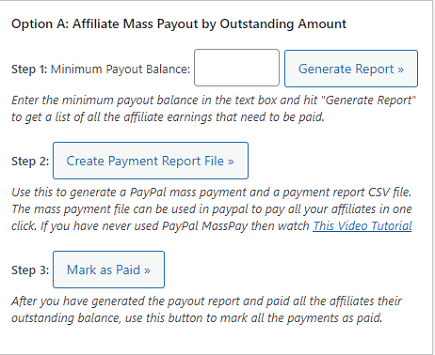
Step 2 ) The following image allows you to manage the following options.
Option B: Affiliate Mass Payout by Outstanding Amount Upto Date
- Step 1 Cutoff Date (yyyy-mm-dd):
- Step 2 Minimum Payout Balance: click on Generate Report button.
- Step 3 Click on Create Payment Report File button.
- Step 4 Click on Mark as Paid button.
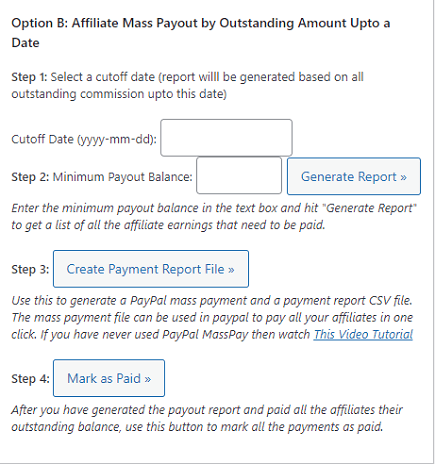
Step 3 ) The following image allows you to manage the following options.
Option C: Affiliate Mass Payout by Date Range
- Step 1 Start Date and End Date
- Step 2 Minimum Payout Balance, click on Generate Report button
- Step 3, click on Create Payment Report File button
- Step 4, click on Mark as Paid button
Option D: Individual Affiliate Payout
- Search for an affiliate
- Click on Search button
Payout Report Generation Settings
- Exclude affiliates who do not have a PayPal email address from the payout report. Check this option if you want to “Generate Report” only for referrers who have entered their PayPal email address in the system.
- Exclude affiliates who haven’t submitted the tax-form from the payout report. Check this option if you want to “Generate Report” only for affiliates who have sent you their tax-form (if you require it).
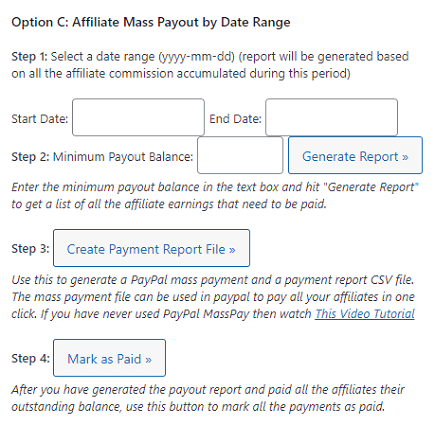
Step 4 ) The following image allows you to manage the following options.
Option D: Individual Affiliate Payout
- Search for an Affiliate by Entering the Affiliate ID or First Name or Email address (Full or Partial).
- Click on Search button when you are ready to search.
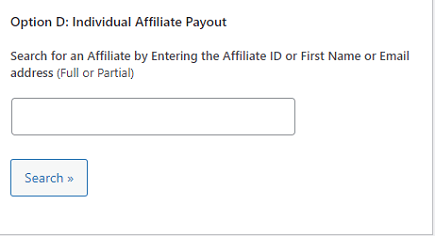
Payout Report Generation Settings
Step 5 ) The following image Payout Report Generation Settings allows you to manage the following options.
Payout Report Generation Settings Options
- Exclude affiliates who do not have a PayPal email address from the payout report. Check this option if you want to “Generate Report” only for referrers who have entered their PayPal email address in the system.
- Exclude affiliates who haven’t submitted the tax-form from the payout report. Check this option if you want to “Generate Report” only for affiliates who have sent you their tax-form (if you require it).
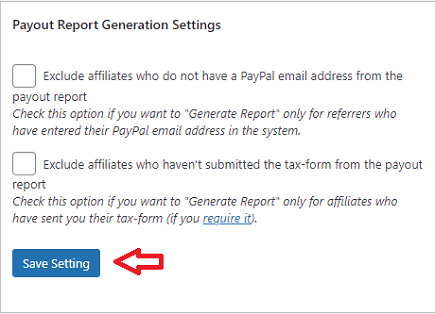
==================================
I will be updating this post from time to time. So keep coming back for more.
If you have any questions please let me know.
Enjoy.
WP Affiliate Platform Tutorials: