WP Affiliate Platform Ads Banners shows you how to manage, ads, add banners and links. Add creative and manage creatives.
Last Updated: September 9, 2021
Latest News: Updated the documentation.
The WP Affiliate Platform can be used to capture leads so you can award a commission to the referrer later on.
The following tutorial helps you set up and manage the leads in your site so that you can pay the referrer a commission for every lead that the affiliate sends your way.
Please read the following lead capture documentation before using this feature.
Important Links:
- Documentation page = Contains all the documentation for the WP Affiliate Platform plugin.
- WordPress Affiliate Platform Features = A list of features available in the plugin.
What You Need:
- WP Affiliate Platform (Note: This is an affiliated link = I get a small commission if you make a purchase.)
WP Affiliate Platform Manage Leads
Step 1 ) Go to WP Affiliate -> Manage Leads -> Overall Leads Data tab as illustrated in the image below to set up the following options.
Overall Leads Data Settings
- Select Show leads/conversions data to affiliates
- Click on Save button
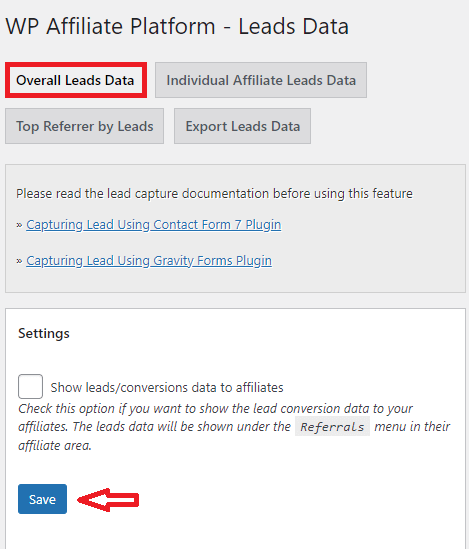
Step 1-a ) The following image Add a Lead manually allows you to add lead’s manually by filling out the following fields.
Add a Lead manually Options
- Name
- Referrer ID
- Reference
- Date (yyyy-mm-dd)
- Time (hh:mm:ss)
- IP Address
- Click on Add Lead button when you complete filling out the fields in question.
- You can also search by entering the Start Date and the End Date. Click on Display Data button
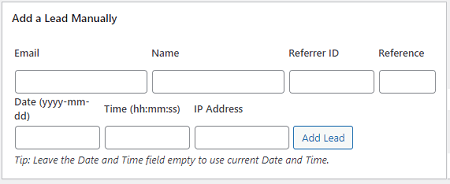
Step 1-b ) The following image allows you to search via a date range.
Display History By Date Range
- Start Date:
- End Date:
- Click on Display Data button once you complete entering the date range.
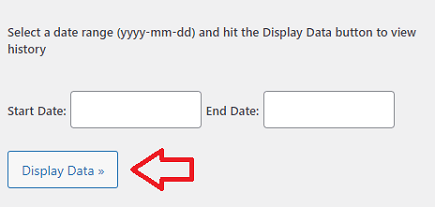
Step 1-c ) The following image allows you to view recent leads.
Display Recent Leads Information
- Lead ID
- Name
- Referrer ID
- Reference
- Date
- Time
- IP Address
- Award Commission
- Delete Entry
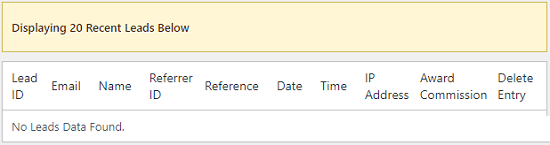
Individual Affiliate Leads Data
Step 2 ) Go to WP Affiliate -> Manage Leads -> Individual Affiliate Leads Data tab as illustrated in the image below to set up the following options.
Individual Affiliate Leads Data Options
- Enter the Affiliate ID
- Start Date:
- End Date:
- Click on Display Data button once you complete entering the date range.
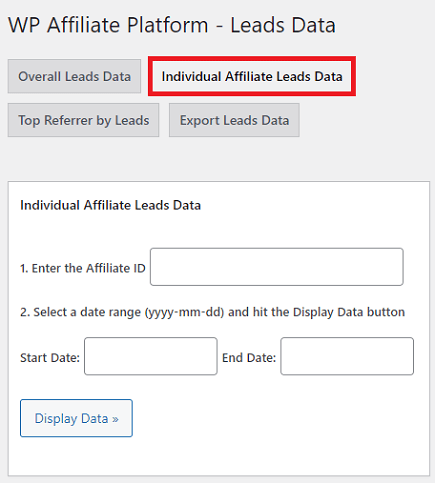
Top Referrer by Leads
Step 3 ) Go to WP Affiliate -> Manage Leads -> Top Referrer by Leads tab as illustrated in the image below to set up the following options.
Top Referrer by Leads Options
- Start Date:
- End Date:
- Click on Display Data button once you complete entering the date range.
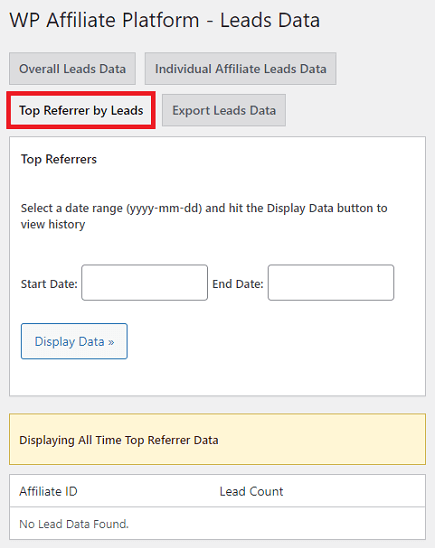
Export Leads Data
Step 4 ) Go to WP Affiliate -> Manage Leads -> Export Leads Data tab as illustrated in the image below to click on Export Data to a CSV File button.
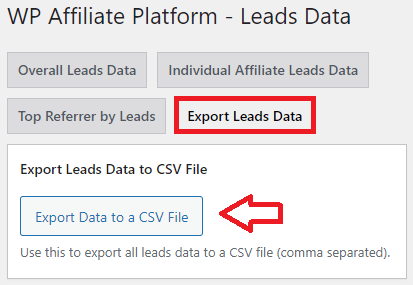
==================================
I will be updating this post from time to time. So keep coming back for more.
If you have any questions please let me know.
Enjoy.
WP Affiliate Platform Tutorials: