WP Affiliate Platform Commission shows you how to manage your commission, overall data, individual commission and more.
Last Updated: September 9, 2021
Latest News: Updated the documentation.
The WP Affiliate Platform allows you to view the sales commission data.
The following tutorial shows you how to view and manage the sales commission. You can view individual and the top referrer by commission. You can also export the commission data into a CSV file for your reference.
Important Links:
- Documentation page = Contains all the documentation for the WP Affiliate Platform plugin.
- WordPress Affiliate Platform Features = A list of features available in the plugin.
What You Need:
- WP Affiliate Platform (Note: This is an affiliated link = I get a small commission if you make a purchase.)
WP Affiliate Platform Commission
Step 1 ) Go to WP Affiliate -> Sales/Comm Data -> Overall Commission Data tab as illustrated in the image below to set up the following options.
Manual Commission Award Options
- Affiliate ID
- Commission Amount
- Sale Amount
- Date (yyyy-mm-dd)
- Time (hh:mm:ss)
- Buyer Email
- Item ID
- Unique Transaction ID
- Click on Add button once you complete entering the data in the fields.
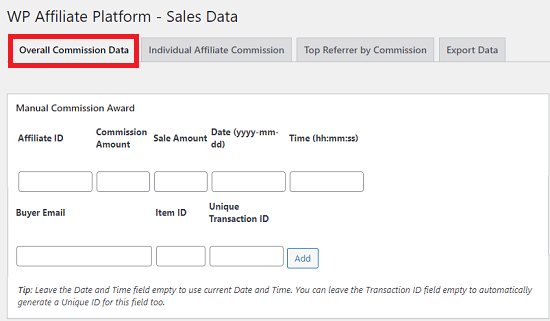
Step 1-a ) The following image allows you to search via a date range.
Display History By Date Range
- Start Date:
- End Date:
- Click on Display Data button once you complete entering the date range.
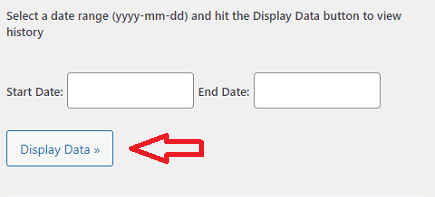
Step 1-b ) The following image allows you to view recent sales.
Displaying 20 Recent Sales Data Below
- Affiliate ID
- Commission Amount
- Sale Amount
- Sale Date
- Sale Time
- Buyer Email
- Item ID
- Unique Transaction ID
- Delete Entry
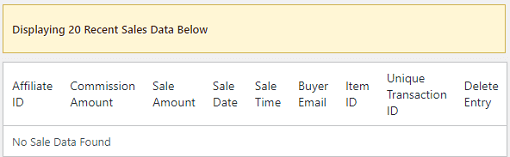
Individual Affiliate Commission
Step 2 ) Go to WP Affiliate -> Sales/Comm Data -> Individual Affiliate Commission tab as illustrated in the image below to set up the following options.
Find Commission Details for a Particular Affiliate
- Enter the Affiliate ID
- Click on Display Data button
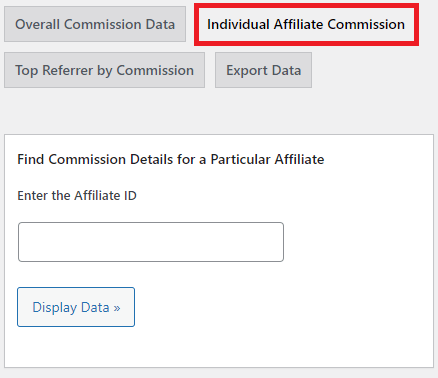
Top Referrer By Commission
Step 3 ) Go to WP Affiliate -> Sales/Comm Data -> Top Referrer By Commission tab as illustrated in the image below to set up the following options.
Top Referrer By Commission Options
- Start Date:
- End Date:
- Click on Display Data button.
- Displays Top 10 Referrer by Commission.
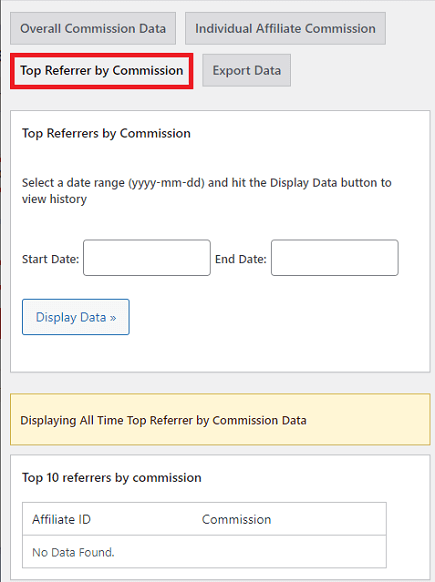
Export Data
Step 4 ) Go to WP Affiliate -> Sales/Comm Data -> Export Data tab as illustrated in the image below to manage the following options.
Export Commission Data to CSV File
- Click on Export Commission Data to a CSV File button.
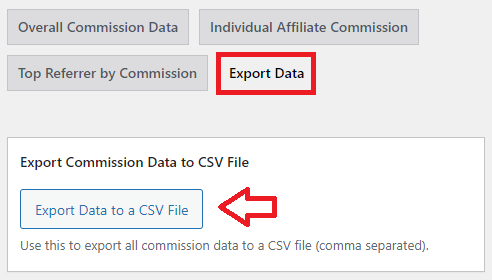
==================================
I will be updating this post from time to time. So keep coming back for more.
If you have any questions please let me know.
Enjoy.
WP Affiliate Platform Tutorials:
Hi the “export data to csv file” button isn’t working for me. It doesn’t appear to do anything. Please help.
Hi Cyndi can you enable debug mode and then check the log file after you try again?
Thank you