WordPress Visitors Map Checking Who Is Online tutorial shows you how to check who has been online plus other information and more.
Last Updated: October 14, 2016
In this post you will learn how to check who has been online in your website. This post also shows you how to display all the visitors on your admin panel using different options.
WordPress Visitors Map Tutorials:
- WordPress Visitors Map And Who Is Online
- WordPress Visitors Map Checking Who Is Online
WordPress Visitors Map Checking Who Is Online Steps
Step 1 ) Go to Dashboard -> Visitor Maps – View Who’s Online which allows you to select, change and view information about all your visitors. Simply make some adjustments to the following settings. See image below.
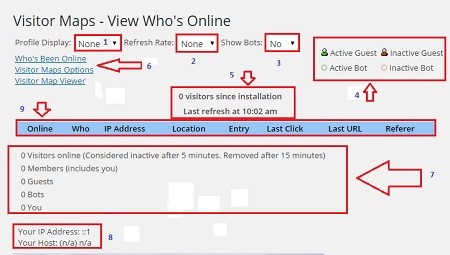
The following numbered steps are displayed in the image above.
- Profile Display = You have the option to select None, All, Bots, Guests.
- Refresh Rate = You have the option to select the following refresh rate 0.30, 1.00, 2.00, 5.00, 10.00.
- Show Bots = You an select Yes or No.
- Displays the Active Guest and Inactive Guest. It also shows you the Active Bot and Inactive Bot.
- The number of visitors since you installed the plugin. It also display the last time you refreshed the statistics.
- These are URL’s that will take you to different areas of the plugin. This means you don’t have to physically click elsewhere in this panel, simply click on the URL and it will take you there.
- This displays the counter for the following, Visitors Online, Members (including you), Guests, Bots and You.
- This tells you what your IP address is and your Host if applicable.
- Once you start having some traffic on your website the information will be displayed in the following manner Online, Who, IP Address, Location, Entry, Last Click, Last URL and Referer.
==========================
Step 2 ) If you go to Dashboard -> Who’s Been Online you will get some of the information mentioned above plus the following options.
- Sort = You can select from the following options Who, Visits, Last Visit, IP Address, Location, Referer.
- You have the option to display the date in Descending or Ascending order.
==========================
Online Map Appearance Widgets
Step 3 ) To display the widget on your website, go to Appearance -> Widgets and select Who’s Online widget. You can display your widget anywhere in your website provided your theme allows you to.
The following image illustrates the widget displayed on the website. It provides the following information.
- Visitors online now.
- Guests
- Members
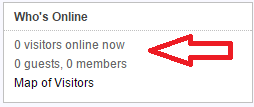
==========================
Step 4 ) The following image Visitors Maps allows you to view different maps from the world and also select the time and units. This map is displayed every time you need to view the map whether it be from the back end or the front end.
Note: Make sure you add the following shortcode [ visitor-maps] to a page “not a post”. You can even add the shortcode to a text widget if you want your map to be displayed on your sidebar.
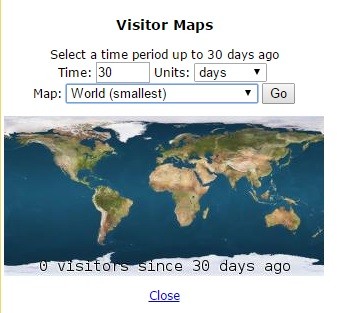
Troubleshooting
Q1 How do I delete fake visitors from the count?
Solution: Log into your server and use phpMyAdmin and open the database associated with your website. Find the following table visitor_maps_wo. This should list all your visitors. Locate the ones you want to delete and delete them.
Note: Before you carry out the above make sure you create a new backup just in case something goes wrong.
==========================
Q2 The plugin is installed but the map is not working?
Solution: Make sure you have installed the add-0n mentioned above and it is active.
==========================
That is how simple it is to add a map or counter to your website.
I will be updating this post from time to time. So keep coming back for more.
Enjoy