WordPress Visitors Map And Who Is Online tutorial will show you how to display a counter and or a map of all the visitors to your website or blog.
Last Updated: January 7, 2019
Attention: This plugin is no longer supported by WordPress. Please check the following support thread to download a copy.
WordPress Visitors Map Tutorials:
- WordPress Visitors Map And Who Is Online
- WordPress Visitors Map Checking Who Is Online
WordPress Visitors Map And Who Is Online Steps
Step 1 ) The following information shows you how to add a shortcode and or a widget to your website.
- Add the shortcode [visitor-maps] in a Page(not a Post). That page will become your Visitor Maps page.
- Add the Who’s Online sidebar. Click on Appearance, Widgets, then drag the Who’s Online widget to the sidebar column on the right.
The following image shows you two links which displays Who’s Online and Who’s Been Online. Both links display different information. This is where you will go to view who’s been online once you have finalized your settings and there has been traffic on your site.

Step 2 ) The following image GeoLocation allows you to select from the following options.
- Enable geolocation.
- Disable text on geolocation maps (missing map background fix).
- Enable display of city, state next to country flag.
- Enable visitor map on Who’s Online dashboard.
- Enable visitor map on Visitor Map shortcode page.
- Enable visitor map link on Who’s Online widget.
- Enable hover labels for location pins on visitor map page.
- Enable user names on hover labels for location pins on visitor map page.
- Hide map viewing by non administrators.
- Limit for map pins:
- Default Visitor Map Time:
- Units:
- Map:
- Users who can view the dashboard pages:
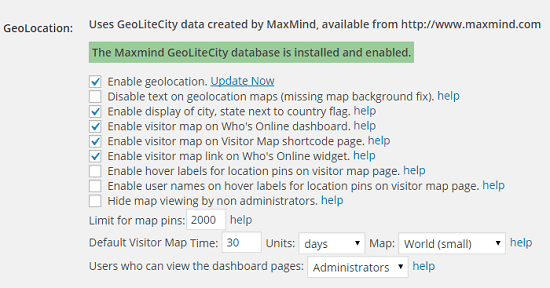
Visitors
Step 3 ) The following image Visitors allows you to select from the following options.
- Active time (minutes):
- Inactive time (minutes):
- Days to store visitor data:
- Do not include administrators count or location on the maps.
- Do not include search bots in the visitors online count on widgets.
- Combine guests and members on widgets so they are only shown as visitors.
- IP Addresses to ignore:
- URLs to ignore:

Step 4 ) The following image Lookups, Stats and Time allows you to select and set up the following options.
Lookups
- Who Is Lookup URL: http://www.ip-adress.com/ip_tracer/
- Enable open Who Is Lookup URL on a pop-up.
- Enable host lookups for IP addresses.
Stats
- Enable stats display in blog footer.
- Enable stats display in admin footer.
- Enable stats display on map page.
- Enable plugin credit link: Powered by Visitor Maps
Times
- Time format (Max Users Today):
- Time format (Last Click):
- Date/Time format (All Time Records):
- Date/Time format (GeoLite data):
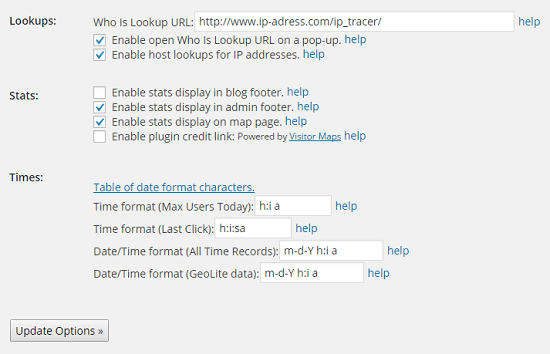
That is how simple it is to add a map or counter to your website.
Click on the following URL WordPress Visitors Map Checking Who Is Online to learn more.
I will be updating this post from time to time. So keep coming back for more.
Enjoy.
Its a sad day indeed, I loved this plugin – so much so that I pulled a copy from a site that already has it installed to a new one.
I’ve got a slight problem though, with the geolocation add-on for the map.
I’ve tried installing it the same way but the main plugin is not having it – it keeps saying that I need to install some kind of database, and if I click onto the link from ‘Visitor Maps’, I just get your 404 page.
Can you help?
Thanks again for the plugin, and if nothing can be done, I wish you all the best!
Hi Ramon, yes it is a sad day for many who love this plugin. Unfortunately your best option is to find a replacement as soon as possible. This plugin has been compromised by the person who bought it from Mike Challis. Unfortunately Mike Challis cannot take back the plugin and maintain it because of ownership rights.
A sad day indeed.
Just copy the database over. It’s located in the uploads folder on wordpress sites. Download load and upload through FTP as you need.