WordPress The SEO Framework Color Coded Display Bar post helps you understand further how to read the different colors and what needs to be improved in the plugin.
Last Updated: September 11, 2019
Latest News: I updated the documentation below.
This plugin is light weight but very powerful for WordPress websites to help you manage your SEO “Search Engine Optimization”. Everyone that designs, develops and or manages websites knows how important SEO is. Without the correct setup from the word go a website can take extra time to be found by the public using search engines or it may never be found.
Remember there are millions of websites online nowadays. Each website wants to land on the first page using any search engine like Google and Bing. Your website niche might be unique to you however there might be 20 million websites that promote the same or a similar niche like yours.
So how do you manage your SEO to help you land on the first page as soon as possible?
That is where this great plugin comes into play with it’s unique color coding bar, simplicity, no nags, no ads, detailed explanations and much more.
I will be writing more information very soon in regards to The SEO Framework plugin.
WordPress The SEO Framework Color Coded Display Bar
Step 1 ) When you write Posts or Pages in your website you will see the following color coded bar displayed as per the image below. This helps you workout what SEO improvements your post or page needs. Most of us love colors and what better than a plugin that provides an easy to read color coded bar with information to help you and guide you.
The following image shows you two posts with their respective colors. It is very clear and easy to follow. One of the post has plenty of improvement needed while the other has a lot of Green color which is what you want to see.
Color Coded Tags
- TG – Title Generated = Brown color display “Needs checking and some improvement”
- DG – Description Generated = Red color display “Needs checking and improvement”
- I – Index = Red color display “Needs checking and improvement”
- F – Follow = Green color display “All good no improvement needed”
- A – Archive = Green color display “All good no improvement needed”
- R – Redirect = Green color display “All good no improvement needed”
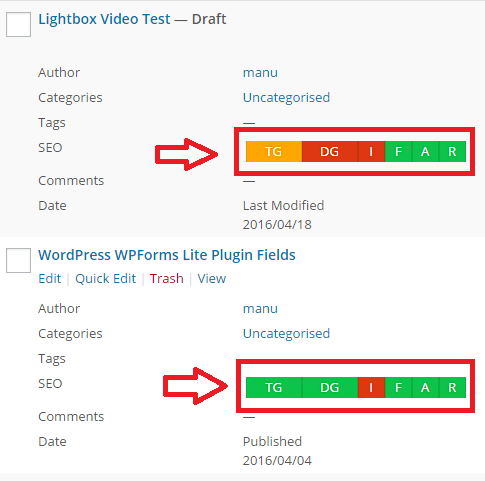
SEO Title Settings
Step 2 ) The following image TG – Title Generated shows you the following information about the post title.
- Title: = Length is too short
- Generated: = Automatically generated
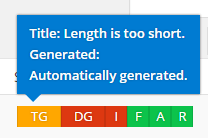
Step 3 ) The following image DG – Description Generated shows you the following information about the post description.
- Description: = Length is far too short
- Generated: = Automatically generated
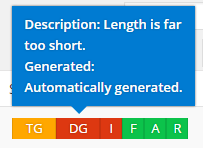
Step 4 ) The following image I – Index shows you the following information about the post being indexed.
- Index: = Post is being indexed. But the blog isn’t set to public. This means WordPress discourages indexing.
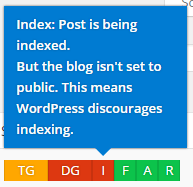
Step 5 ) The following image F – Follow shows you the following information about the post being followed.
- Follow: = Post links are being followed. And the blog isn’t set to public. This means WordPress allows the links to be followed regardless.
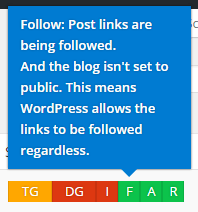
Step 6 ) The following image A – Archive shows you the following information about the post being archived.
- Archive: = Search Engine are allowed to archive this post. And the blog isn’t set to public. This means WordPress allows the blog to be archived regardless.
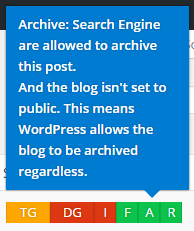
Step 7 ) The following image R – Redirect shows you the following information about the post not redirected.
- Redirect: = Post isn’t being redirected.
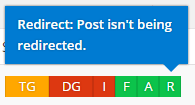
That is how simple it is to improve your SEO in your website. I will be writing more tutorials very soon for each Step above. These tutorials will help you further manage, edit and troubleshoot your posts or pages based on the information displayed on the color bar.
If you have any questions please let me know.
Enjoy.
The SEO Framework Plugin Tutorial List: