WordPress Simple Photo Gallery Plugin Settings shows you how to set up a photo gallery on your website.
Last Updated: January 12, 2021
Latest News: Updated the documentation.
If you have photos that you would like to display on your website then this is the plugin for you. It is very small and simple to set up but very powerful. It has a few options for you to configure and these tutorials will guide you.
Changelog: Simple Photo Gallery 1.8.1
- Fixed XSS vulnerabilities. Thanks to Oliveira Lima for pointing it out.
What You Need:
- Simple Photo Gallery (Important: This plugin is no longer supported. I don’t recommend this plugin any more.)
WordPress Simple Photo Gallery Plugin Tutorials:
- Plugin Settings
- Gallery Management
- Album Management
- Create Gallery
- Troubleshooting
WordPress Simple Photo Gallery Plugin Settings Steps
Step 1 ) Go to Photo Gallery menu. See image below.
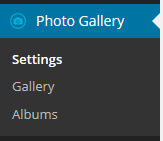
Step 2 ) Go to Photo Gallery -> Settings -> General Settings to set up the following options. See image below.
Getting Started
- Gallery settings
General Gallery Settings
- Sort Order Of Gallery Selection
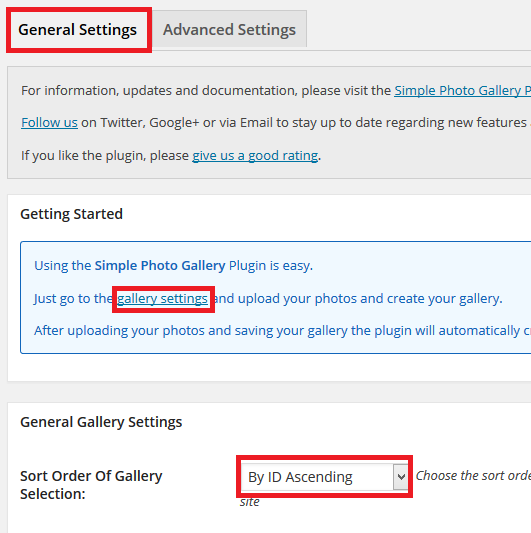
Step 3 ) The following image Sort Order Of Gallery Selection allows you to select from the following options.
- By ID Ascending
- By ID Descending
- By Date Ascending
- By Date Descending
- By Name Ascending
- By Name Descending
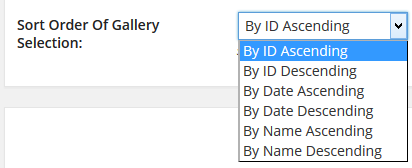
Step 4 ) The following image Page Settings allows you to set up the following.
- Gallery Home Page = Shortcode added to the Gallery Page [ wppg_photo_gallery_home ]
- Album Home Page = Shortcode added to the Album Page [ wppg_photo_albums_home ]
- Click on Save Settings button when you finish with the settings
Information: You can always change the Gallery or Album page as long as you add the correct shortcode to each page. You also need to make sure you select the correct page below if you choose a different page from the default page created by the plugin.
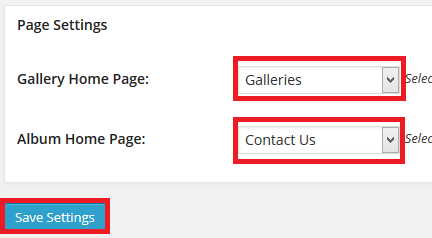
Step 5 ) Go to Photo Gallery -> Settings -> Advanced Setting to set up the following. See image below.
Getting Started
- Gallery settings
General Gallery Settings
- Sort Order Of Gallery Selection
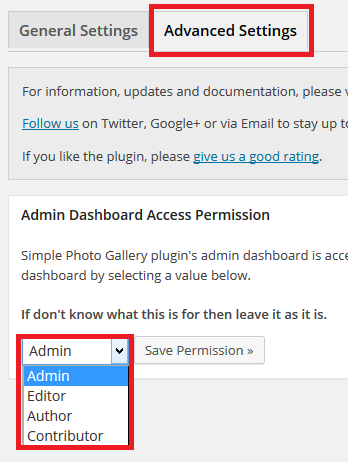
You have completed the plugin settings. Click on the following URL Gallery Management to continue.
If you have any questions please let me know. I will be updating this from time to time. So keep coming back for the latest post.
Enjoy