Suffusion Theme Enable Search Module Widget shows you how to add the search widget to a different area on your website and more.
Last Updated: March 13, 2018
Latest News: I have updated the documentation below.
Suffusion has many different type of widgets you can add to the theme. This allows you to add the search module to a different area of your website using a widget. Most people will add the search module to the header or the sidebar, however you can choose a different location if that is what you want for your site.
Suffusion Theme Search Module Tutorials:
- Right Header Widgets
- Enable Search Module Widget
- Google Custom Search Engine Create New
Suffusion Theme Enable Search Module Widget
Step 1 ) Go to Appearance -> Widgets. See image below.
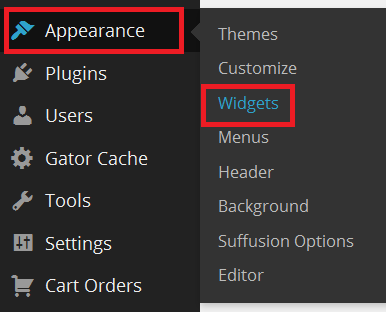
Step 2 ) The following Search image allows you to select where you want your search bar to appear. Select from the following list. Once you have selected your area click on Add Widget button.
- Sidebar 1
- Sidebar 1 (Bottom)
- Sidebar 2
- Sidebar 2 (Bottom)
- Wide Sidebar (Top)
- Wide Sidebar (Bottom)
- Widgets Above Header
- Header Widgets
- Right Header Widgets
- Widget Area Below Header
- Widget Area Above Footer
- Top Bar Left Widgets
- Top Bar Right Widgets
- Left Header Widgets
- Ad Hoc Widgets 1
- Ad Hoc Widgets 2
- Ad Hoc Widgets 3
- Ad Hoc Widgets 4
- Ad Hoc Widgets 5
- Custom Layout Widget Area 1
- Custom Layout Widget Area 2
- Custom Layout Widget Area 3
- Custom Layout Widget Area 4
- Custom Layout Widget Area 5
- Mega Menu Widget Area 1
- Mega Menu Widget Area 2
- Mega Menu Widget Area 3
- Mega Menu Widget Area 4
- Mega Menu Widget Area 5
- Mega Menu Widget Area 6
- Mega Menu Widget Area 7
- Mega Menu Widget Area 8
- Mega Menu Widget Area 9
- Mega Menu Widget Area 10
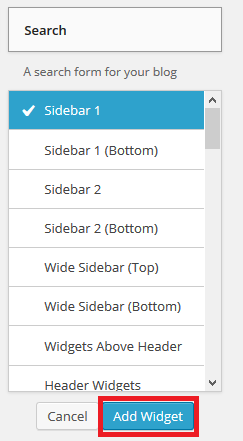
Step 3 ) Go to Appearance -> Suffusion Options -> Back-End -> Modules to check and make sure that you have not disabled the search module. Make sure you have not checked Disable Search. See image below.
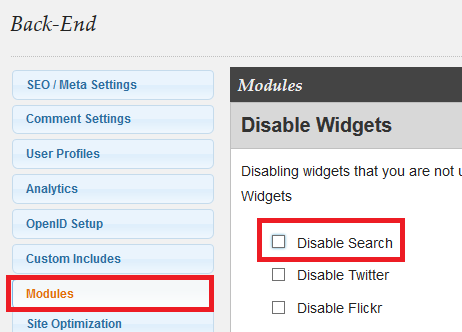
That is all you have to do to add the search module to your navigation bar.
Click on the following URL Google Custom Search Engine Create New to learn how to add Google search capabilities to your site.
If you have any questions please let me know. I will be updating this from time to time. So keep coming back for the latest.
Enjoy.
More Suffusion Tutorials: