Last Updated: August 13, 2015
WordPress Simple Photo Gallery Albums Management shows you how to create photo albums, edit and manage them in your website.
Latest News: I have updated the details at the end of the post.
In the following tutorial you will learn how to set up photo albums and edit them by adding or not adding galleries to your albums. An album can help you manage better your photo collections based on galleries.
WordPress Simple Photo Gallery Plugin Tutorials:
- Plugin Settings
- Gallery Management
- Albums Management
- Create Gallery
- Troubleshooting
WordPress Simple Photo Gallery Albums Management Steps
Step 1 ) Go to Photo Gallery -> Albums -> Album Management to setup the following options. See image below.
- Enable Album Feature
- Click on Save Settings button when you finish
- Create an Album
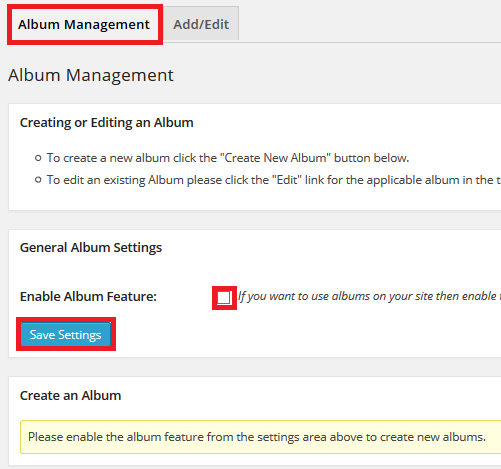
Step 2 ) Go to Photo Gallery -> Albums -> Add/Edit to setup the following options. See image below.
Album Settings
- Album Name
- Album Thumbnail URL
- Sort Order Of Album Contents
- Select Galleries
- (Select from the available galleries to include in this album) (Note: Once you have created galleries they will be displayed here)
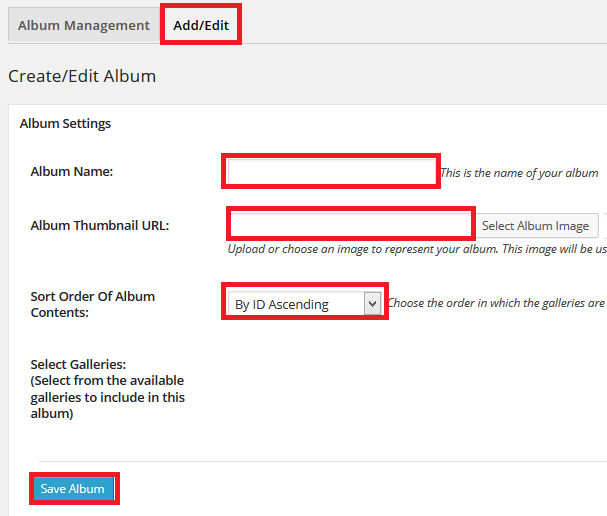
The following image Sort Order Of Album Content allows you to select from the following options.
- By ID Ascending
- By ID Descending
- By Date Ascending
- By Date Descending
- By Name Ascending
- By Name Descending
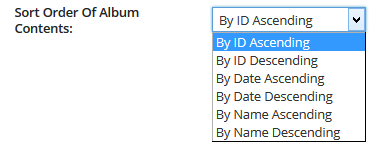
You have now completed setting up your albums. Click on the following URL Create Gallery to continue.
If you have any questions please let me know. I will be updating this from time to time. So keep coming back for the latest post.
Enjoy